¶ Task Filter
You can customize how the displayed task list is filtered. Each task list view (Inbox, To Do List, etc.) uses its own independent filter, where you can use the following filter criteria:
- Show only my subscription — select tasks that were marked with a bell shaped button, the user receives notifications about changes in this task. You can subscribe to a task in Message Editor or in Task Tools panel.
- Show only unwatched tasks — unread tasks are highlighted with bold characters for illustration.
- Show tasks of projects — you can select separate projects or all projects at once.
- Show tasks with start
- anytime
- not later than today
- not later than 3 days
- not later than one week
- not later than one month
- Show tasks with manual progress — you can set up progress in Task Properties.
- Show only original tasks (hide references) — shows only tasks that are not a reference to another task.
- Show tasks with statuses
- Show tasks with activities
The Filter settings window is opened by clicking on the corresponding button on the Toolbar above the task list.
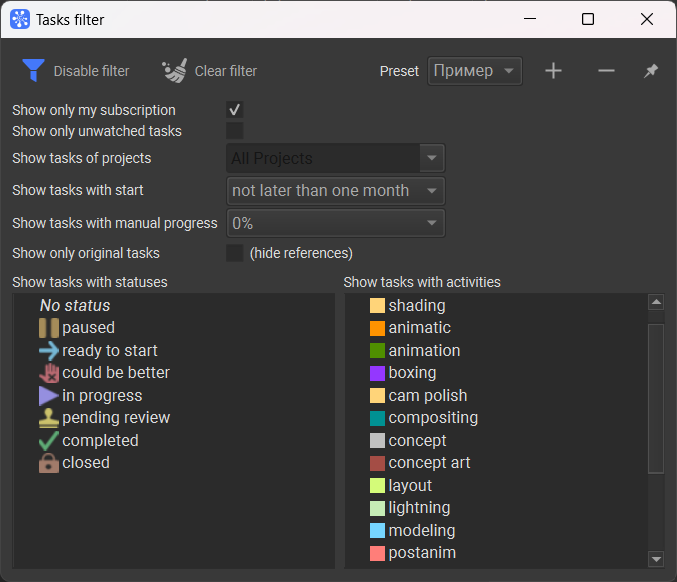
The Filter works in interactive mode, i.e., when you change one or another parameter, the task list view is immediately updated.
In the window's upper right corner, there are buttons to help you save filter parameters that can be used as quick access presets for later use.
The presence or absence of a valid filter is displayed in the window as follows:
-
If any task filter criteria have been selected in the settings window, the window launch button on the Toolbar has a different color;
-
If any task list lines were hidden as a result of applying the filter, in the status bar at the bottom of the main Cerebro window, you will see an indicator showing the number of filtered tasks. Clicking on this indicator will open the filtering settings window.