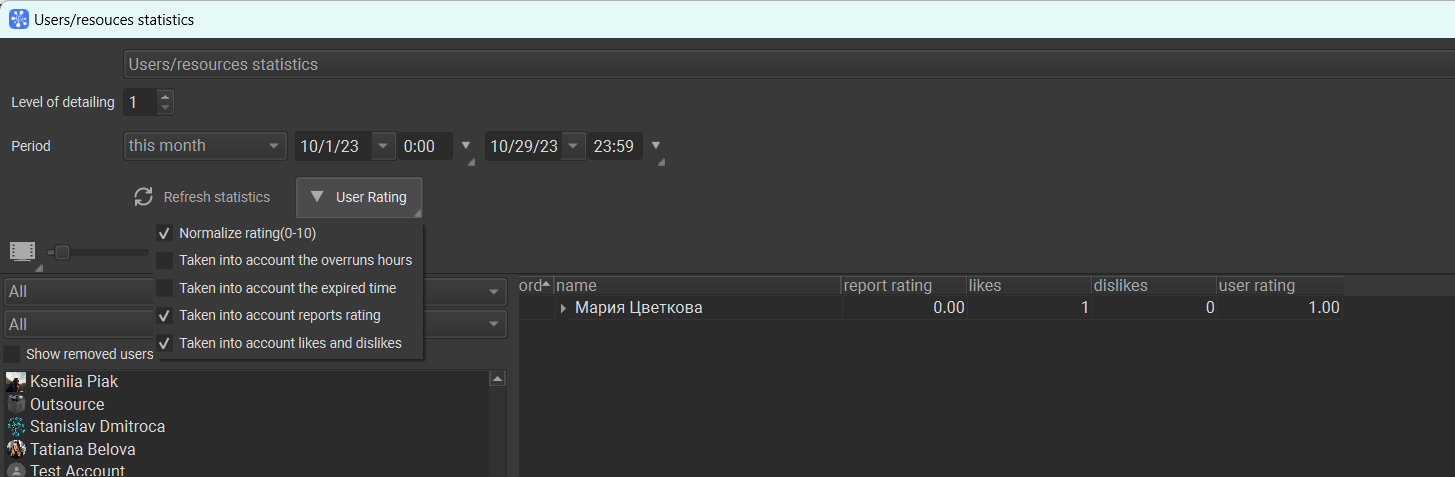¶ User Rating
Cerebro has a feature to like or dislike messages. Anyone can express an attitude toward any post, whether it is a colleague’s report or a supervisor’s review. All likes and dislikes are anonymous.
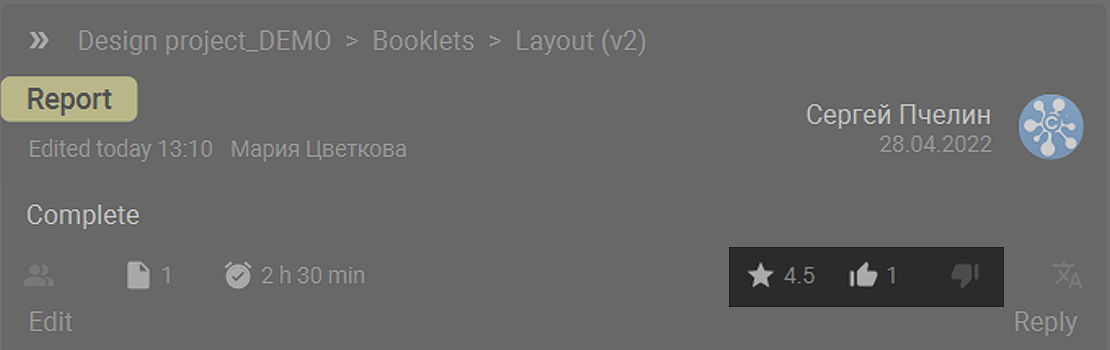
Besides the likes, there is a new feature to rate reports using a 5 grade scale. Compared to likes, only users who are assigned with special Edit report rating rights can rate the reports.
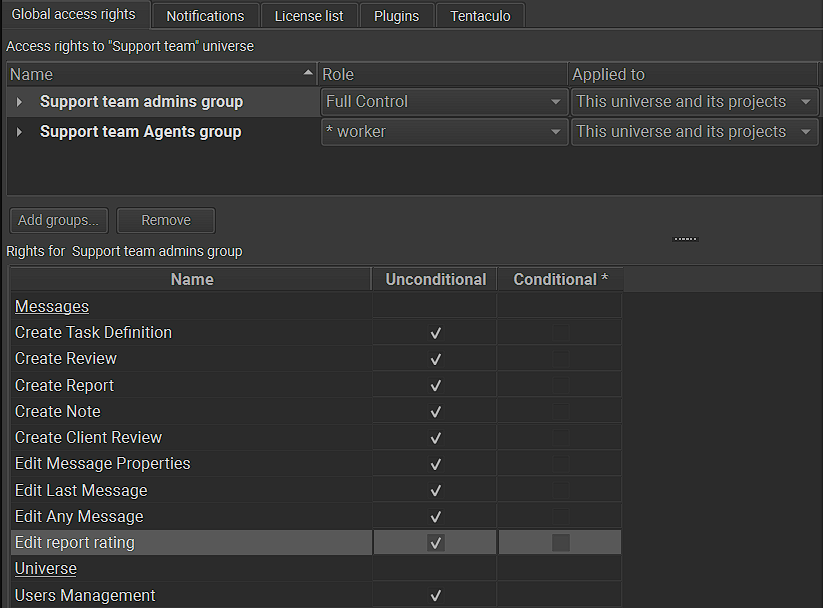
User rating is calculated based on likes and dislikes of reports, as well as on an average scores. This feature is available in users statistics.
There are five columns in statistics: overrun in hours, expired time, reports rating, likes and dislikes. You can choose which criteria to include in a rating calculation as well as normalize rating using 10 grade scale. Normalization makes sense only for user groups analysis.