¶ Task References
Task references allow you to place the same task in several project branches without copying it.
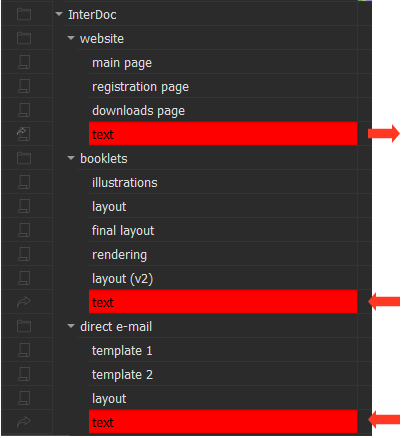
All the reference properties and the forum are inherited from the original task. It means that if any message will be changed or created in reference task or any task parameter will be changed, changes will be inherited by original task. The only exception is the reference name which can differ from the original task name.
There are two buttons for task reference creation on the Task toolbar:

- Cut task and leave reference. Keyboard shortcut Ctrl+Shift+X;
- Copy task as reference. Keyboard shortcut Ctrl+Shift+C.
The same command is also presented in the context menu.
To create a task reference select tasks needed in the list and activate the Copy task as reference button. Then go to the new location in the task tree and activate the Paste button there.
Cutting out a task leaving a reference can be made in similar manner by activating the Cut task and leave reference and Paste buttons. In this case the instance of the task will be moved to the new location and a link to it will stay in the previous place.
While activating the Special Paste command Cerebro will give you several options on pasting this task.
You can quickly jump to the task instance by double-clicking on the task reference or by using keyboard shortcut Ctrl+G.
¶ Limitations:
- Task references are shown in the Navigator window only. They don’t affect diagrams and statistics tools;
- Task references don’t affect duration, planned time or other parameters of the container task they are located in;
- Task references can’t be linked with a task or another reference;
- You can create a link to the task that contains subtasks, but to see its contents you should go to its original position.