¶ Task Board
The Task board looks like a table with task cards grouped by columns according to their statuses and makes it possible to manipulate them using drag and drop. The list of displayed tasks is set by the user. All tasks or a given list may be displayed when respective branches of one or several projects are selected.
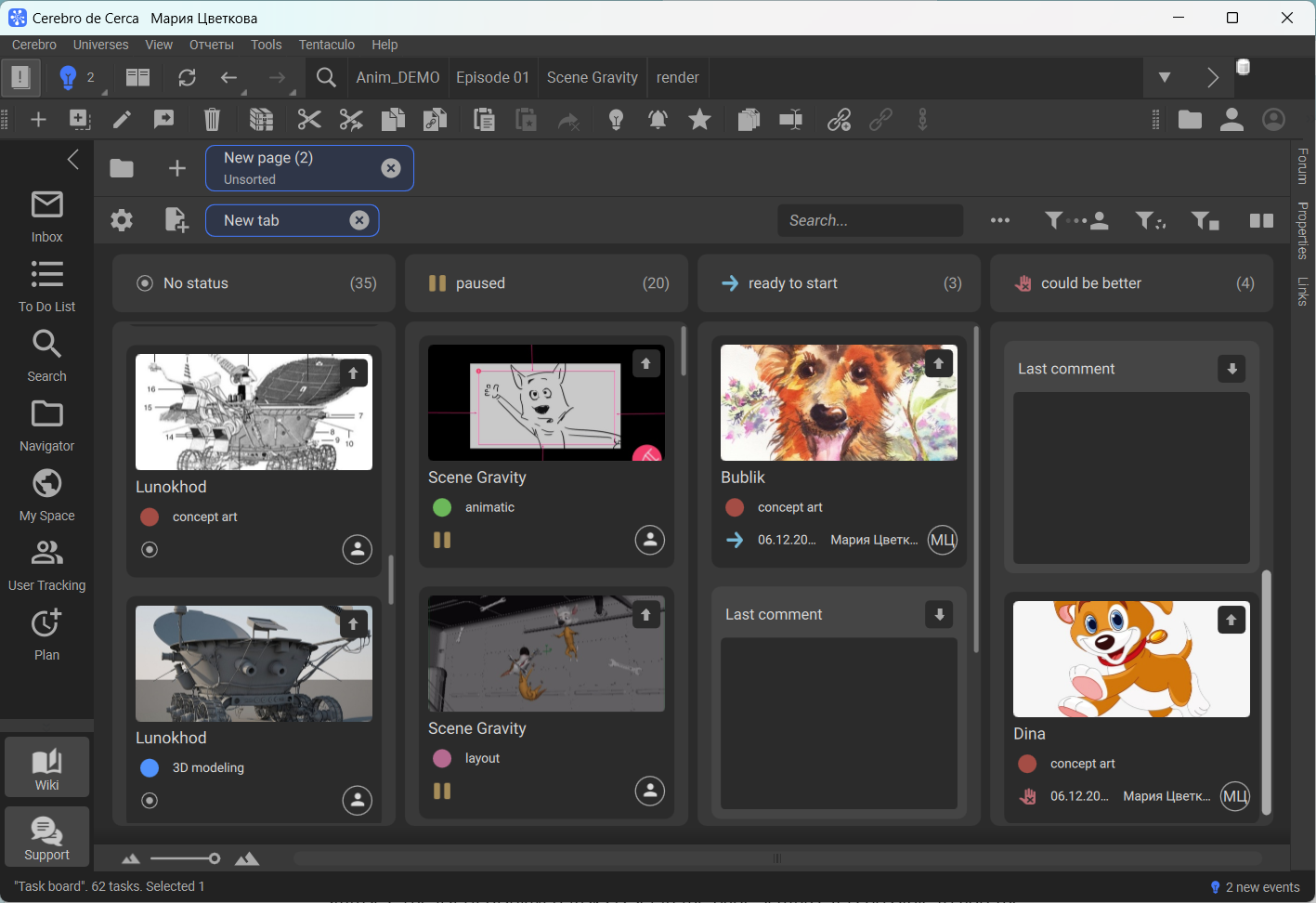
When opened for the first time, the Task Board window does not include pages with task cards by default; the user is prompted to create the first page to display data in one of the following ways:
- click on the ‘+ Create’ button located in the center of the screen form;
- click on the ‘+’ button in the upper left corner of the toolbar.
The Task board looks like a table with task cards grouped by columns according to their statuses. The list of displayed tasks is set in the page Settings. It is possible to add the entire list of project tasks to the board by highlighting the respective root node in the task tree or a part of the list by specifying one or more branches.
The Settings panel is displayed when you click on the respective button in the upper left corner of an active Task Board.
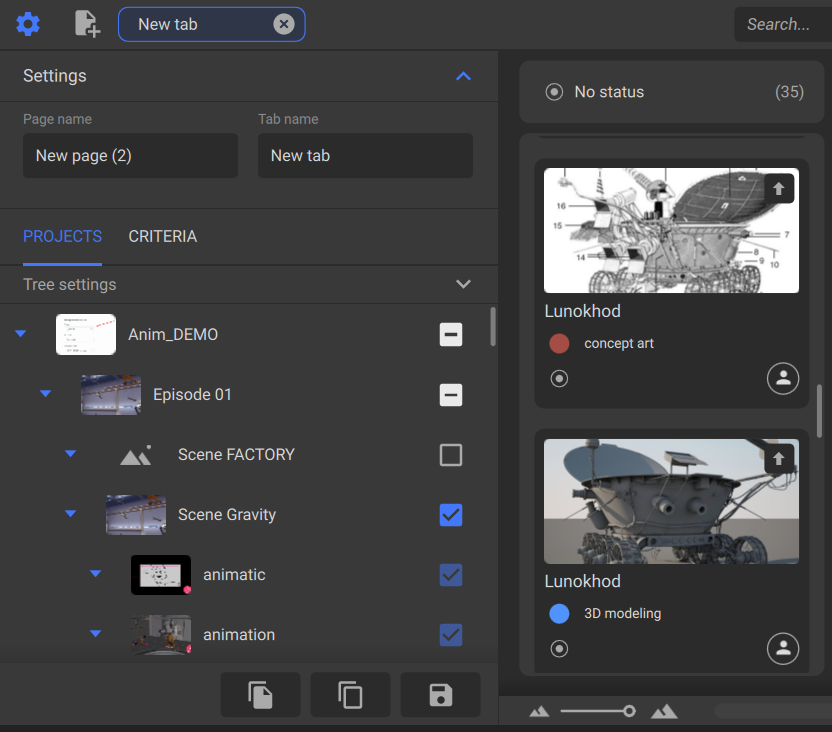
The Settings panel allows a user to:
- set the name of the created the Task Board page;
- define a set of monitored projects/tasks.
- set the selection criteria for the Task Board.
By default, the window displays the entire list of projects available to the user. Using the Tree Settings, it is possible to:
-
select the sort mode in the project tree:
- by the Order attribute (a manually selected order);
- by the task title.
-
using the Multiselection switch, set the project selection mode:
- single. Only one project may be selected;
- plural. For this mode, the Only selected switch is available, which makes it possible to display only previously selected projects/tasks in the task tree.
The Settings panel may be hidden by clicking on the button with the same name.
¶ Toolbar
The toolbar is located above the workspace of the Task Board and contains the following options:
- Search line. It makes it possible to filter tasks based on the query entered by the user;
- Only show my tasks filter. It makes it possible to filter tasks so that only the ones, in which the current user is appointed as the executor or has made the last status switch, are displayed;
- Filter by task status. By default, all Task statuses are selected;
- Filter by task аctivity. By default, all Activities are selected;
- Change layout. It makes it possible to select the way the task card is displayed. The set of parameters is the same for all representations and includes:
- status;
- creator of the task;
- date of creation;
- a thumbnail of the attached document;
- task path;
- task name;
- title of the root task or project;
- card flip buttons: Show last comment/Flip back. When you select a comment display mode, the text of the most recent message in the task forum is displayed.
Detailed information on the task can be viewed using the Forum, Task properties and Links tabs located on the right side of the workspace.
There is a scale slider at the bottom of the workspace, which allows a user to increase/decrease the size of the Task Board.