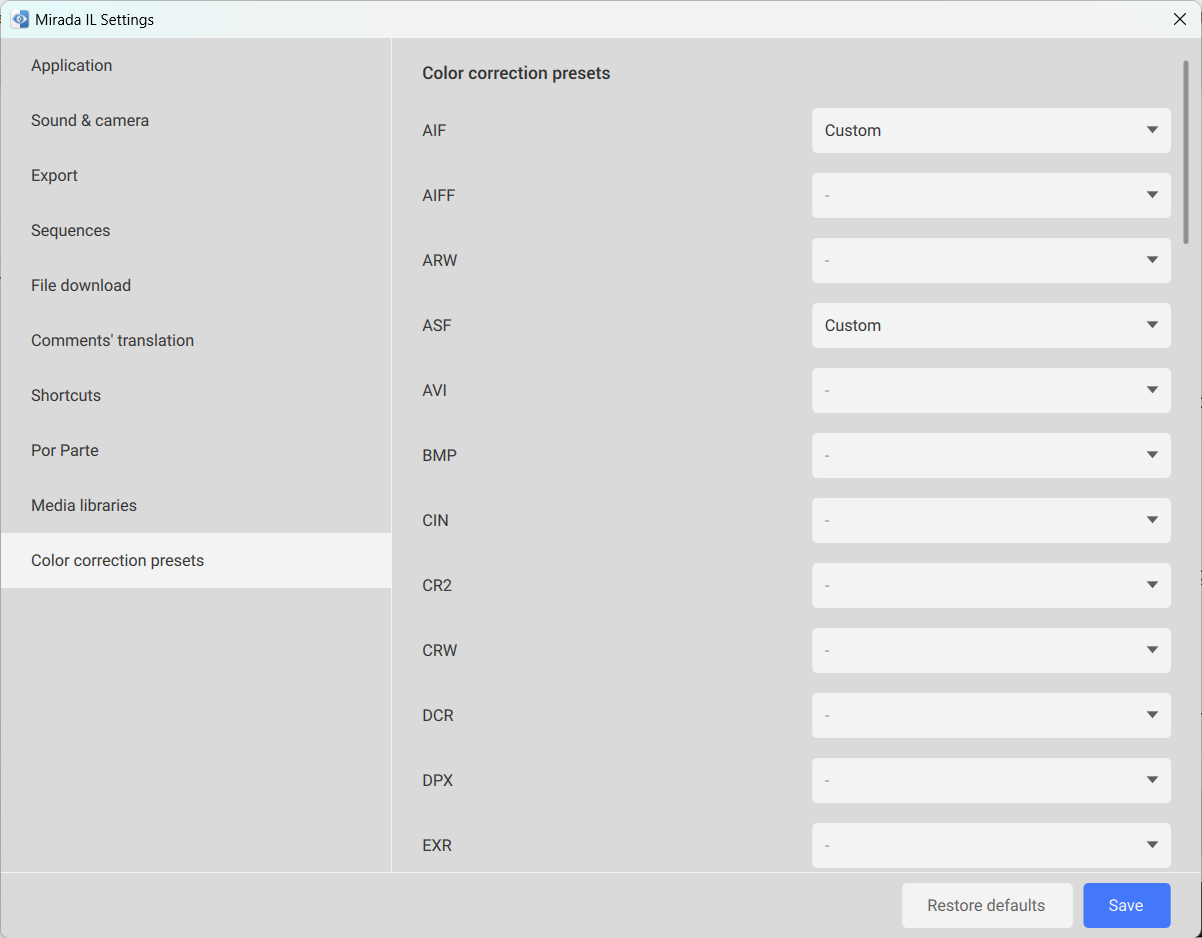¶ Application Settings
For Mirada settings, go to the Main menu, Mirada section and select Settings. For your convenience, all settings are grouped within a single window.
¶ Application
In Mirada you can personalize the display of content to adapt content to your needs. To highlight your image or video change background or frames color.
Here you can also manage playback settings.
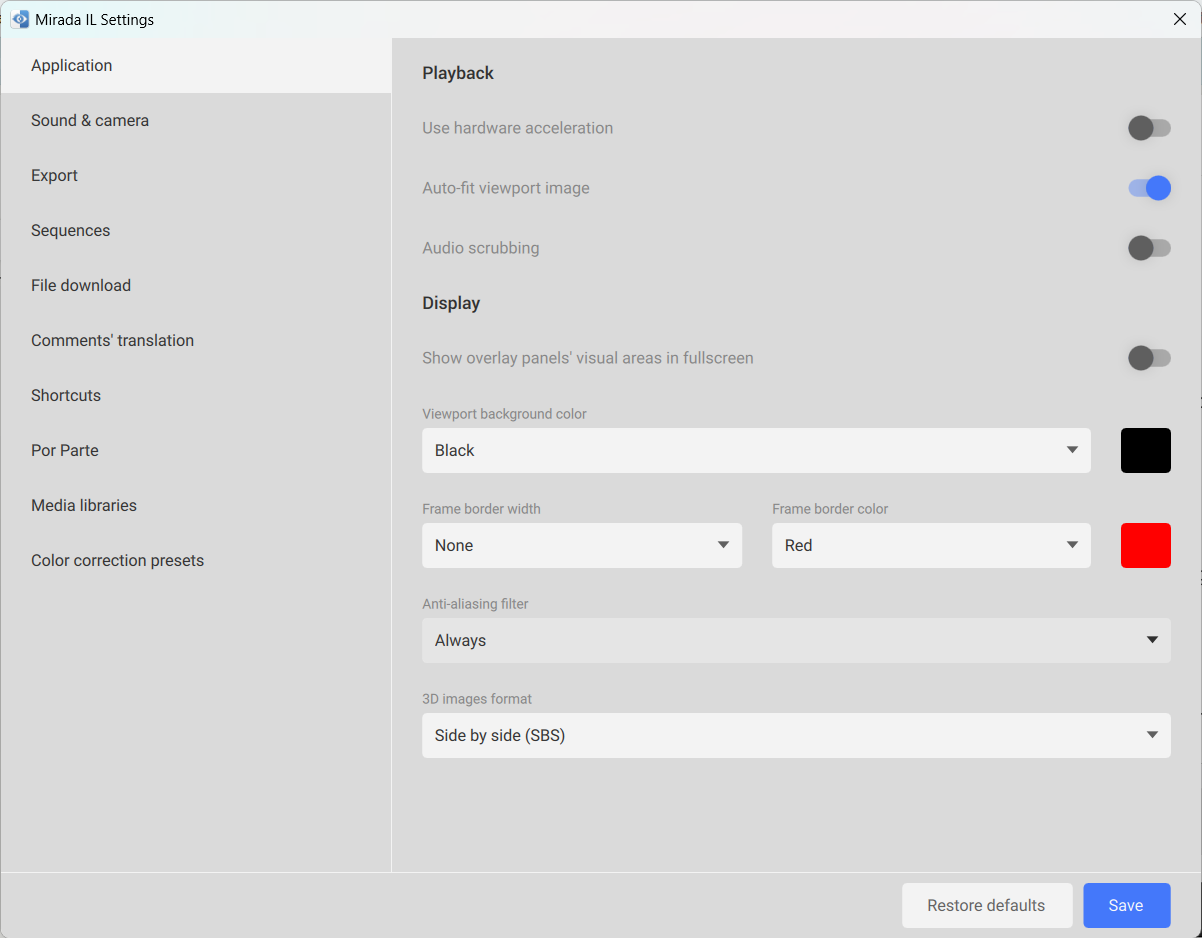
¶ Sound & camera
You can select the default settings or another device to listen and record sound.
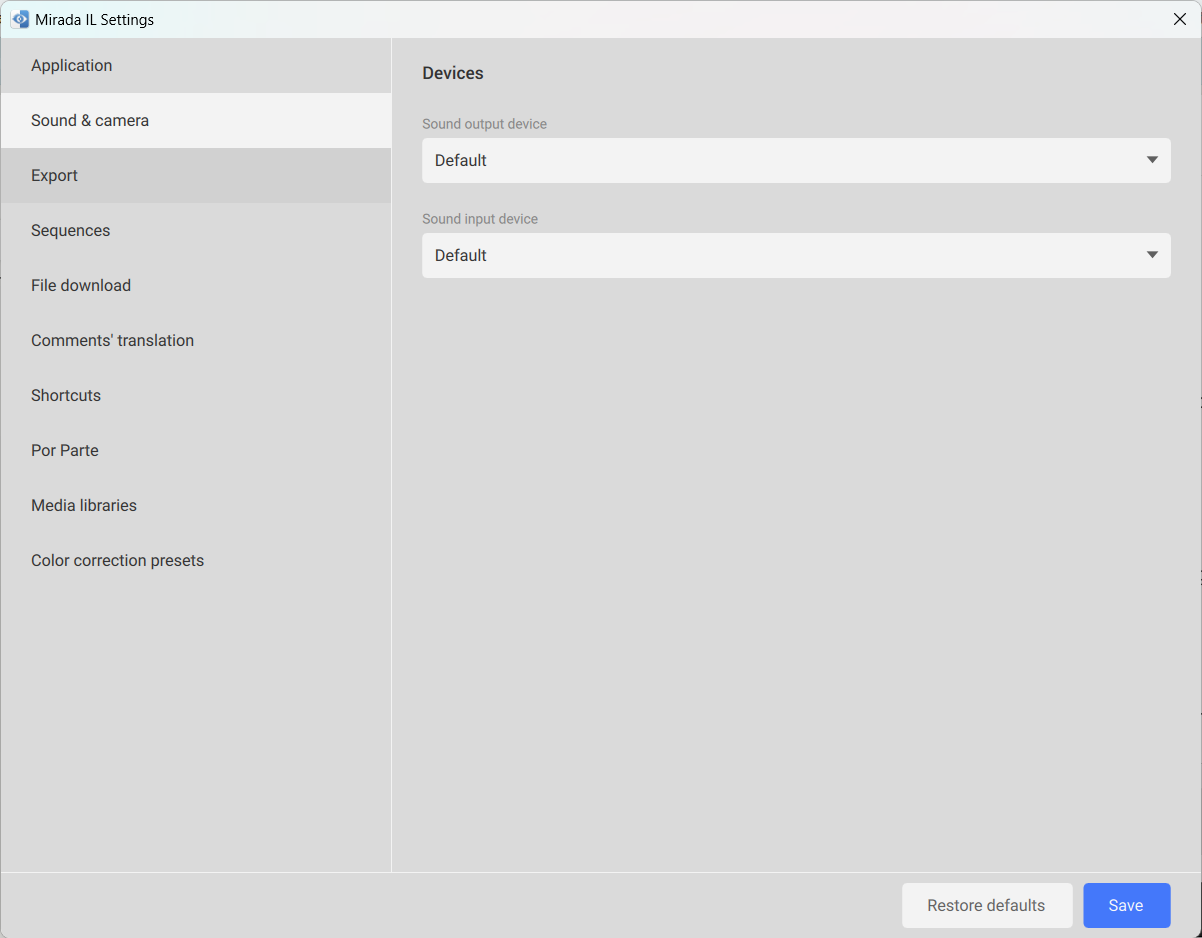
¶ Export
Export - configuration of comments export from Mirada.
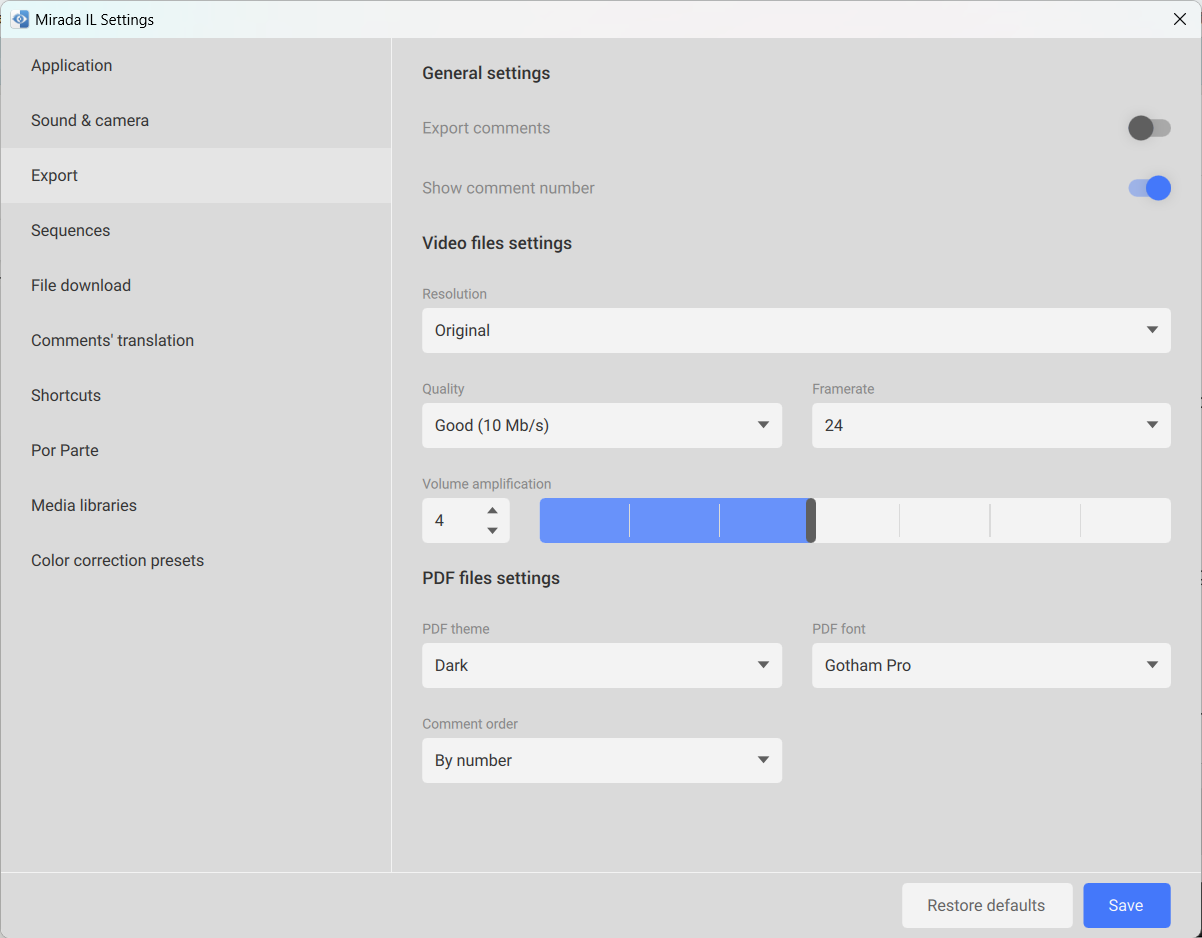
¶ Sequences
Sequences - caching settings.
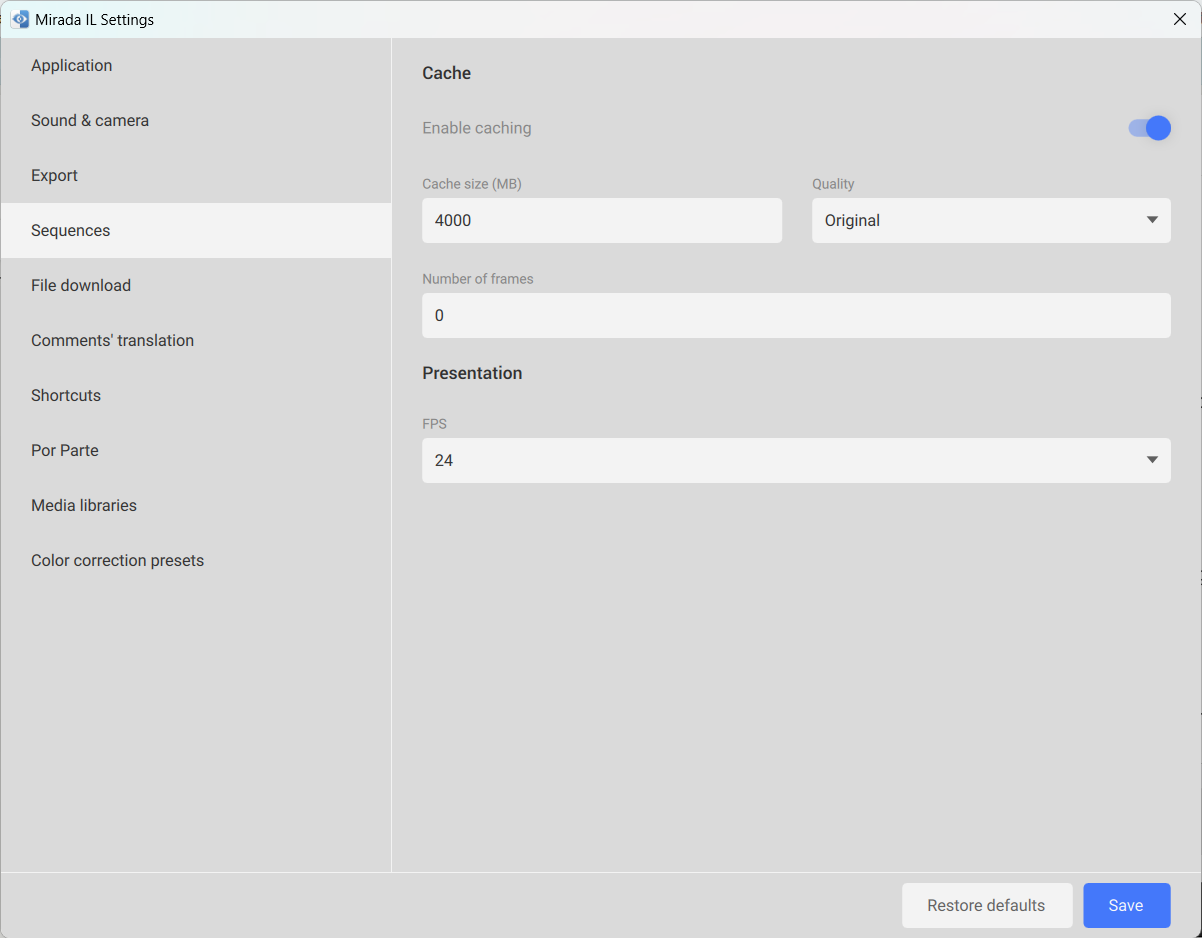
¶ File download
File download - this menu item is intended for the integration with software products
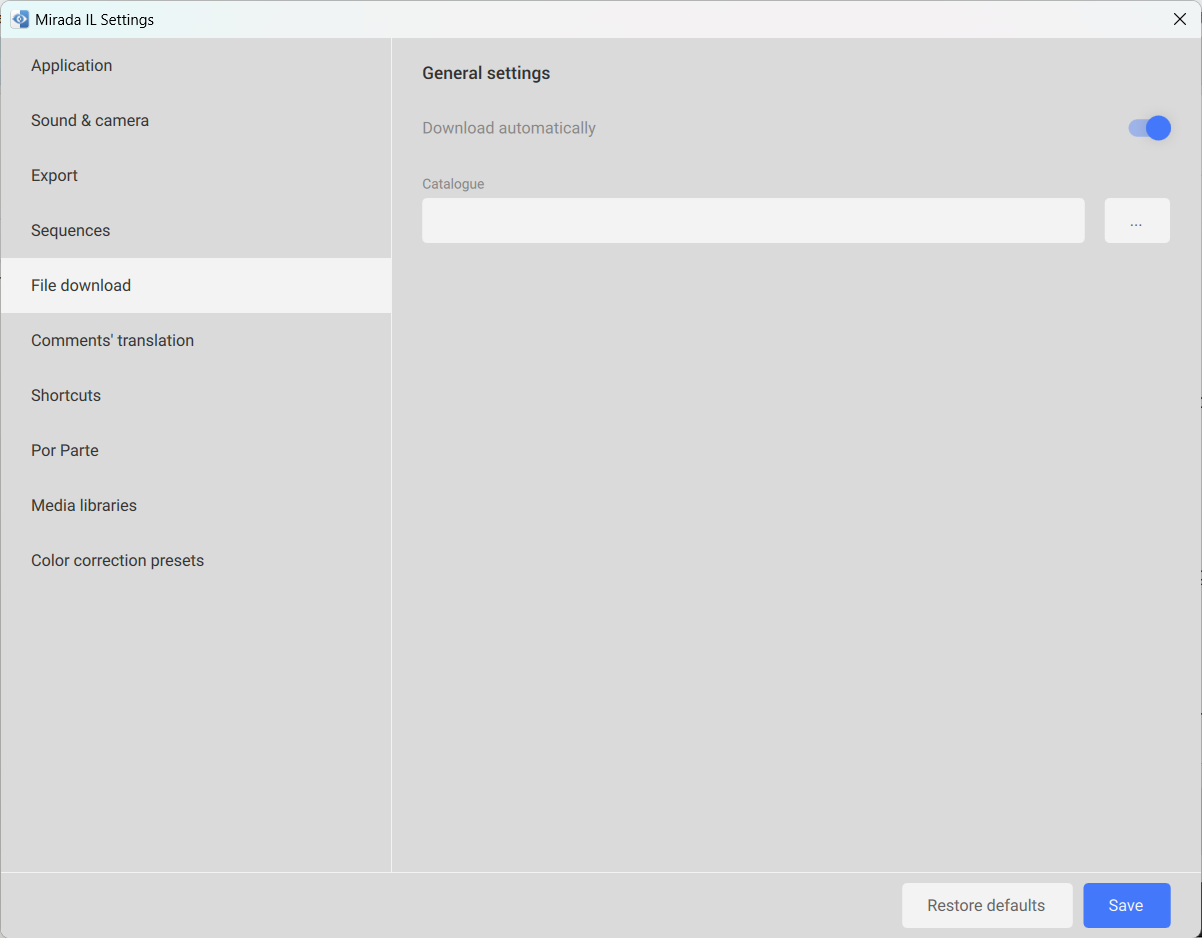
¶ Comments' translation
Comments' translation - when you select this menu item, a window will appear that allows you to set the translation parameters for comments:
- Always show settings — check box, which allows you turning on and off the display of this window when starting a translation;
- Source language — the language to be translated. If you choose "Auto," the translation settings will be applied to comments with any original language;
- Translation language — the language to which comments will be translated;

¶ Shortcuts
Using the Mirada/Shortcuts main menu item, you can configure keyboard shortcuts to quickly call various commands in the Mirada program.
This item opens a window with a list of commands and corresponding keyboard shortcuts. You can change the current settings, add new ones, or delete existing ones.
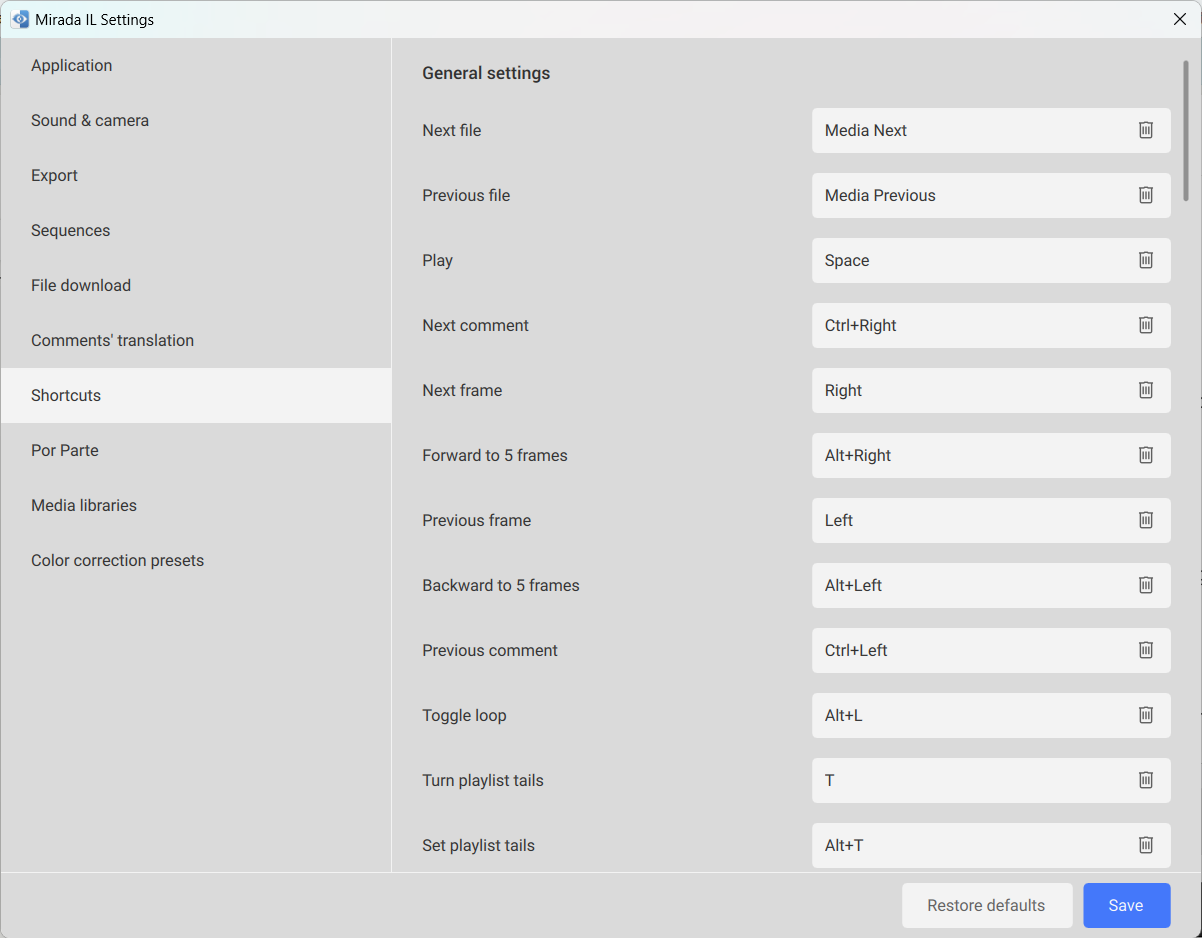
¶ Por Parte
Por Parte — recording settings.
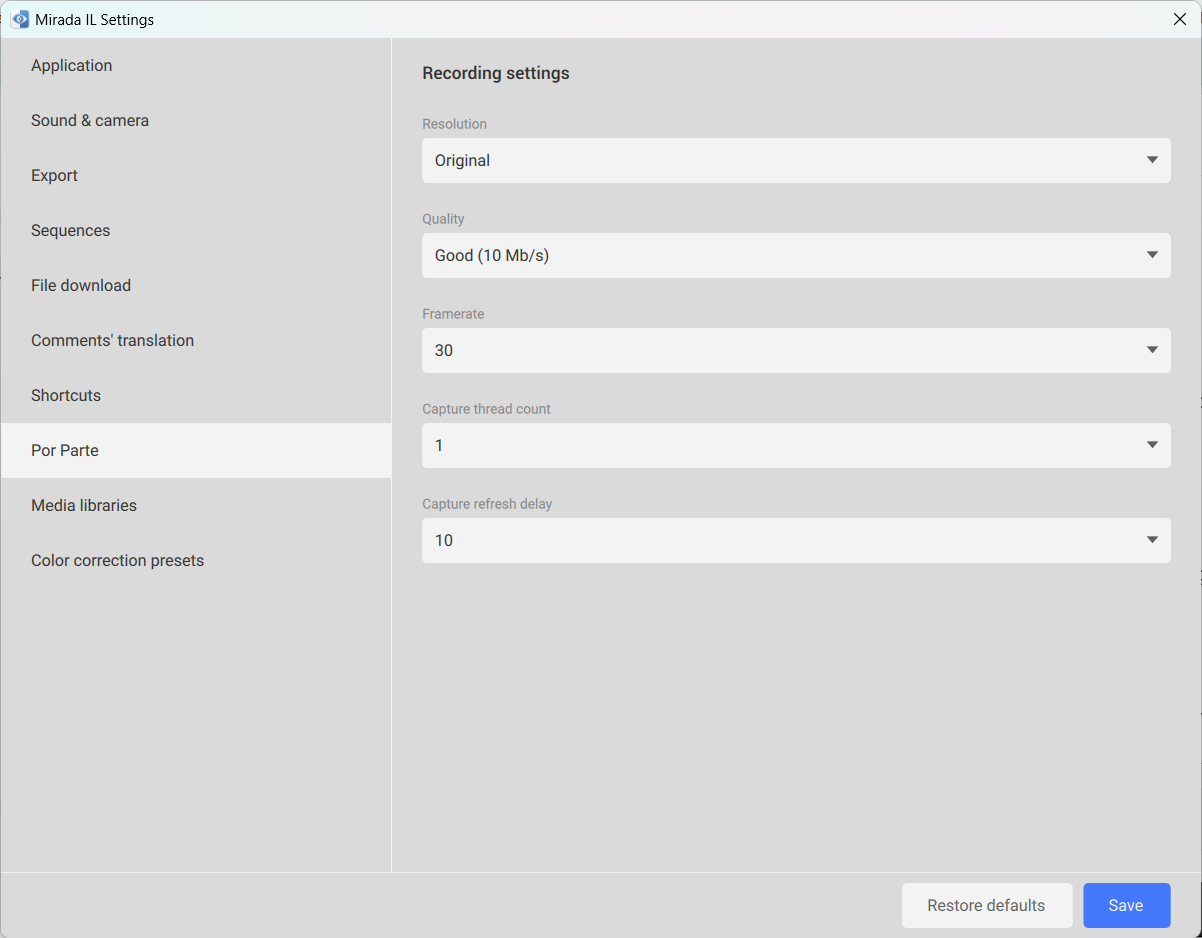
¶ Media libraries
Media libraries — media library settings.
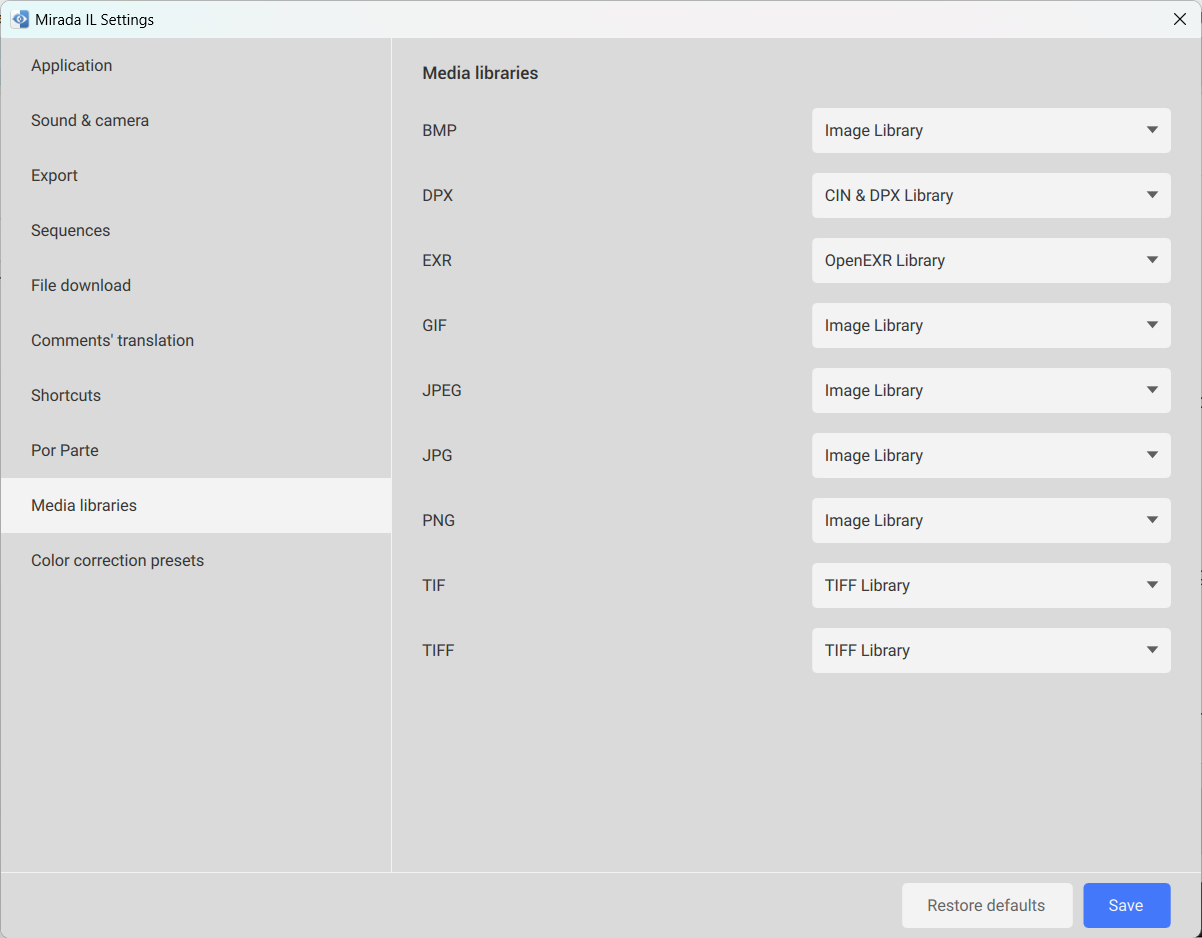
¶ Color correction presets
Tab to save color correction set for a specific file type.