¶ Installing Cerebro - Troubleshooting
¶ The “All Files Completely Inaccessible” Scenario
¶ Situation 1 Cerebro client application cannot connect to a corporate Cargador.
Diagnostics: a red cylinder sign is blinking in the upper-right corner of Cerebro main interface:
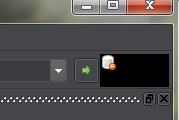
Possible causes:
- Cargador network address is incorrect. Check the settings according to chapter Setting up Cargador Parameters;
- Connection blocked by firewall. Read chapter Checking TCP connection with telnet utility to diagnose the problem;
- Connection disabled due to some network malfunction. Read chapter Checking TCP connection with telnet utility to diagnose the problem.
¶ Situation 2 Cerebro client application cannot access files by network paths provided by Cargador.
Diagnostics: Cerebro displays red crosses instead of file thumbnails.

Yet the files can be downloaded by a double click (if not already downloaded).
Note
The downloaded files have names written in white, unlike the files that haven’t been downloaded yet (the latter have their names highlighted in red).
But when you right-click and try to open the downloaded file with Mirada, a File not found error is displayed.
The common cause of these issues is that Cerebro client application cannot open files by the paths provided by Cargador. Please read the information about the path and file name in the error message displayed by Mirada. Check if the path is valid.
Possible causes:
- The net_root parameter isn’t properly configured. Even one wrong letter/letter case can invalidate the path (for instance, “Cargador” is often misspelled);
- The directory mapping is misconfigured, thus the paths are returned misspelled. Please refer to Possible directory mapping issues chapter for more information.
If the path seems to be spelled correctly, check it by following the path in a default file browser or by opening it with an external editor. Test if a particular OS user would be able to access this path.
Possible causes:
- User cannot access a network resource due to authentication problems;
- User is not permitted to open this file/folder;
- Mount point glitched/unmounted (in Linux and MacOS).
¶ The “Can't download files” Scenario
In general, any issue with a particular file can be pinned down easily after inspecting the Monitor tab in the Cargador Interface window.
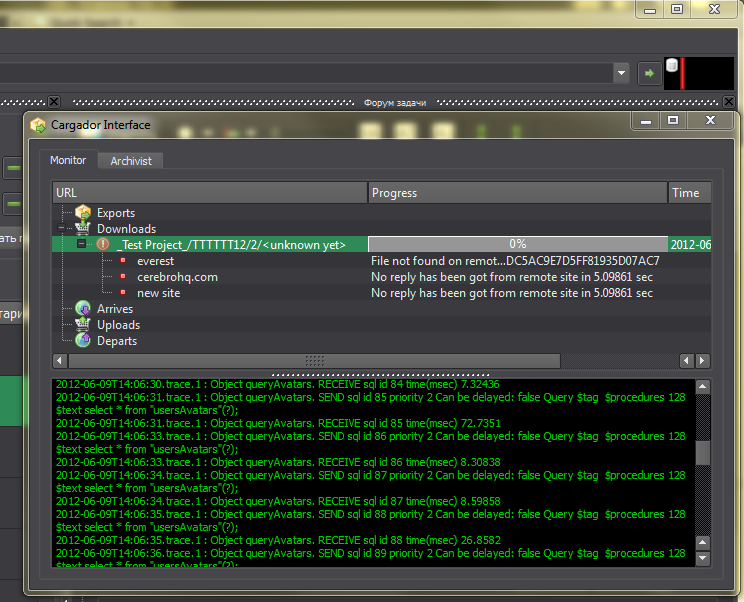
In the Downloads list you can use the “+” button to expand failed downloads list in order to find out on which storages the file was searched for, and which errors occured there. Possible causes are listed below.
¶ Situation 1 The file storage containing searched file is not registered within your Cerebro system.
Cargador downloads files only from the storages registered in the Adminstrator panel (see Registering a File Storage).
¶ Situation 2 Files added from outside your corporate LAN cannot be downloaded.
Most likely that this file hasn’t been properly uploaded to a corporate file storage.
The typical scenario ot this issue:
- A Cerebro user outside of your corporate LAN (“external user”) adds a file to a message, but for some reason this file didn’t upload properly to the company’s file storage (e.g., connection was lost before the upload was finished or the upload is still in progress);
- The Cerebro users in the office (“internal users”) are able to see the message but unable to download/open the file.
First, make sure that the current project has at least one file storage allocated. Go to the Projects tab of the Administrator panel.
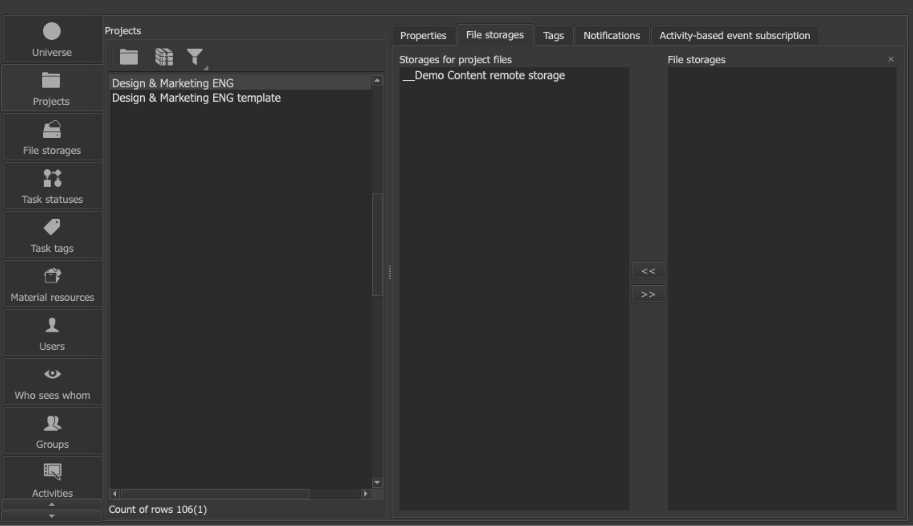
Pick the project from the list and check its allocated file storages on the Project file storages tab. You can edit this list using “<<” and “>>” buttons, moving the storage names to/from the list on the right (the list of all available storages).
If the file storage settings are correct, the external user should retry to upload the file. The user must right-click on the attached file and select Send file:
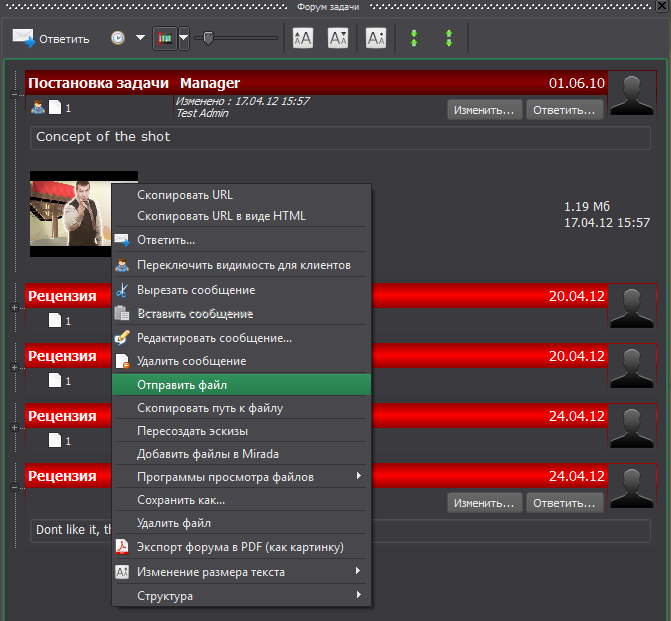
¶ Possible Directory Mapping Issues
¶ Situation 1 Wrong configuration file is loaded.
Directory mapping settings are configured in the <cerebro executable path>/etc/viewers.conf file, so it’s basically located next to the Cerebro executable file (In Mac OS you will have to open the application package first).
Make sure that Cerebro uses the right configuration file - the one you’re editing, by making controlled changes in the file and checking whether it affects Cerebro accordingly.
For example, you may change the viewer name in the context menu:
<win>
<attachmentViewers>
<viewer>
<name Value="Mirada must change name in file viewers context menu"/>
Keep in mind that each OS (win, linux, linux64, mac) uses is own set of parameters.
¶ Situation 2 Misspelled network paths.
Please check the paths for typos and wrong letter case. This is the most probable cause of directory mapping errors. In particular, the word “Cargador” is often misspelled.
<map>
<win Value="//server/projects"/>
<mac Value="/volumes/projects"/>
<linux Value="/server/projects"/>
</map>
¶ Situation 3 Directory mapping inactive.
In order to make the directory mapping work, it must be activated first:
<dirMap>
<enable Value="1"/>
¶ Checking TCP Connection With Telnet Utility
Connected to <host>. Escape character is '^]'. The telnet utility (in Windows, Linux, Mac OS) is used to check if remote service (e.g., Cargador or PostgreSQL) is accessible over network.
Note
Windows Vista/7 does not include telnet by default. In order to install telnet, go to Control Panel / Programs / Get Programs, and put the check mark across the telnet client option in the Turn Windows Features On and Off section. The installation takes less than 3 minutes.
Connection check is basically an attempt to connect to a specified TCP port (pair “host:port”). The command line looks like this:
telnet <host> <port>
, where <port> may have a following value:
- 45430 — to connect to Cargador within LAN;
- 45431 — to connect to Cargador from Internet;
- 4080 — to connect to Cargador by HTTP protocol;
- 5432 — to connect to PostgreSQL service.
If connection attempt is successful, then you’ll see the following:
- Telnet in Windows clears the console screen;
- Telnet in MacOS and Linux displays the following text:
Connected to <хост>.
Escape character is '^]'.
Press Ctrl+] (right bracket) and type quit to exit telnet.
If the connection attempt failed, the case needs further research. Possible causes:
- Host unavailable. Use ping command to check it;
- Network port is blocked by firewall;
- Service (e.g., Cargador) is not running on the server.
¶ Installation of the Integration With Graphics Software
Note
When installing the plug-in for Adobe Systems applications, you will need the System Administrator access level.
If you have problems installing the integration plugin, try to follow the system and user paths, delete the ctentaculo folder if available, and try again. The new version of the plugin may not overwrite this folder if the unique values have changed.
In the case of a plug-in for Adobe Systems applications, in addition to installation options through the built-in Cerebro and third-party plugin distribution system, you can install it manually.
To do this, the resulting archive ".zip " unzip to one of the folders described above.
¶ Technical Support Service
If you didn’t find the solution to your problem in this Installation Manual, you can always contact the Technical Support Service directly:
- Web site: https://cerebrohq.com/en/support/
- Live Chat: https://cerebrohq.com/en/
- e-mail: support@cerebrohq.com