¶ Tentaculo Interface in Cerebro
After installing the Tentaculo plugin, a section with the same name will appear in the main menu of the Cerebro application, allowing you to set the parameters of the module.

¶ Settings
This menu item allows you to set the places where work files are saved when added as a New version or downloaded to a personal computer individually for each available universe, and contains the following parameters:
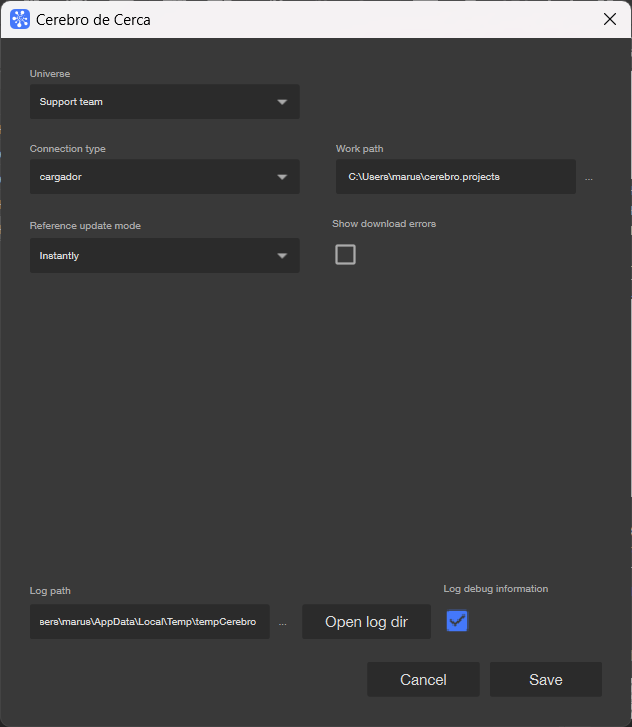
- universe — select the universe to set parameters for;
- connection type — select the file access Protocol. For some categories, you must specify a key / password for the Protocol;
- working directory — the place where files are saved when downloading;
- reference update mode — a choice between continuous updates, delayed updates, or complete cancellation;
- log path — the storage location for logs.
Settings are also available in integrated applications, where they may differ as different applications may work with different protocols.
¶ Install on working softwares...
The Cerebro application automatically detects work programs installed on the personal computer that are available for integration. To connect, click the Install button in the lower-right corner of the window.
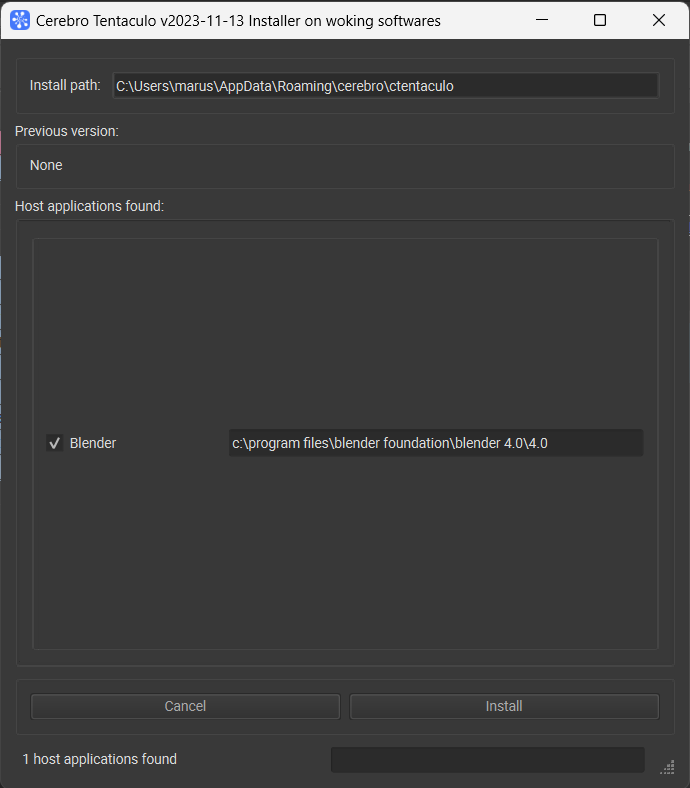
¶ Uninstall from working softwares
This menu item appears if you previously installed it in integrated programs, and allows you to delete the created integration.
¶ Disable Tentaculo in Cerebro App
This option allows you to disable the functionality of the Tentaculo plugin, in case of conflicts in the work of applications.