¶ Setting up Cargador Parameters
Warning
The chapter contains information needed only if you plan to use Cerebro with Cargador running on a local server, i.e., for hybrid cloud or local types of installation (see chapter Deployment Options).
In fact, Cerebro client application contains a built-in Cargador module which can be launched on Cerebro start. The built-in module handles the same functions as a server-based Cargador, but locally, on a particular workstation for a particular user.
Another possibility for Cerebro client application is to skip launching built-in Cargador module and connect to a server-based one, in order to work with a file server located in LAN.
The first mode is designed for standalone workstations without direct access to your corporate LAN (PCs at home, laptops, etc.), while the second mode is best for LAN-connected workstations - it prevents stored files from unnecessary duplication on users’ workstations.
You can set Cerebro client application to use either a built-in Cargador, or a server-based one, or to switch automatically between the two options, depending on the current network environment.
Click the Settings button in the Log in Cerebro window to open the settings window.
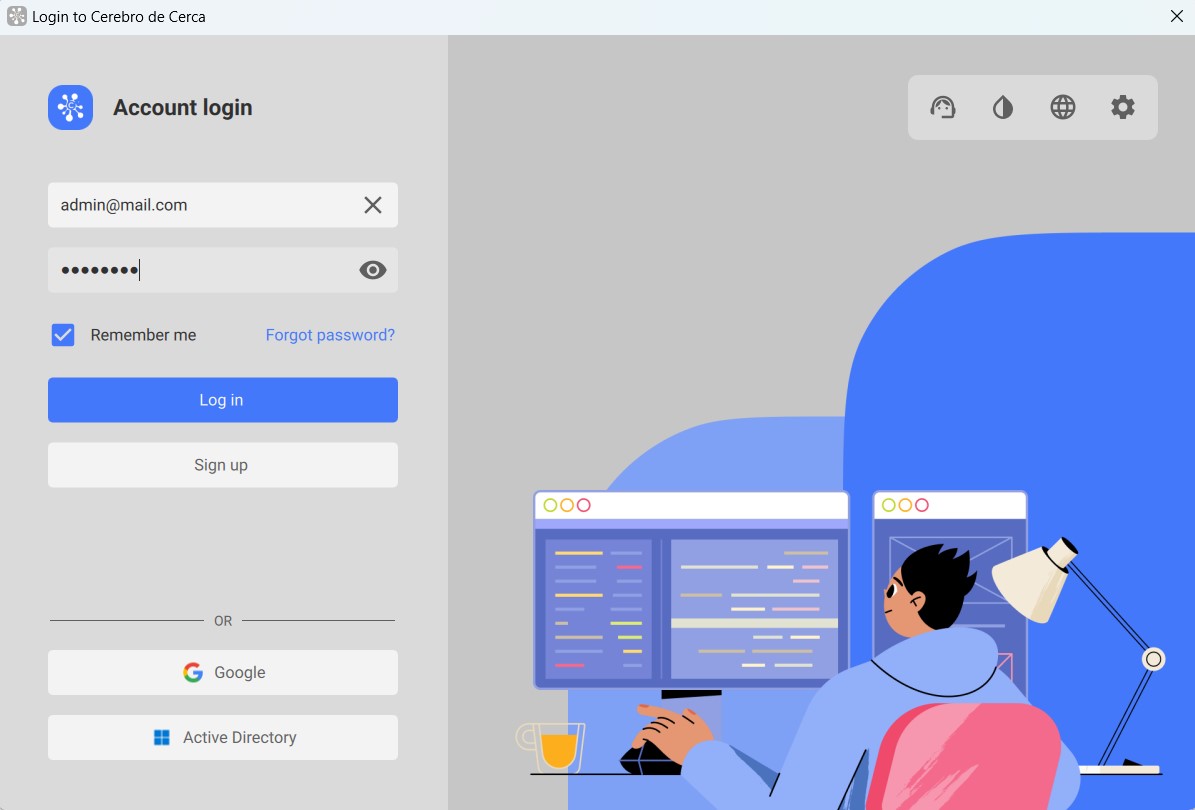
Note
If you have activated the Login automatically option and Cerebro skips the login window on start, go to Cerebro > Log off menu in the main interface.
The settings window appears:
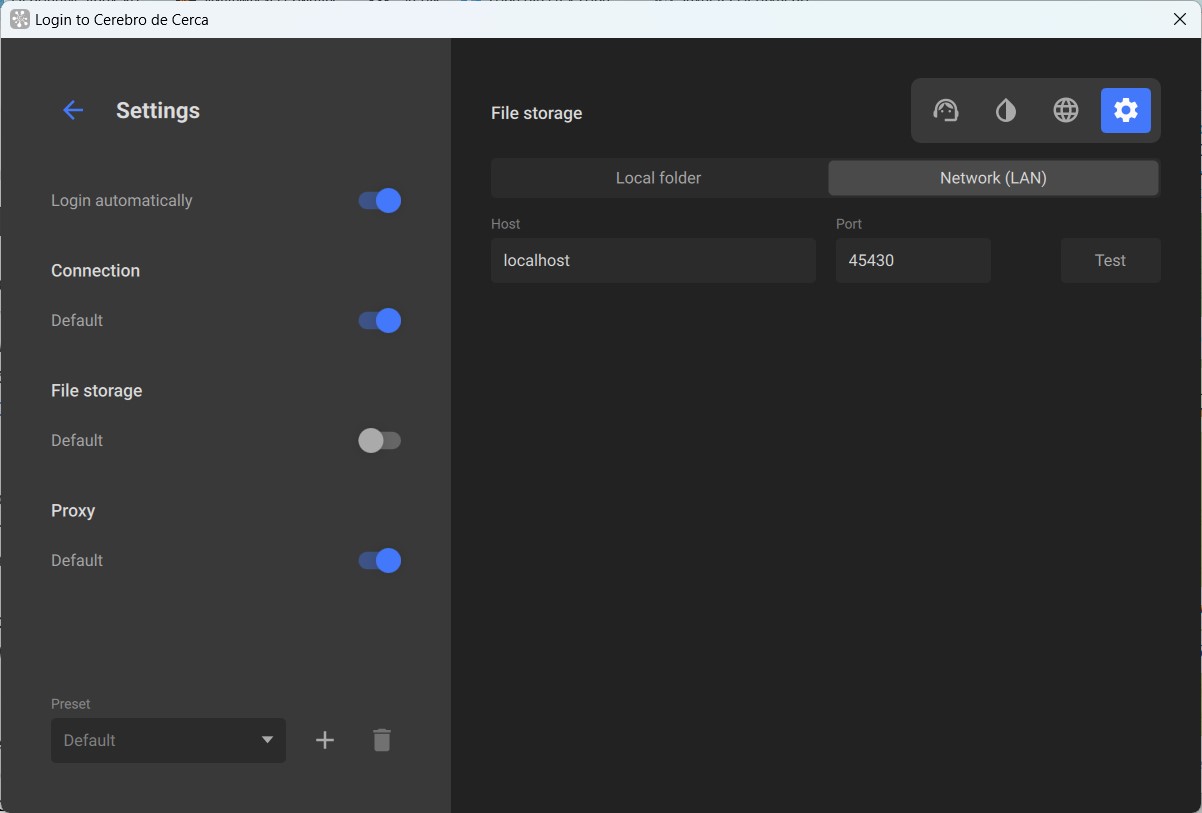
If you have a server-based Cargador running correctly, we recommend you to choose the Default option.
If, for some reason, you need to change the server-based Cargador connection settings manually on a current workstation, then choose the Network(LAN) option and type the server’s name or IP address in the Host field.
Note
Still, it’s better to change the Cargador connection settings in the configuration file, without using the GUI, especially, if you have a centralized server-based Cerebro client application.
After you’re done with changing all needed parameters you can log into Cerebro. If the parameters are correct, you should be able to see thumbnails of mediafiles stored in Cerebro.
Note
For initial tests during configuration it is recommended to use a machine that can access the Cargador network catalogue directly, without directory mapping (see chapter Directory Mapping).
Also, pay attention to the upper-right corner of the Cerebro main interface. If Cargador is working correctly, it must look like this (a white cylinder on black background):

If the cylinder is blinking red instead of being white, it means that for some reason Cerebro client application fails to connect to Cargador. Please make sure that: the server name is correct, the firewall isn’t blocking connections to port 45430, Cargador is running, the client machine pings the Cargador server successfully.
If Cerebro forum threads do not display mediafiles’ thumbnails (and/or file download progress bars are red, a cross is displayed instead of a thumbnail), it means that Cargador is malfunctioning or disconnected.