¶ Cargador Queue Management Window
On the main toolbar of the main Cerebro window there’s a button-indicator, which displays current Cargador working state (connection with server, progress for downloads/uploads) and opens Cargador control window when clicked.
Small icons displayed on the button may signalize about following situations:
-
White cylinder in the upper left corner indicatesworking connection to the server. If the connection can not be established, it displays a blinking red cylinder with a mark on it;
-
Green vertical bars indicate the progress of current downloads. The width of the bar indicates file size, progress direction indicates whether file is being downloaded or uploaded (down - file download, up - file upload), the relative height shows the progress of file transfer;
-
Red vertical bars — downloads are in queue, due to the processing problems for whatever reason.
File processing progress is also indicated by same bars next to file thumbnails in respective forums.
Queue management window for Cargador contains two tabs:
- Monitor — current downloads;
- Archivist — previous downloads.
These tabs are organised in roughly the same way.
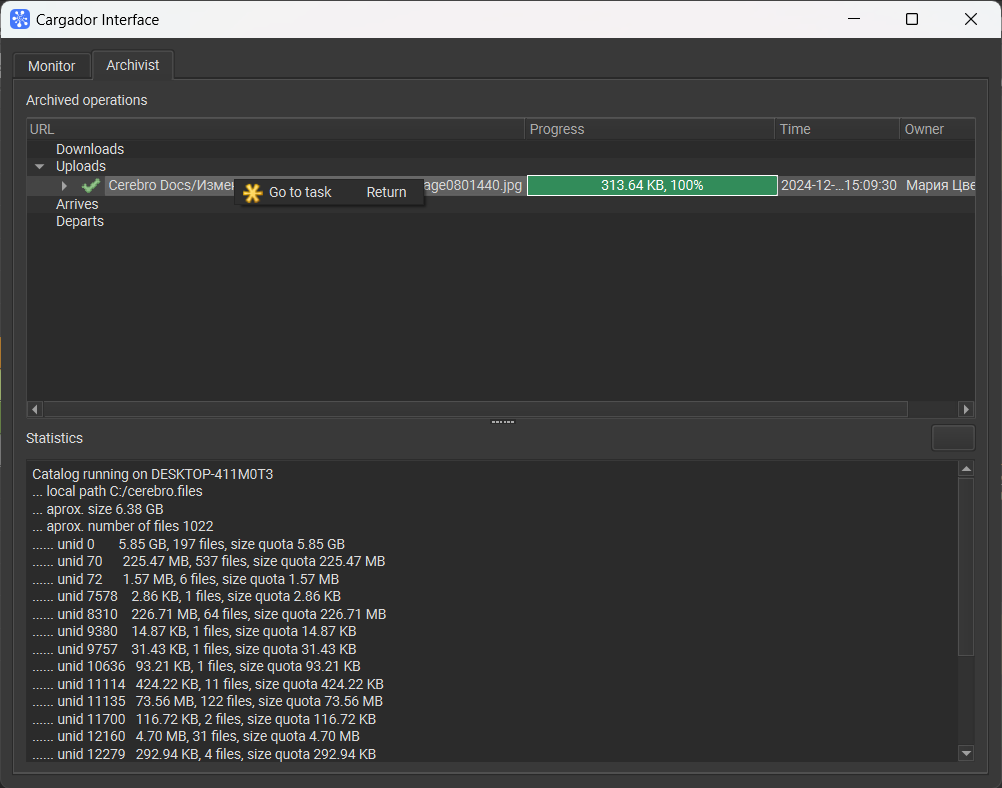
At the lower part of the window there’s a console for Cerebro text output. At the upper part there are several up-/download queues, which are divided into 5 types:
- Exports — files that are waiting for export, i.e. file hash sum calculation, and uploading process;
- Downloads — files that are to be received via Cargador itself by user request;
- Arrives — files that are to be received via external Cargador services;
- Uploads — files that are to be sent by Cargador itself by user request;
- Departs — files that are to be sent via Cargador external services.
File name, progress, start time, and the user name of who initiated the launch is displayed for each downloaded file. You may expand elements in the list in order to see a more detailed information and manage uploads using the shortcut menu.