¶ Calendar
Click on the picture below to watch video
Calendar — a tool for the planning of small duration task (within one working day or a few days).
Calendar works in conjunction with a panel of assigned tasks.
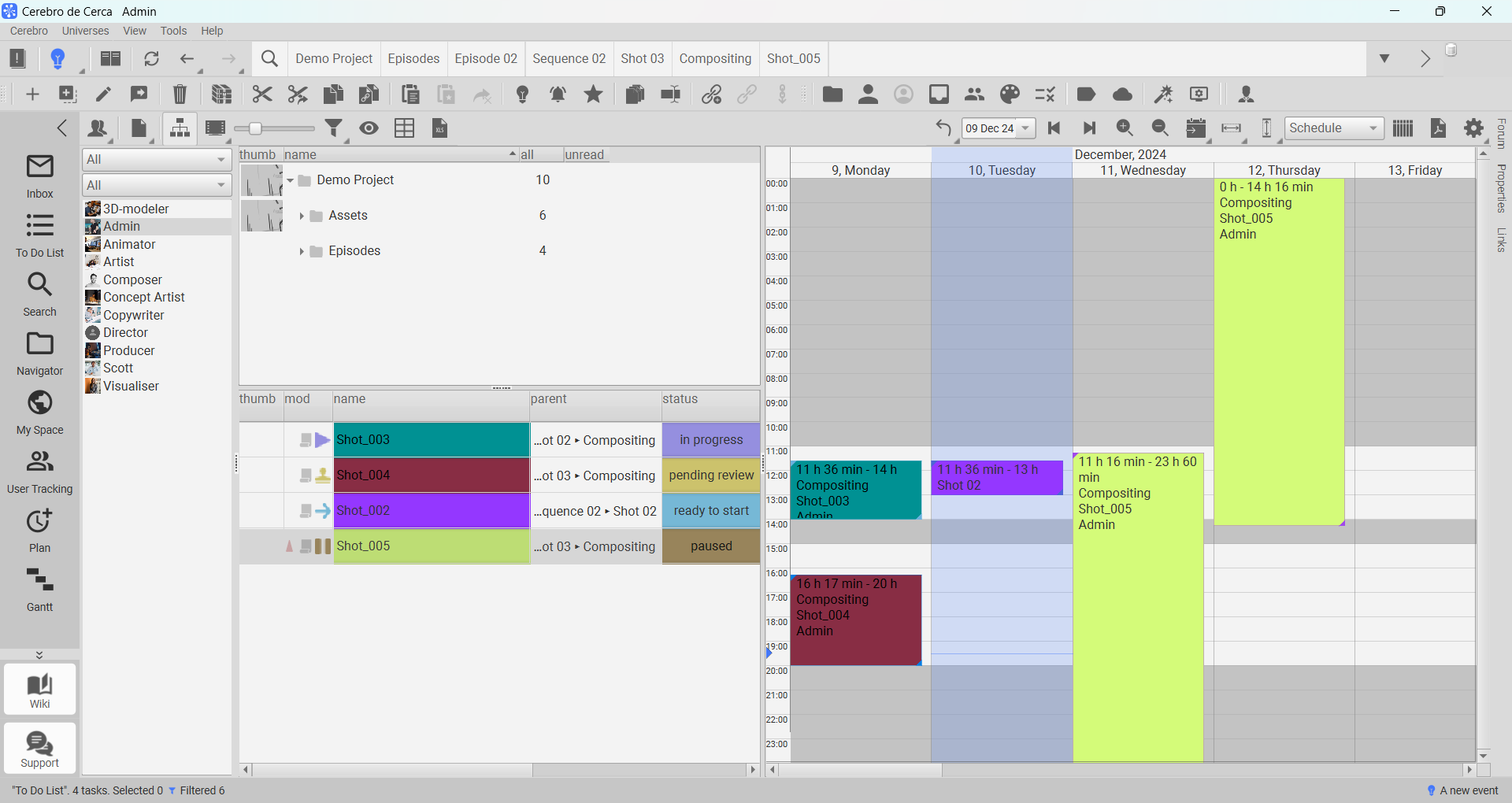
The workspace is divided into two windows:
- A list of employees — all registered users of the system;
- A calendar containing notes about assigned tasks. You can see your own/other users' tasks for the selected day/week/two weeks etc.
The width of the windows can be changed by dragging the slider between them. The toolbar is located above the workspace. Each window has its own set of elements.
¶ List of employees
The employees is presented as a list. On the toolbar you can select the display mode of your own tasks or tasks assigned to others.
The list of toolbar items for the employee list is similar to the To-Do List.
¶ Calendar
Moving within the calendar area is is done using the scroll bars, or by dragging the contents of the window with the middle mouse button held down. To zoom in/out use the mouse wheel with the Shift key held down. Similarly, with the Ctrl key held down, you can change the vertical scale of the drawing area.
The list of items in the calendar toolbar is similar to the calendar plan area on the Planning tab.
¶ Creating tasks
In order to create a new task in the desired time range, you need to draw a rectangle inside of the calendar while holding down the left mouse button. In the window that appears, specify the project within which you want to create the task.
The user selected in the To-Do List is automatically assigned to the created task.
