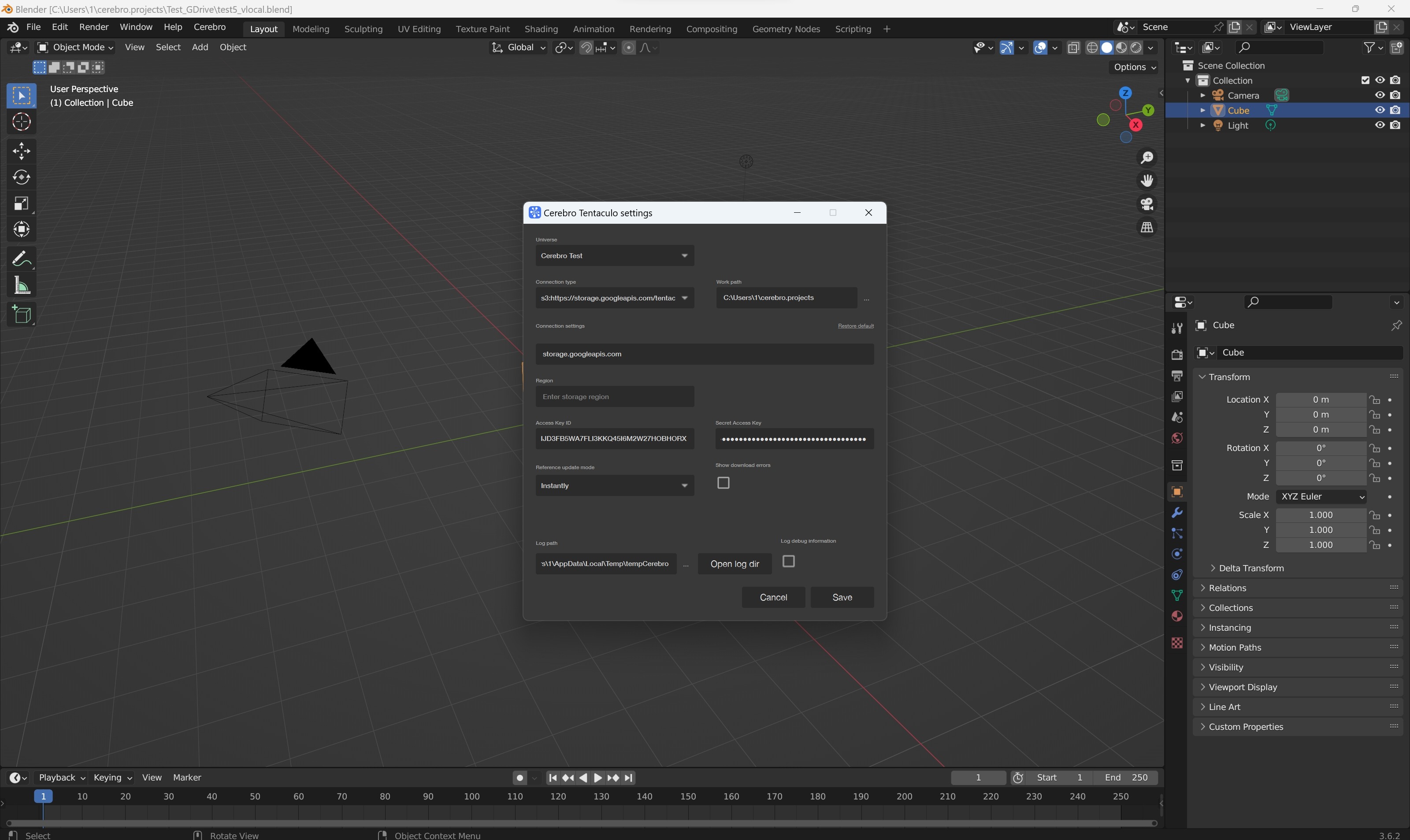¶ Instructions for Creating Auth Keys in Storage Services (Yandex, Google etc)
¶ To get the Yandex Disk key
- Create your app using the link https://oauth.yandex.ru/client/new/.
- Fill in the data and click Create app:
Redirect URI
https://oauth.yandex.ru/verification_code
Data access
cloud_api:disk.write
cloud_api:disk.read
cloud_api:disk.app_folder
cloud_api:disk.info
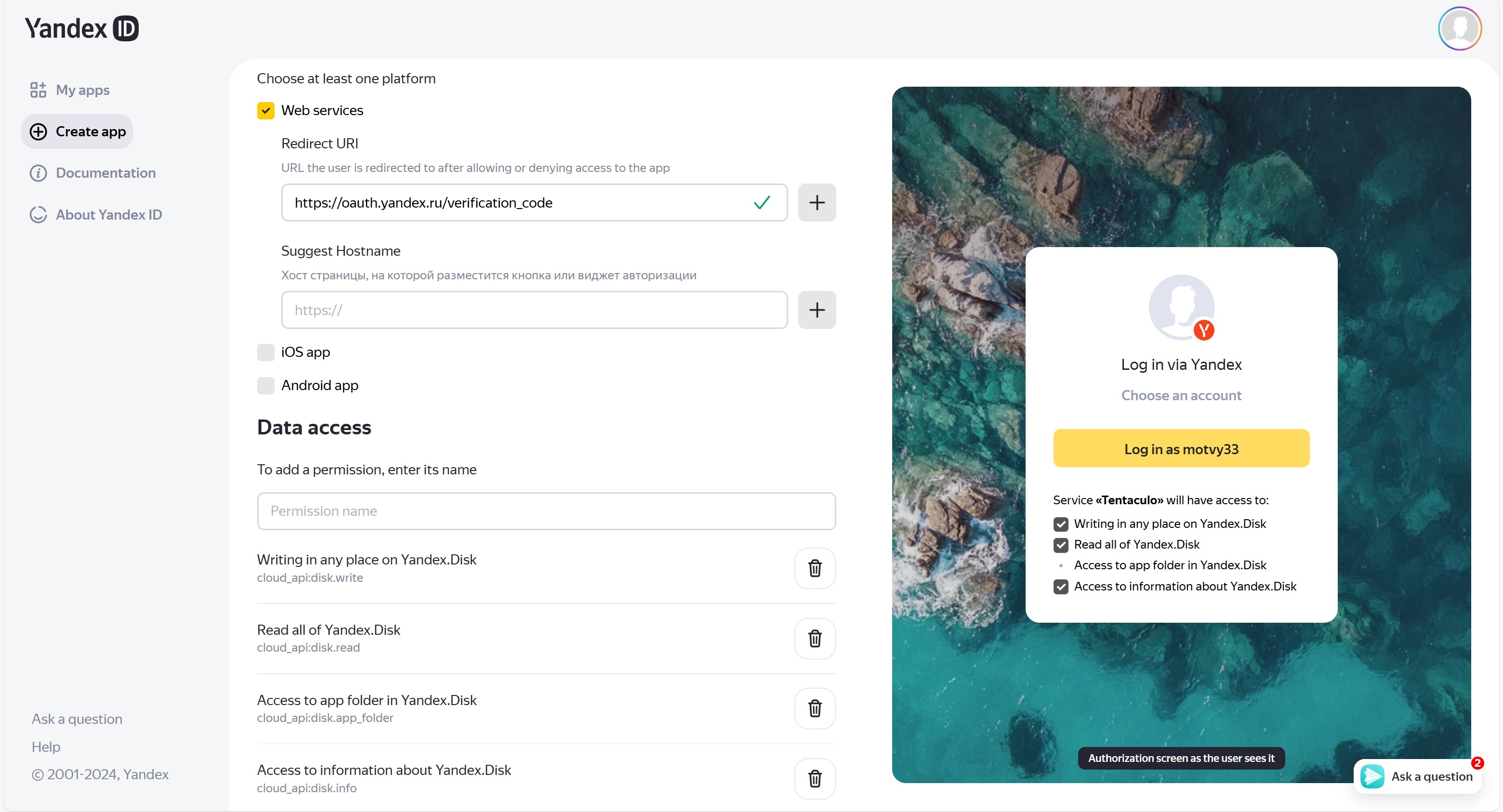
- Go to the created app in My App tab and copy the ClientID
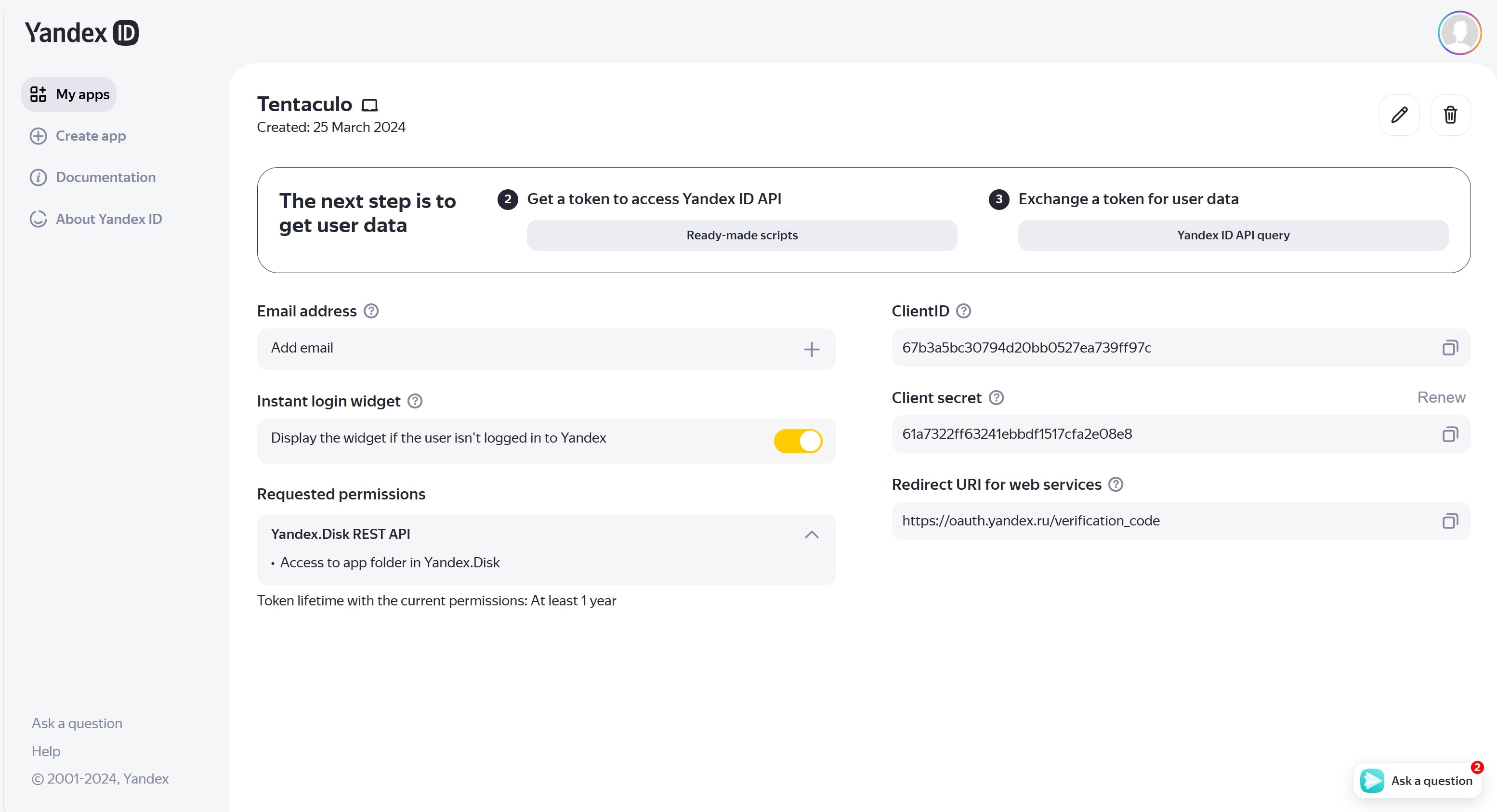
-
Go to https://oauth.yandex.ru/authorize?response_type=token&client_id=ClientID, use the ClientID of the created app. After clicking on the link, a page with the required token will open
-
The received token must be indicated in the Tentaculo settings
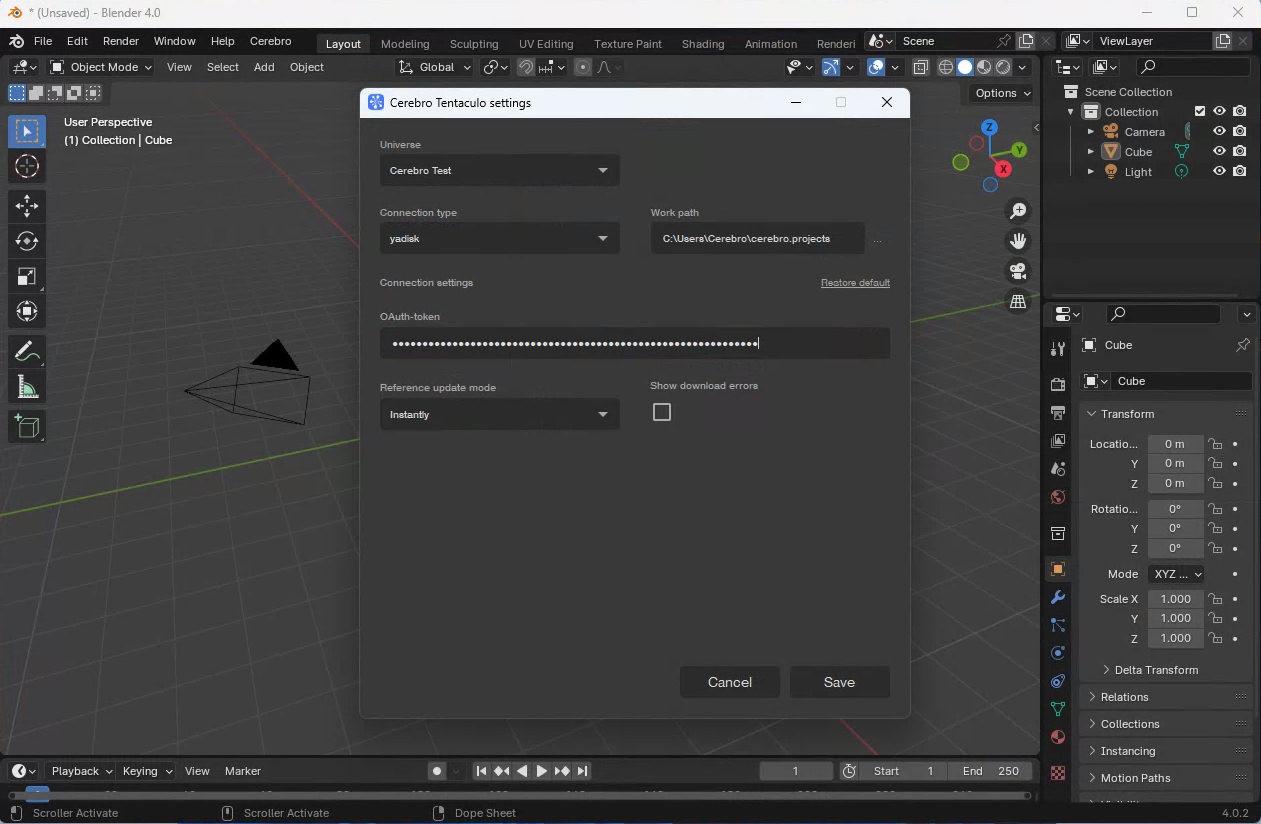
¶ To get the Google Drive key
-
Go to the developer portal: https://console.cloud.google.com/
-
Create a project
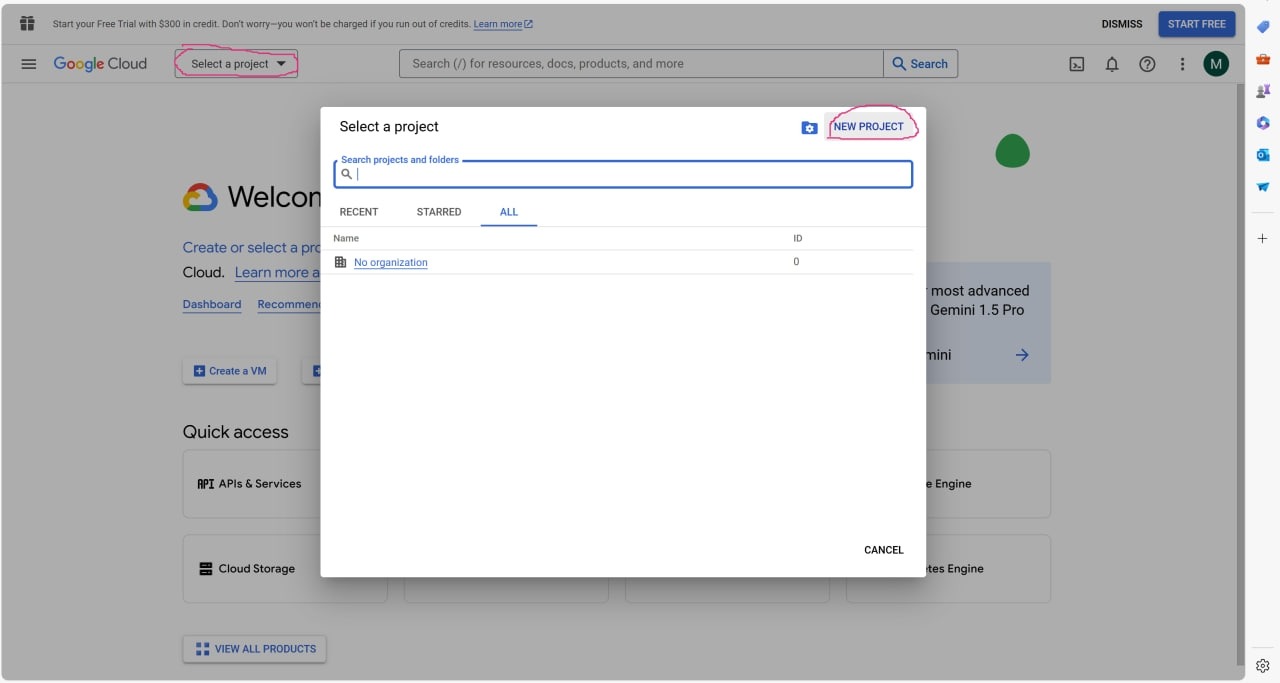
-
Select the created project via Select
-
Search for Google Drive API and enable it
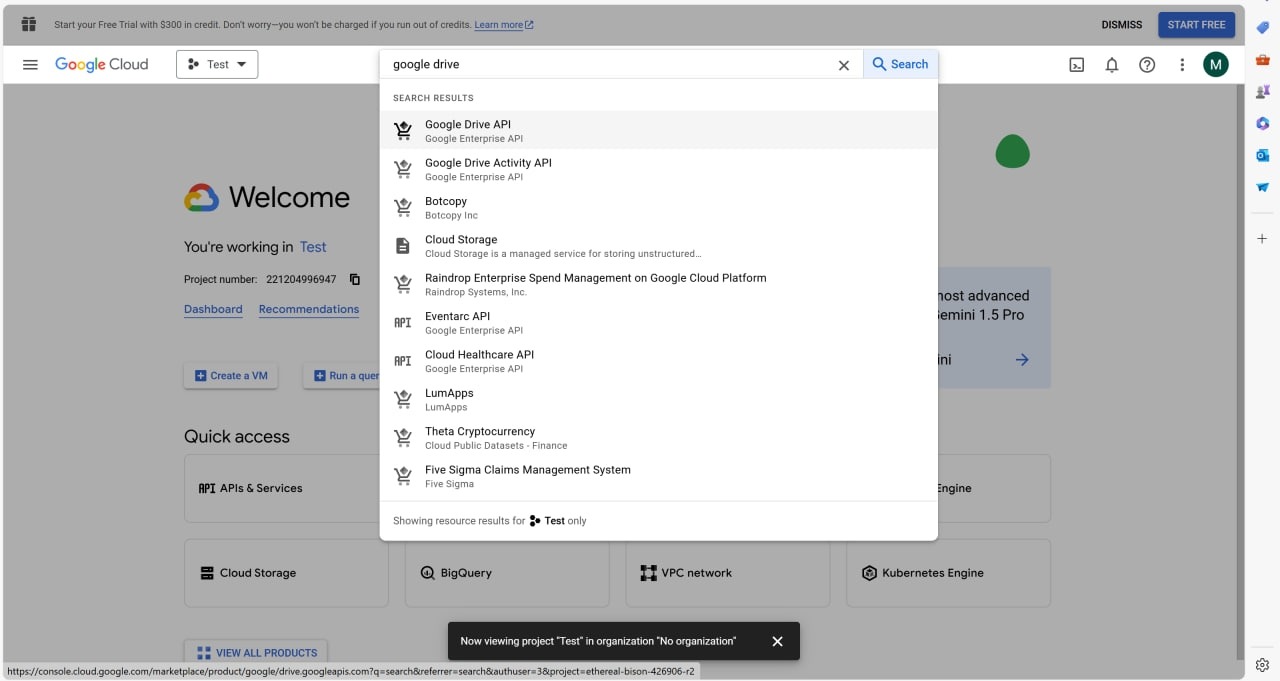
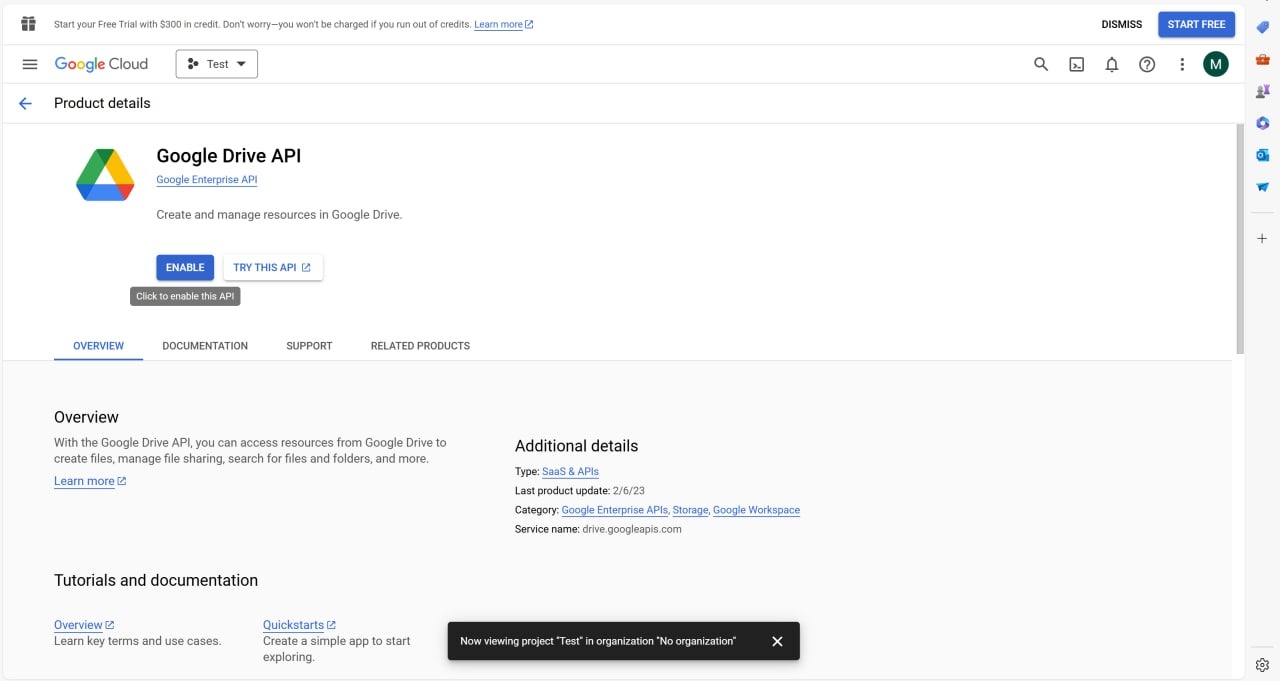
- Go to the Credentials tab and create a service account
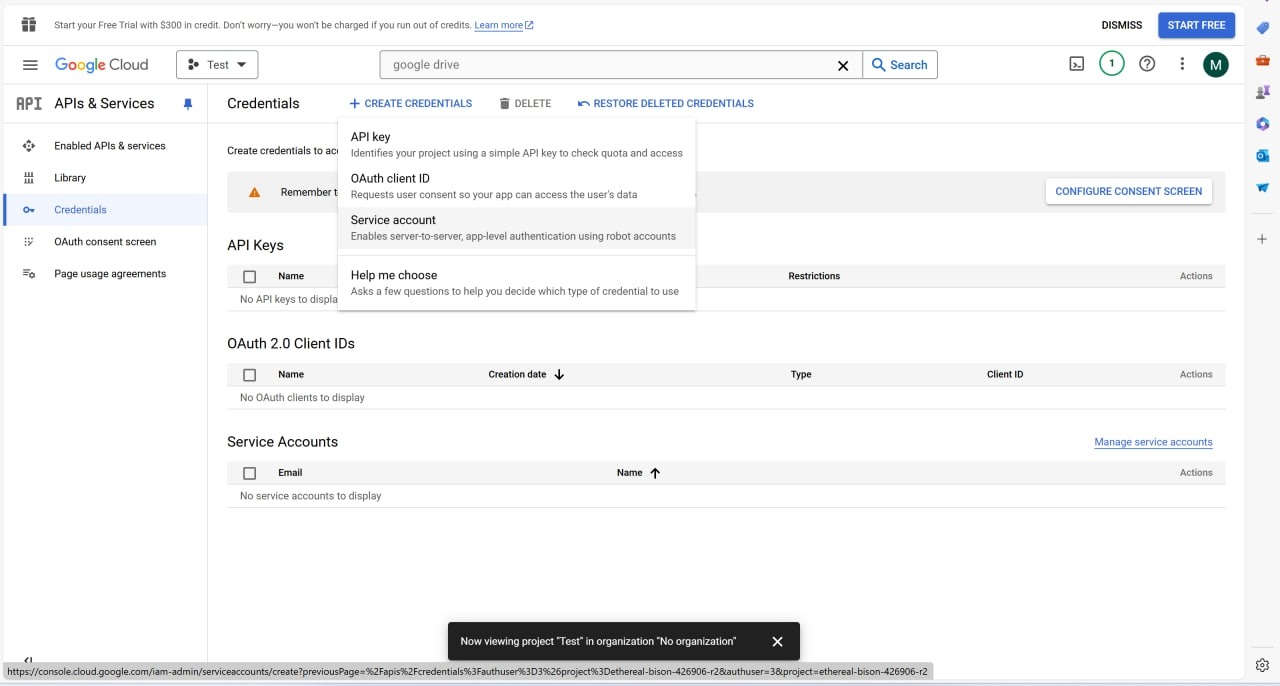
- Enter your account name and set editor rights
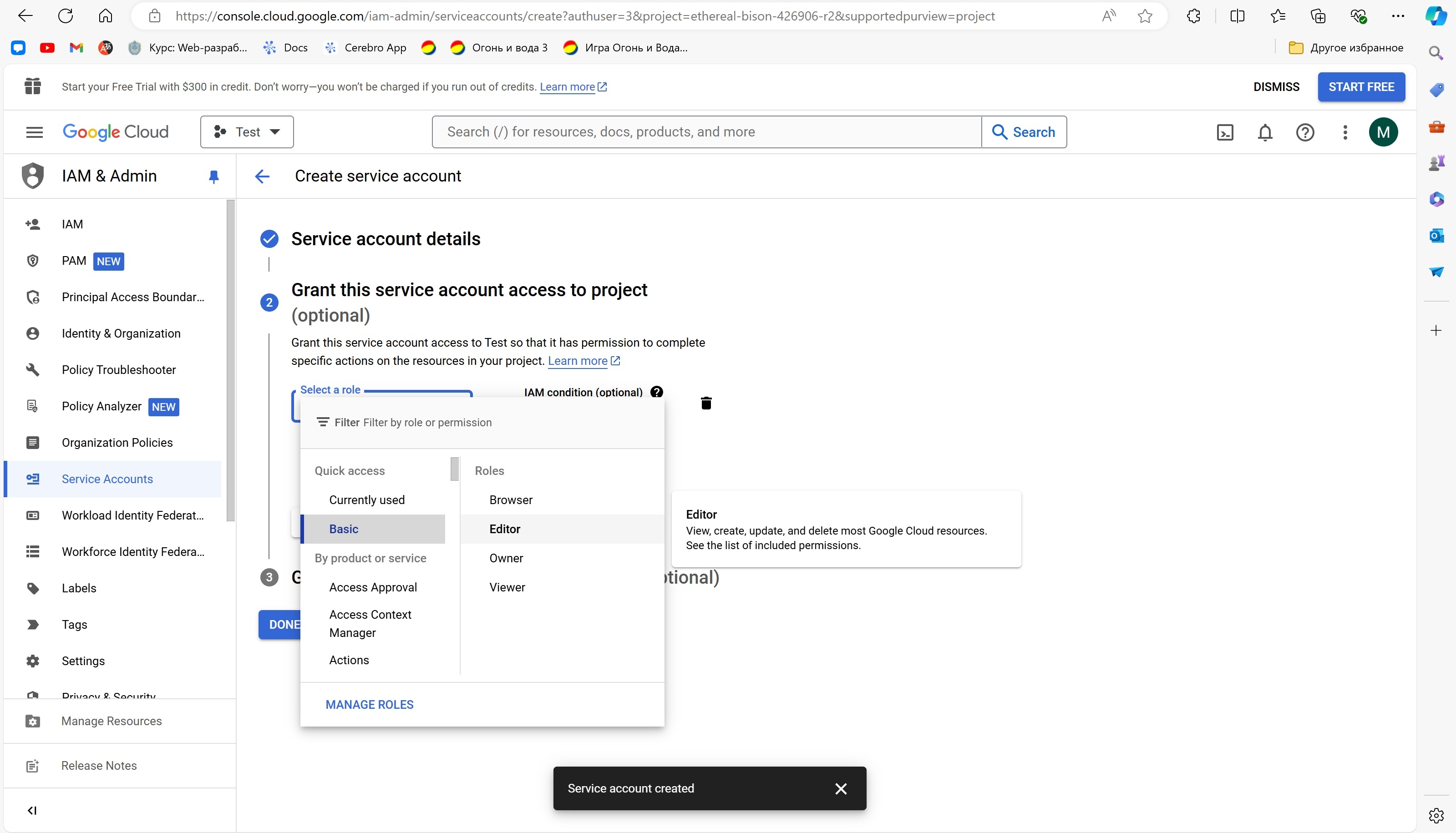
- Create a JSON key in the Keys tab
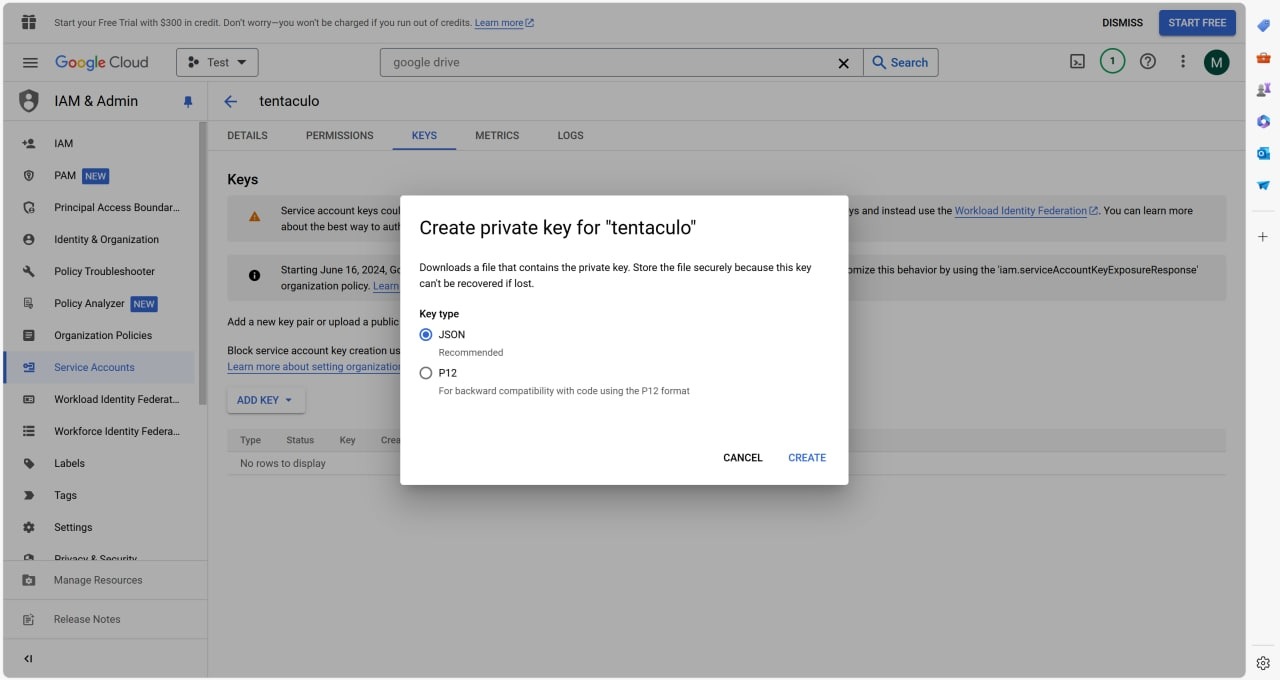
- Move the resulting JSON to a convenient place and indicate the path in the Tentaculo settings
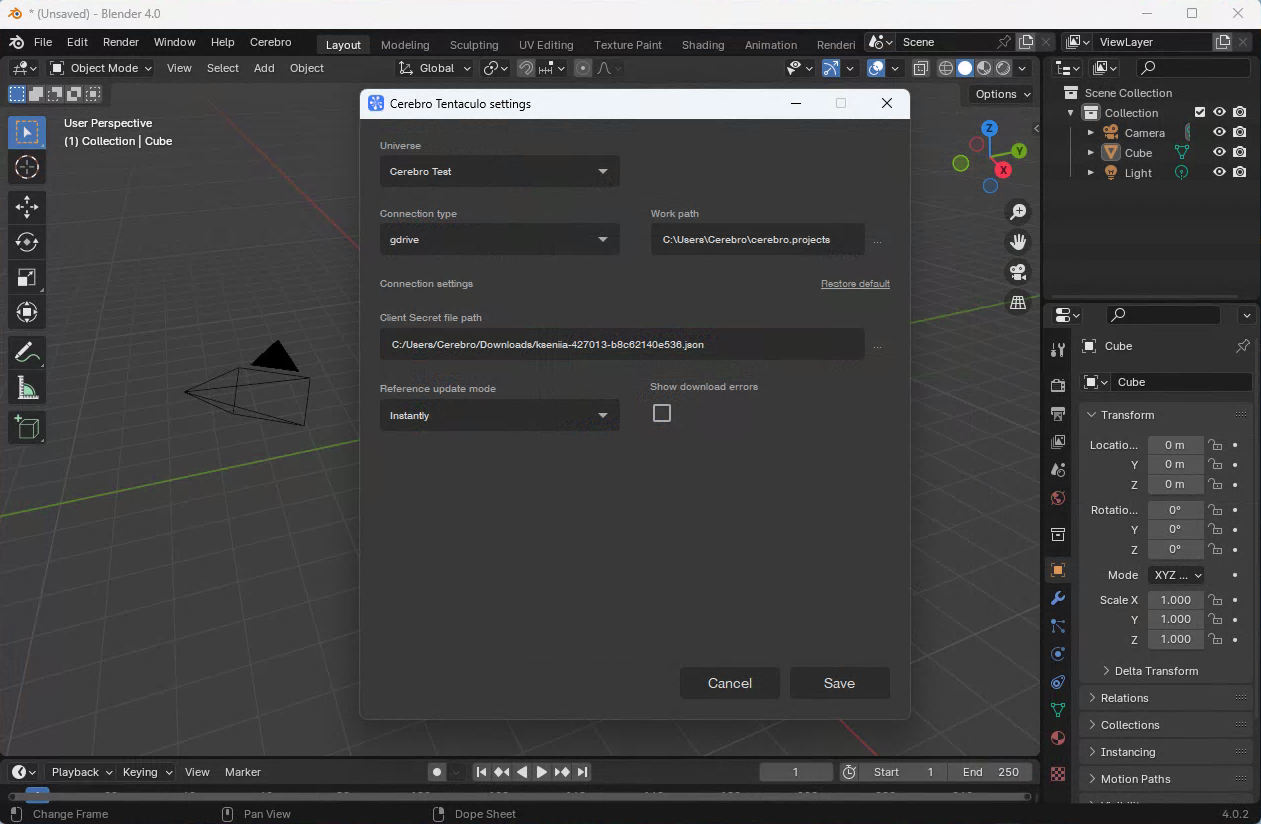
- Create a folder on the disc where the files will be stored and grant editor rights to the created service account
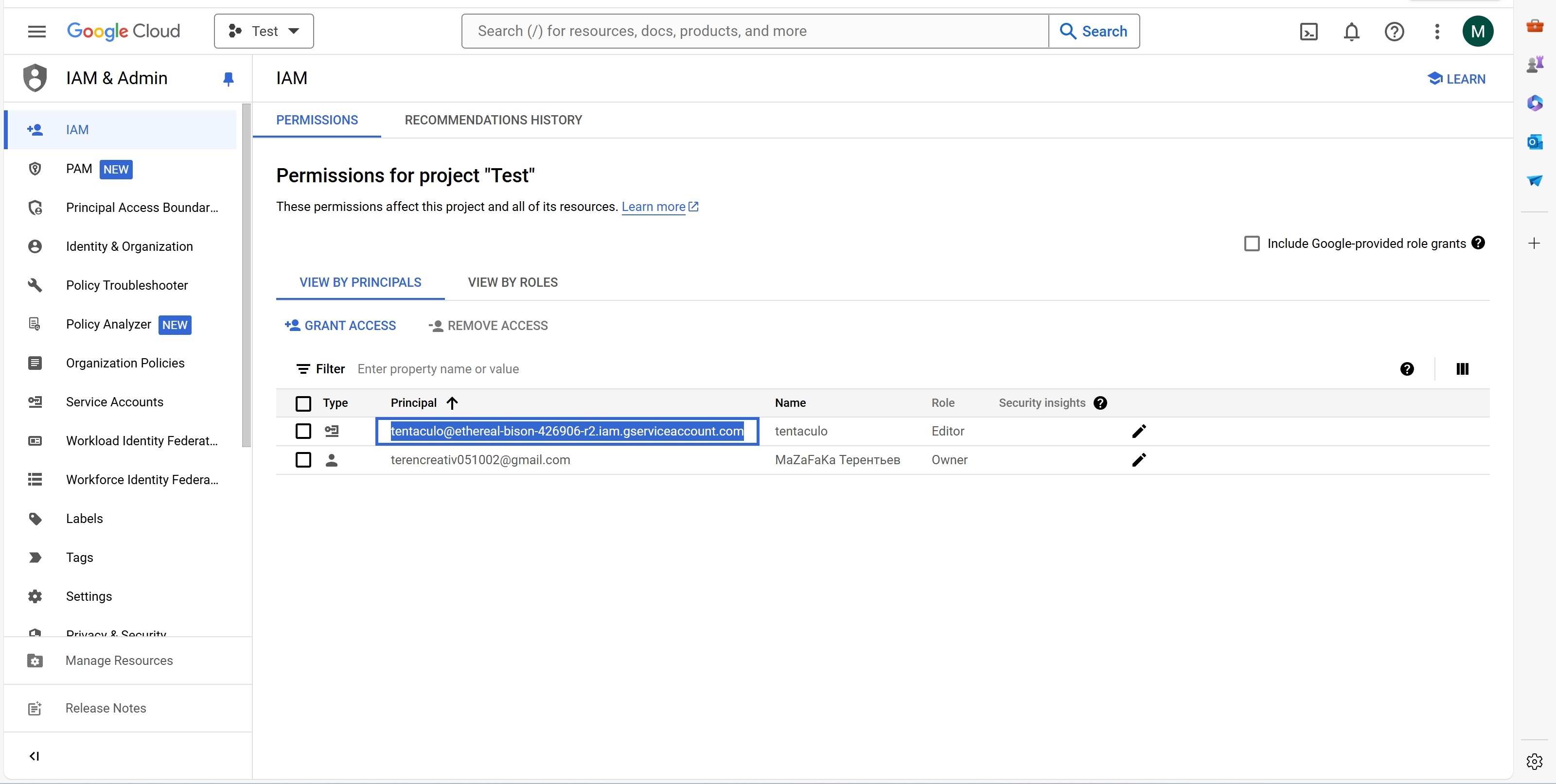
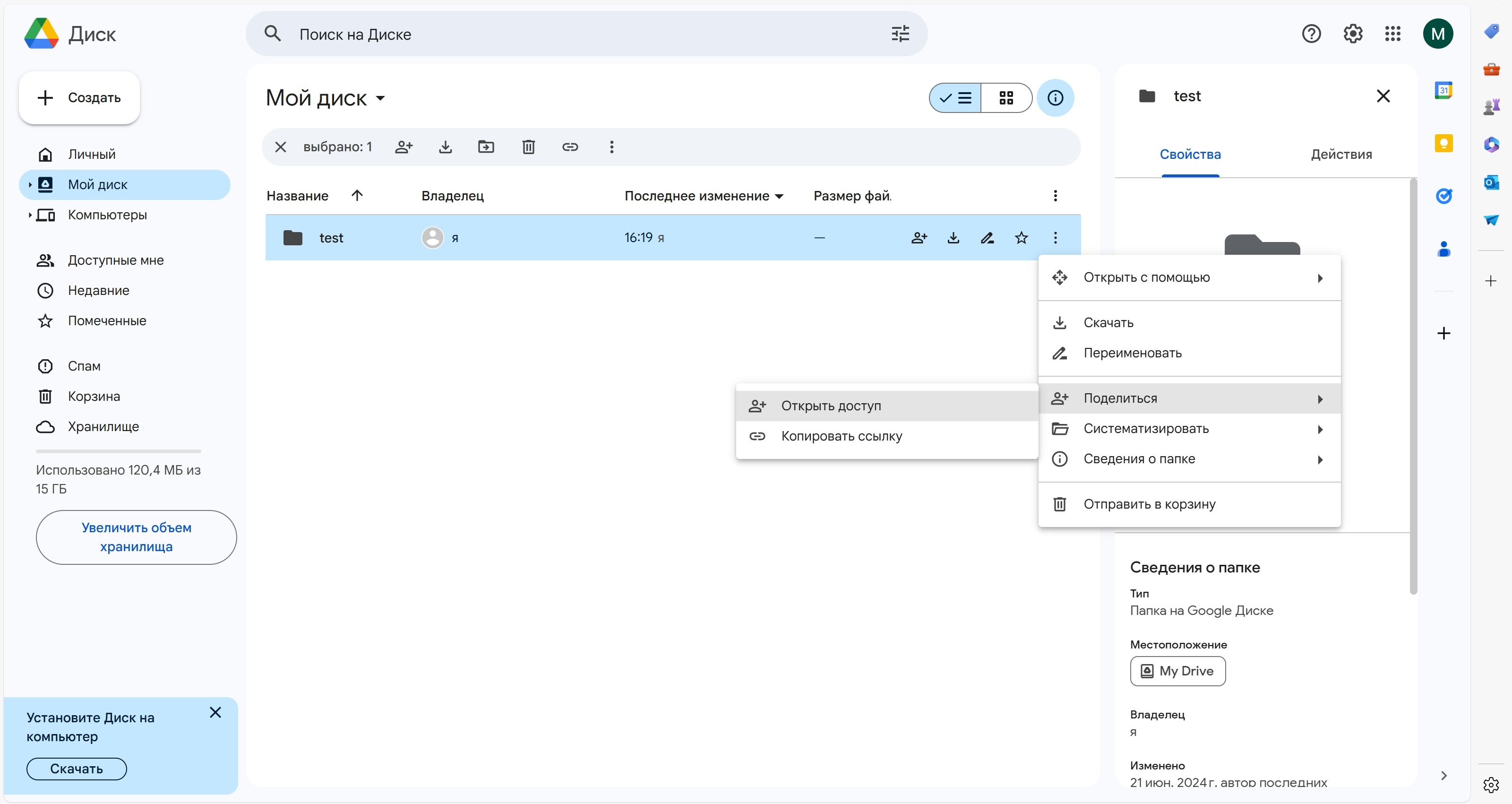
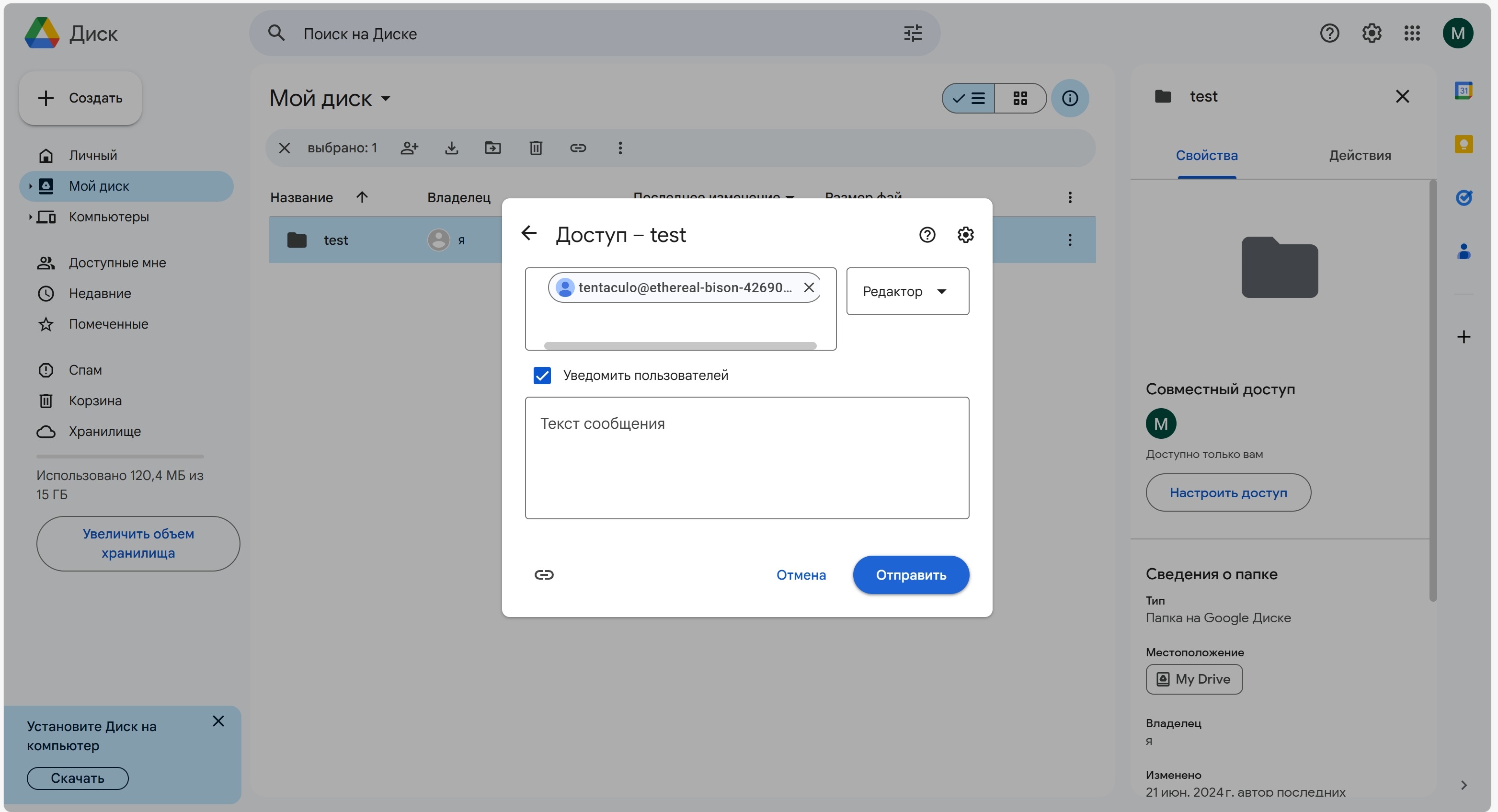
¶ To get the Yandex Cloud key
-
Log in the management console at https://console.yandex.cloud/
-
Click on the line with the name of the folder where you want to create a service account.
-
At the top of the screen, go to the Service accounts tab and click the ‘Create service account’ button.
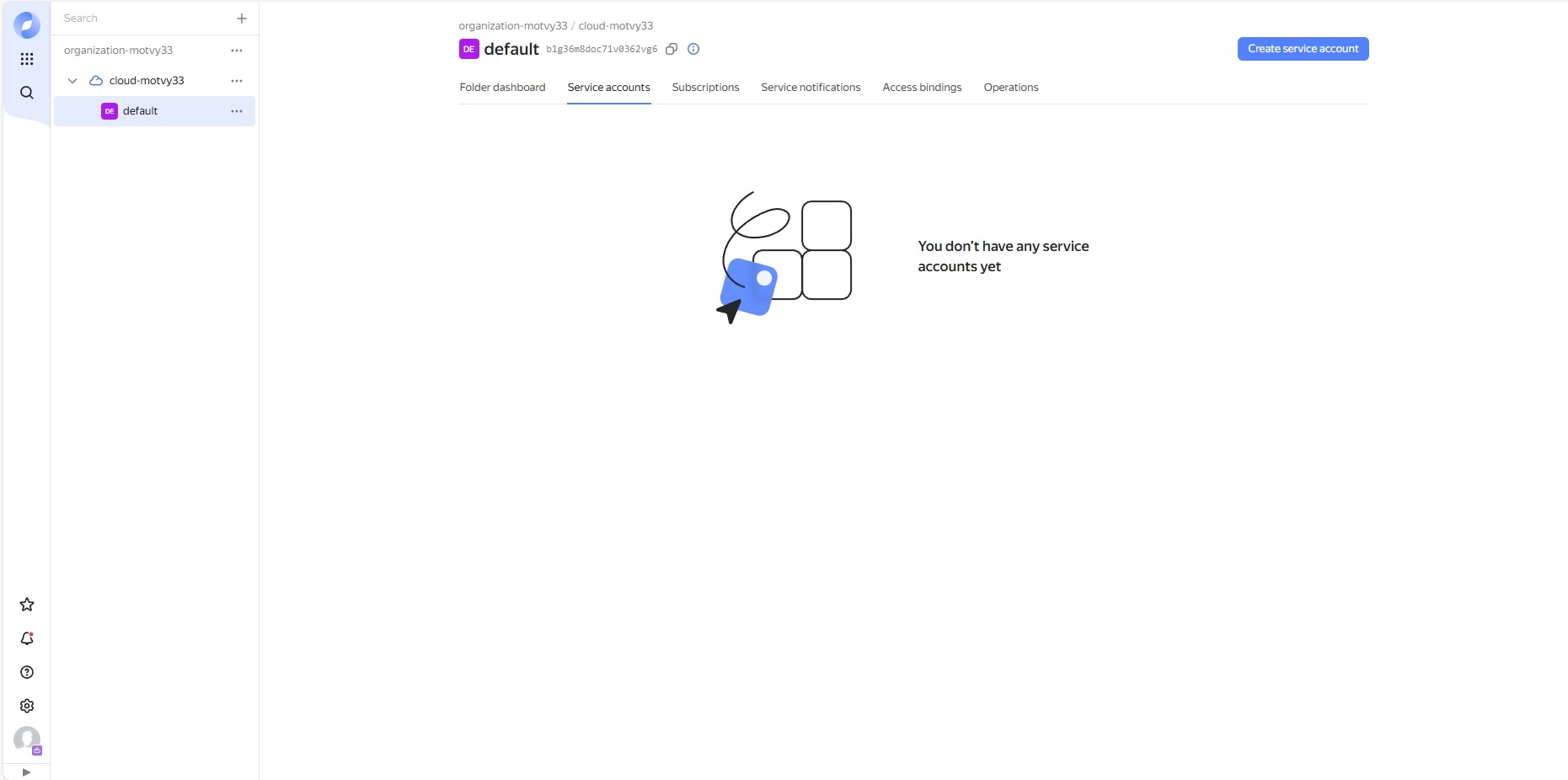
- Enter a name and select the role cloudapps.admin, then click ‘Create’.
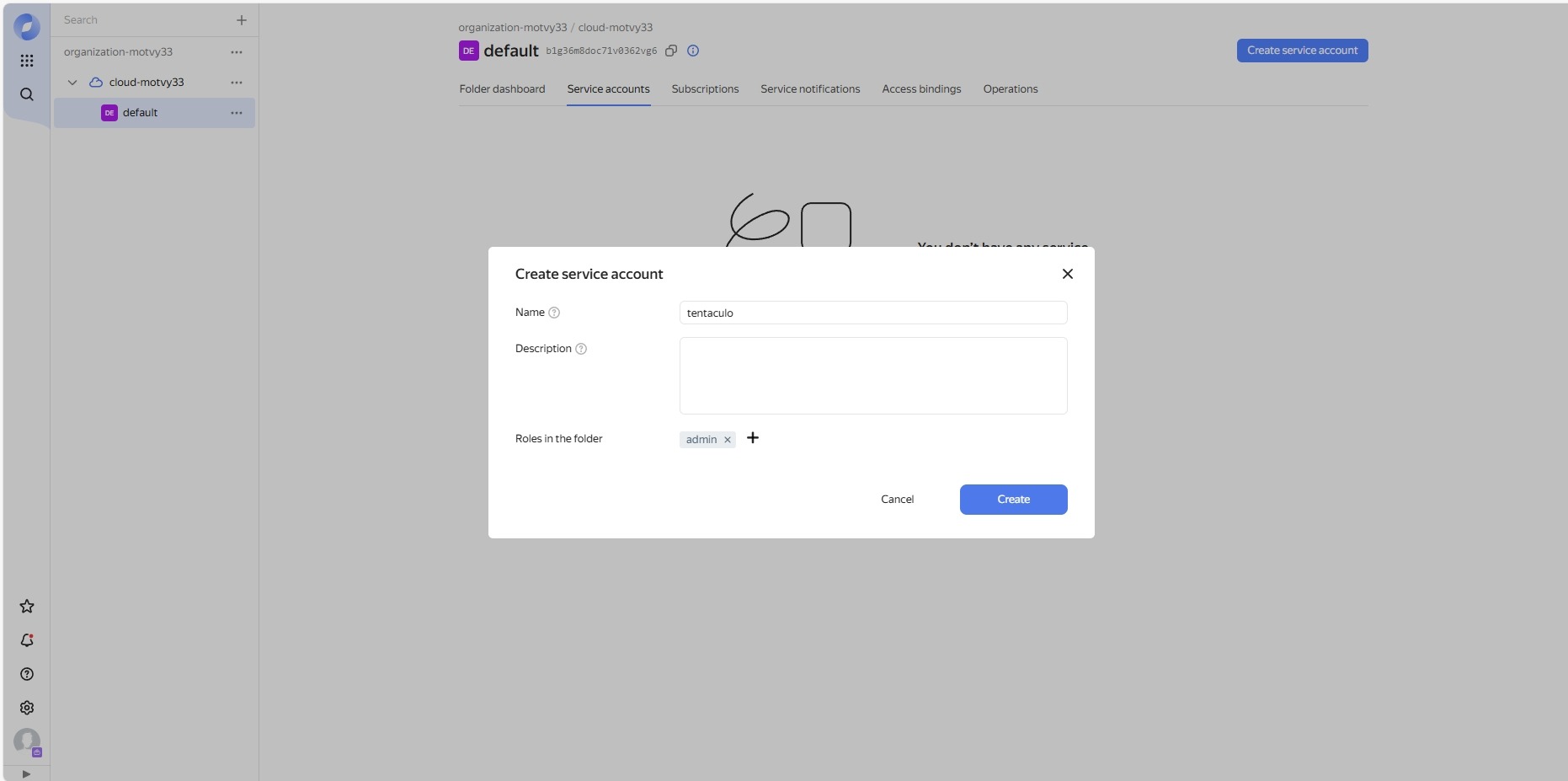
-
When the service account is created, click on the line with its name.
-
Click the ‘Create new key’ button on the top panel and select ‘Create static access key’ .
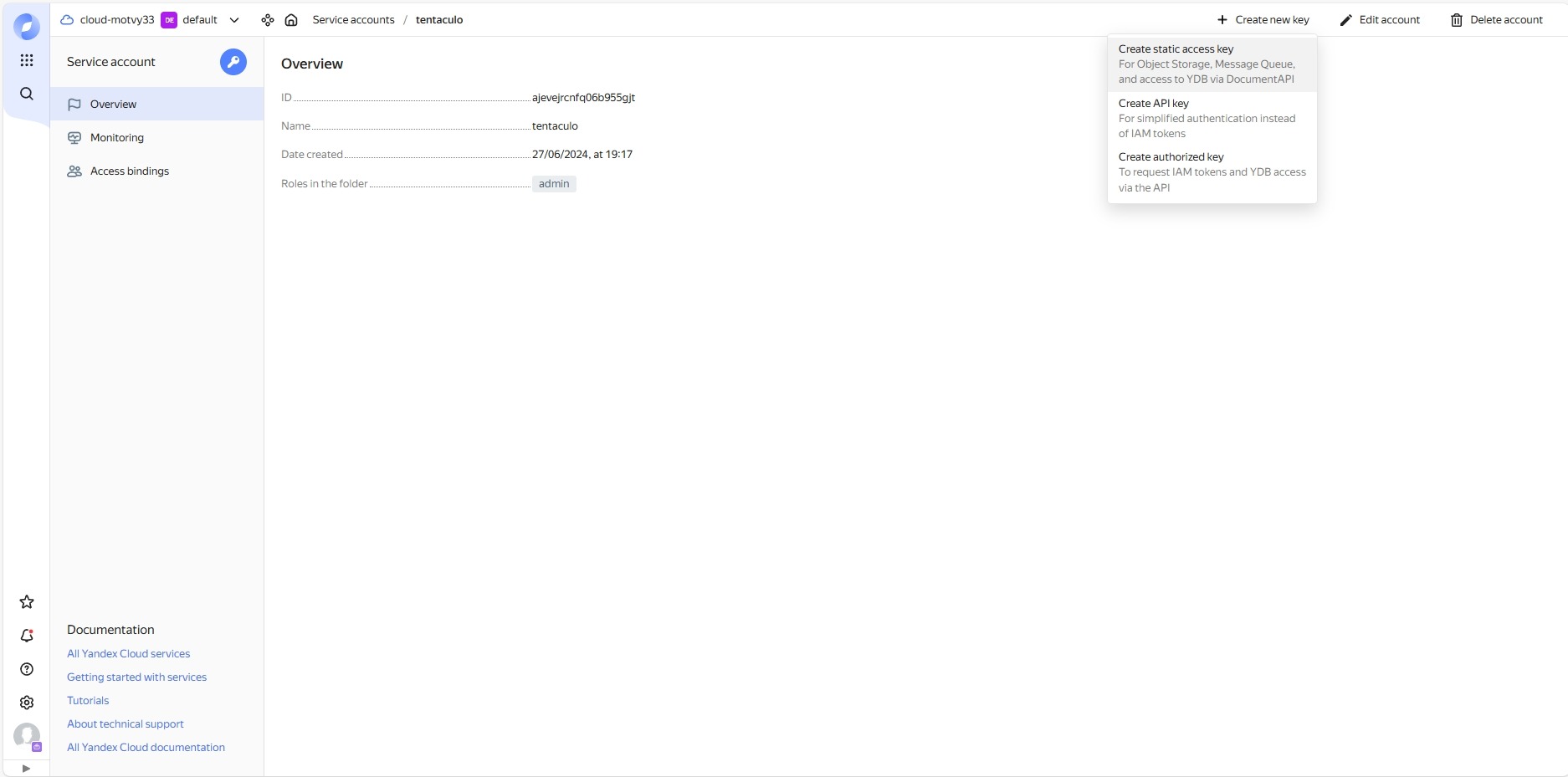
- In the pop-up window, click the ‘Create’ button and copy the displayed Key ID and Your secret key.
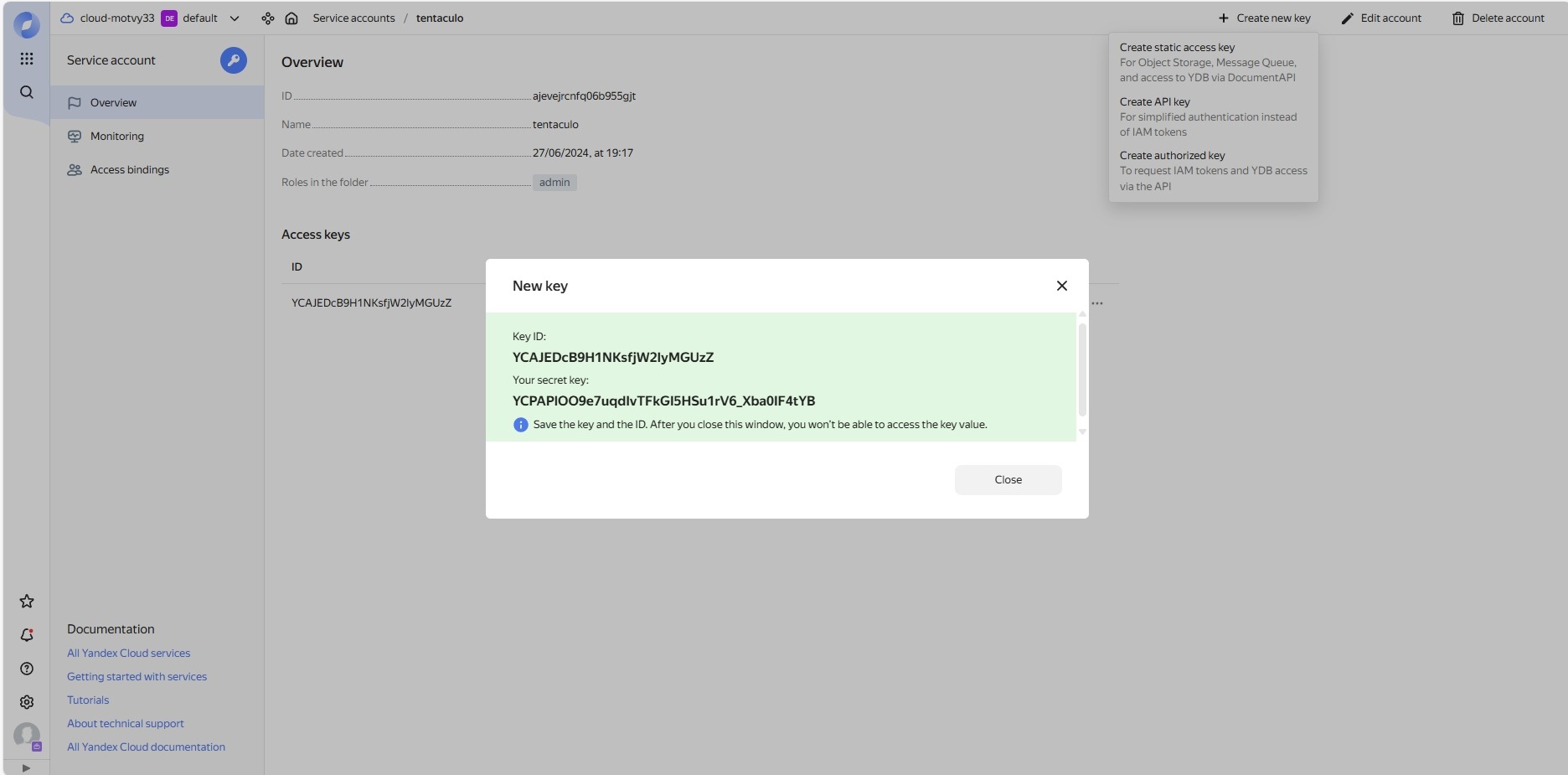
- In the Folder dashboard tab, under All services, go to Object Storage.
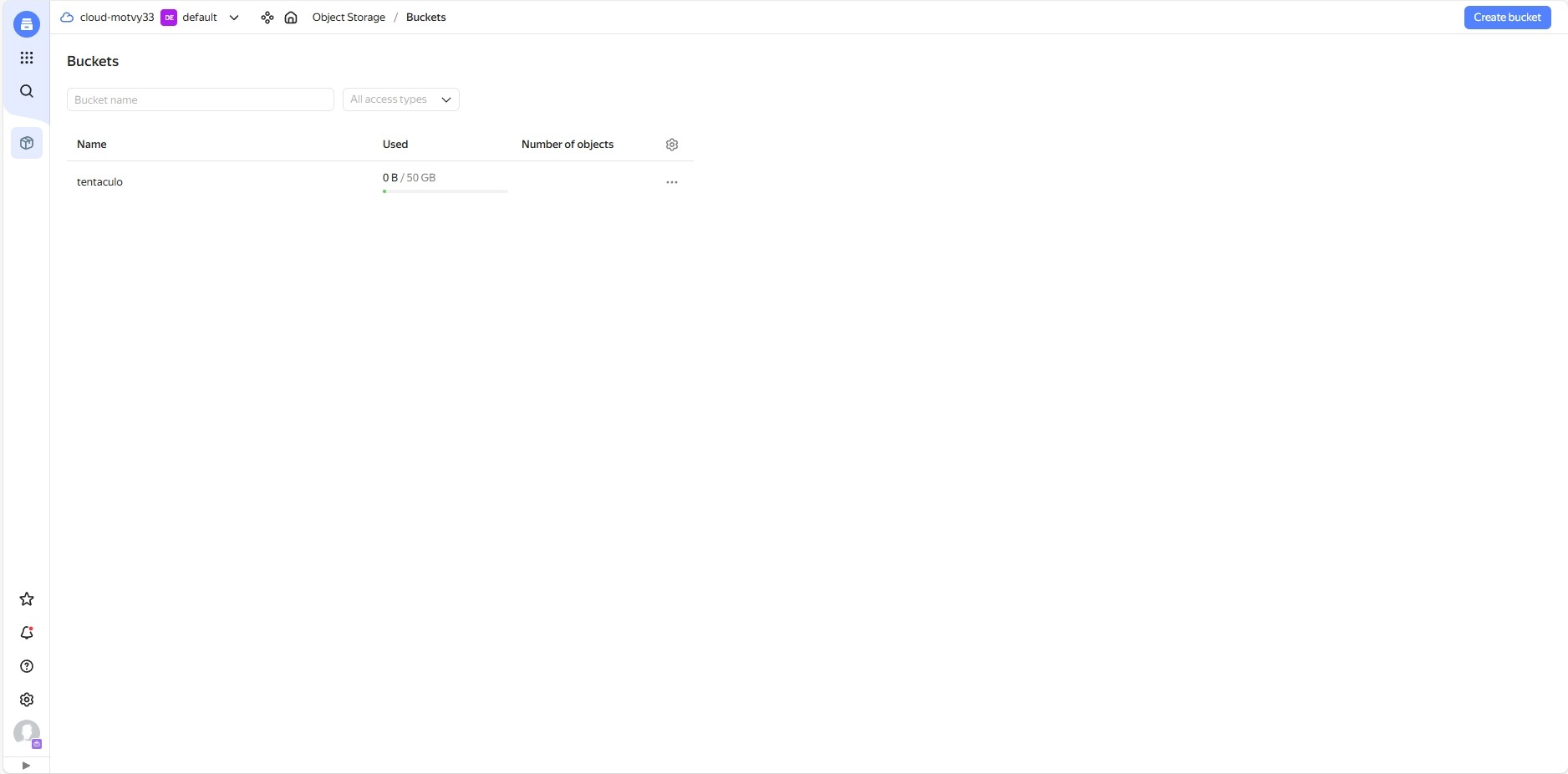
-
Copy the name of an existing bucket or create a new one using the ‘Create bucket’ button if necessary.
-
In the configuration file, specify the protocol as ‘s3:https://storage.yandexcloud.net/bucket_name’, where bucket_name is the name of your bucket.
-
In the Tentaculo settings, specify the obtained key ID and secret key, and set the region to ‘ru-central1’.
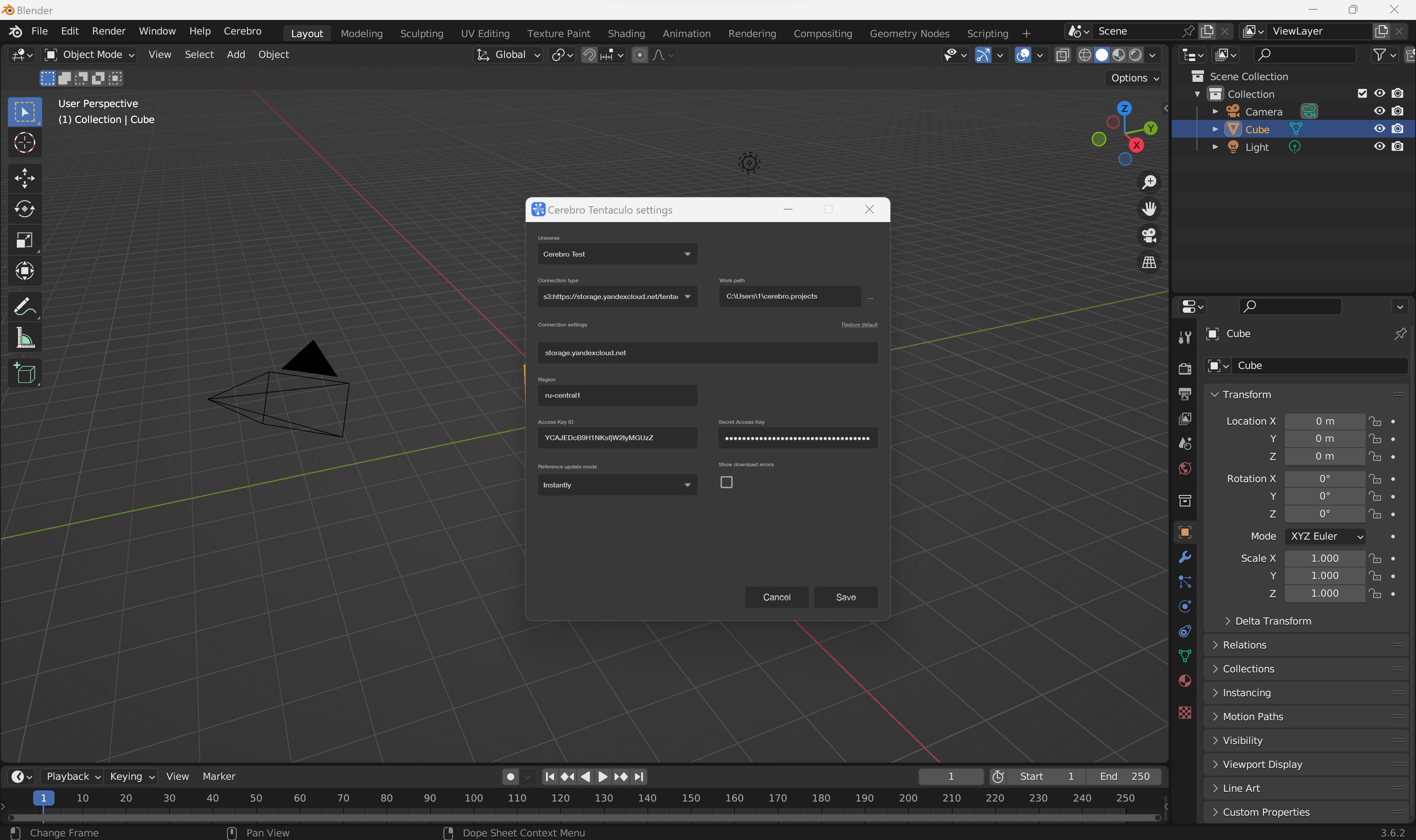
¶ To get a key for Amazon S3
-
Go to the management console at https://s3.console.aws.amazon.com/s3/home
-
Use the sidebar to navigate to All services and select S3 under the Storage section.
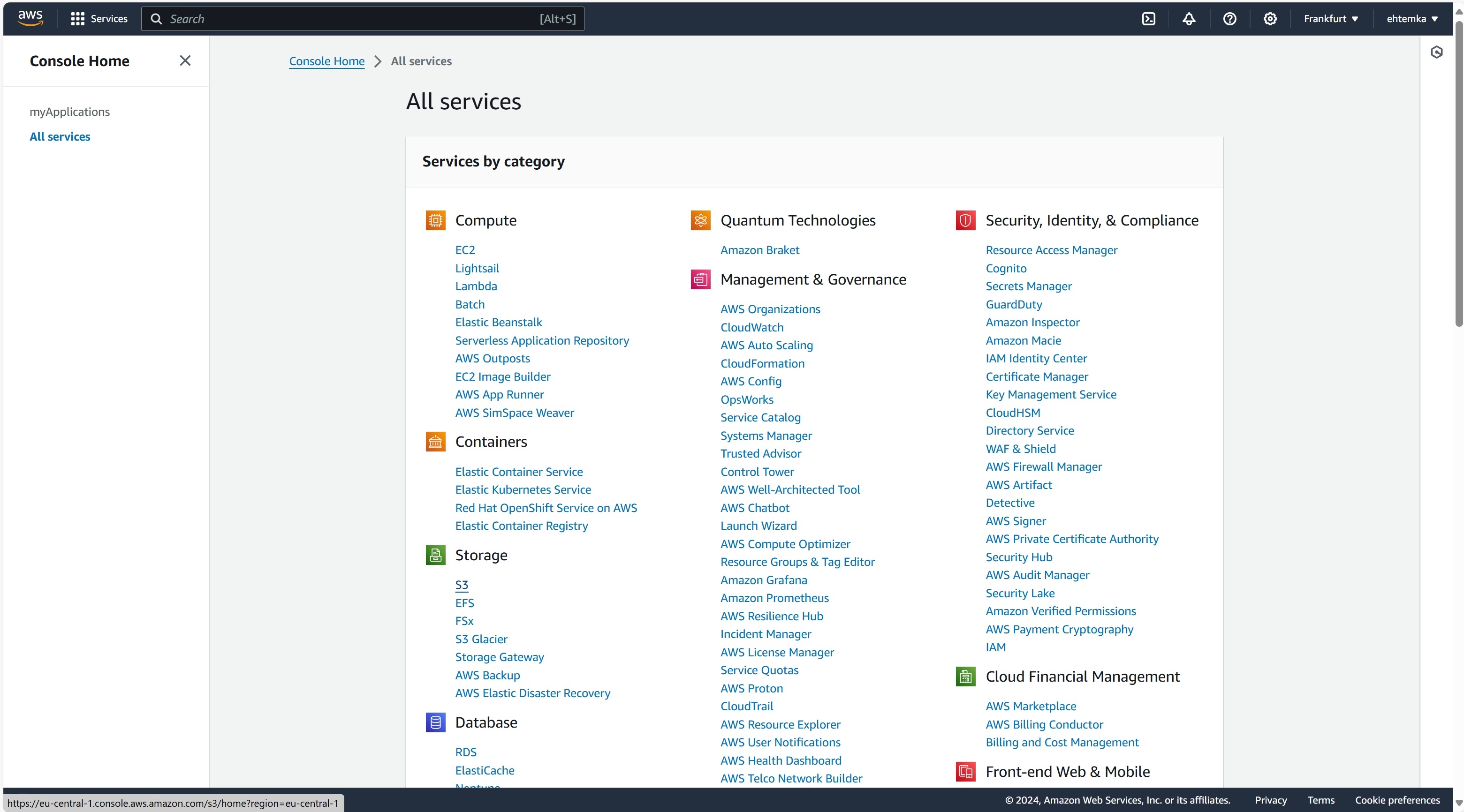
- On the bucket list page, use the ‘Create bucket’ button.
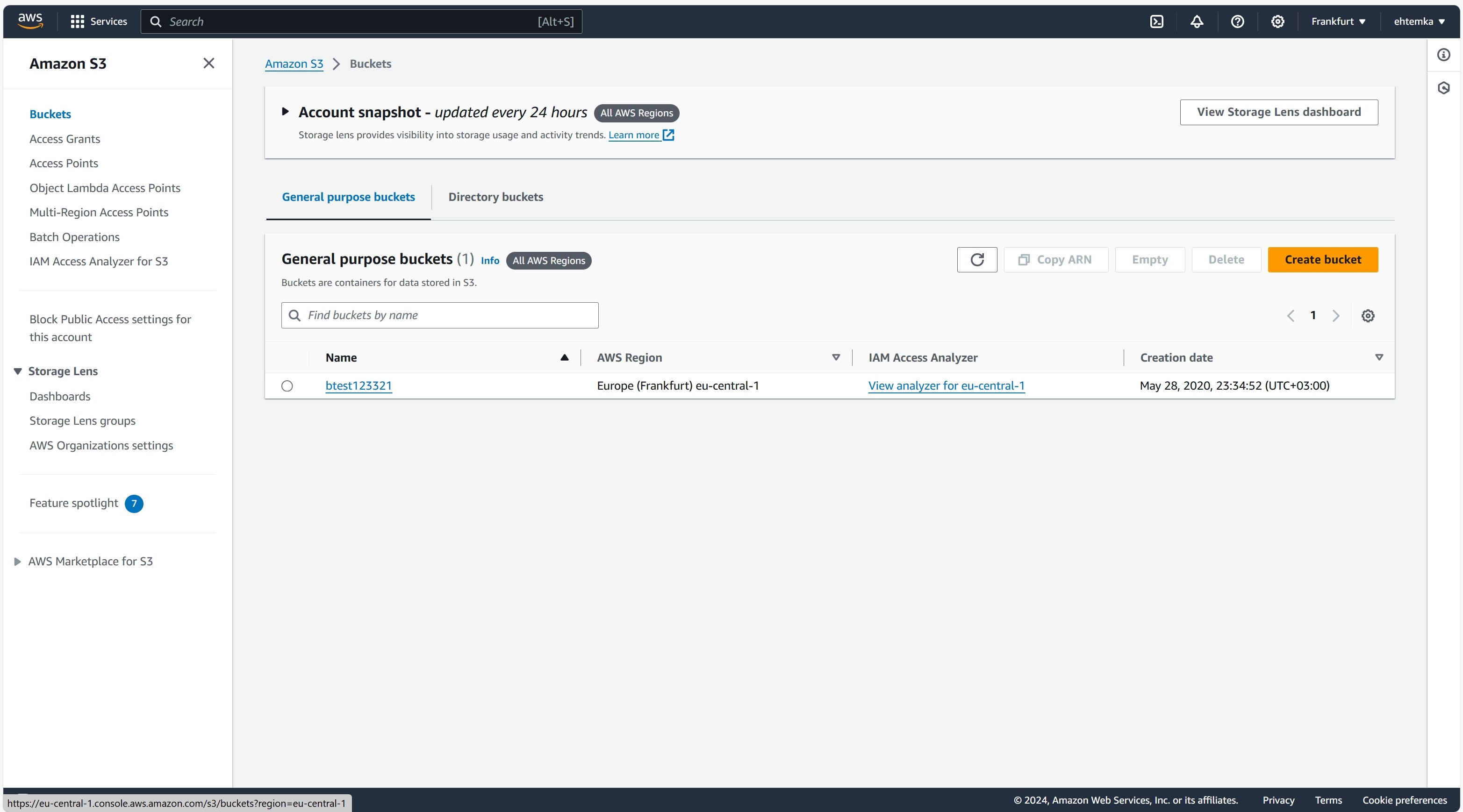
- On the bucket creation page, enter a name, leave the other parameters unchanged, and click the ‘Create bucket’ button.
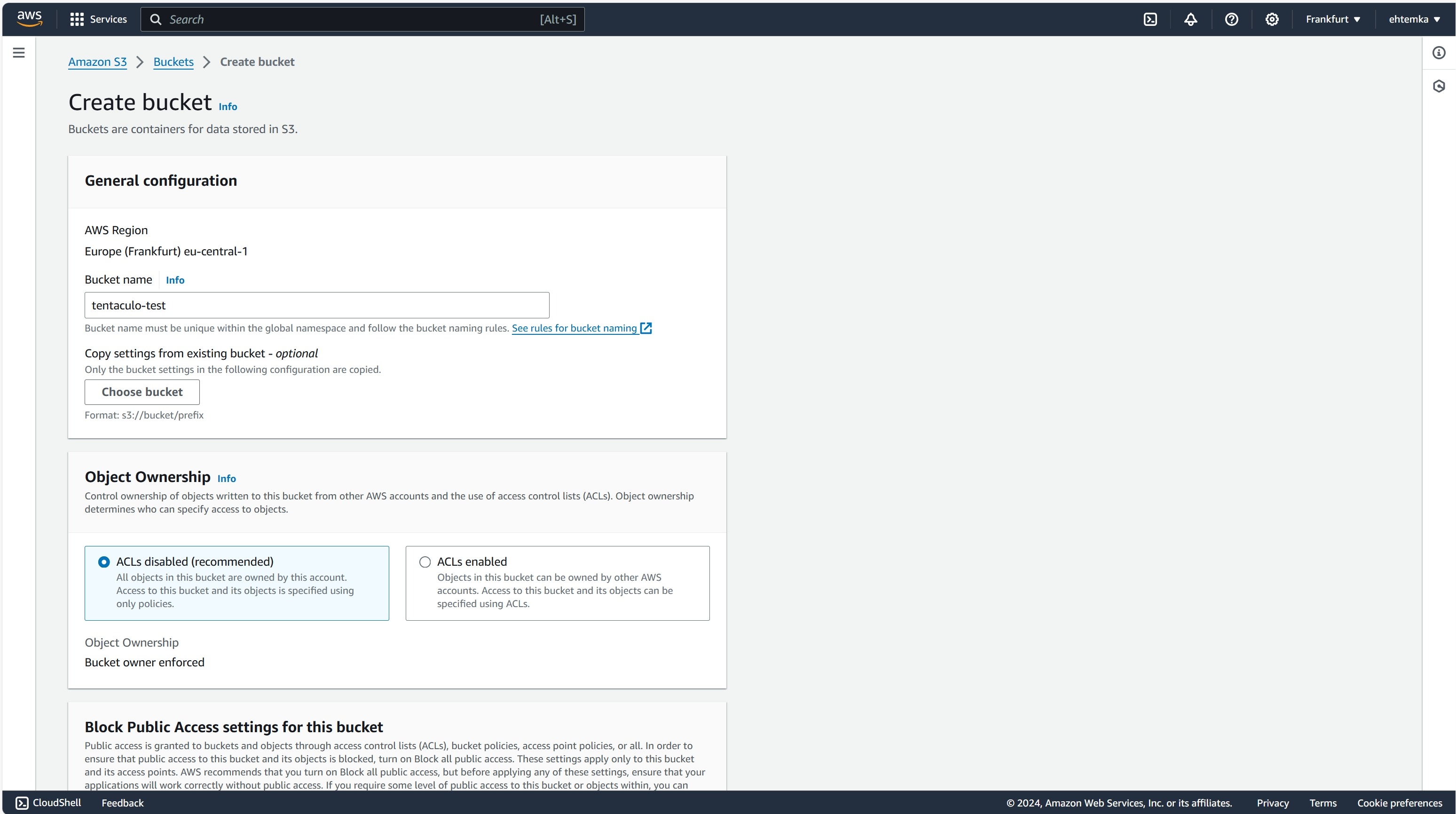
- Ensure that the bucket appears in the list, then go to Security credentials by clicking on your name in the upper right corner.
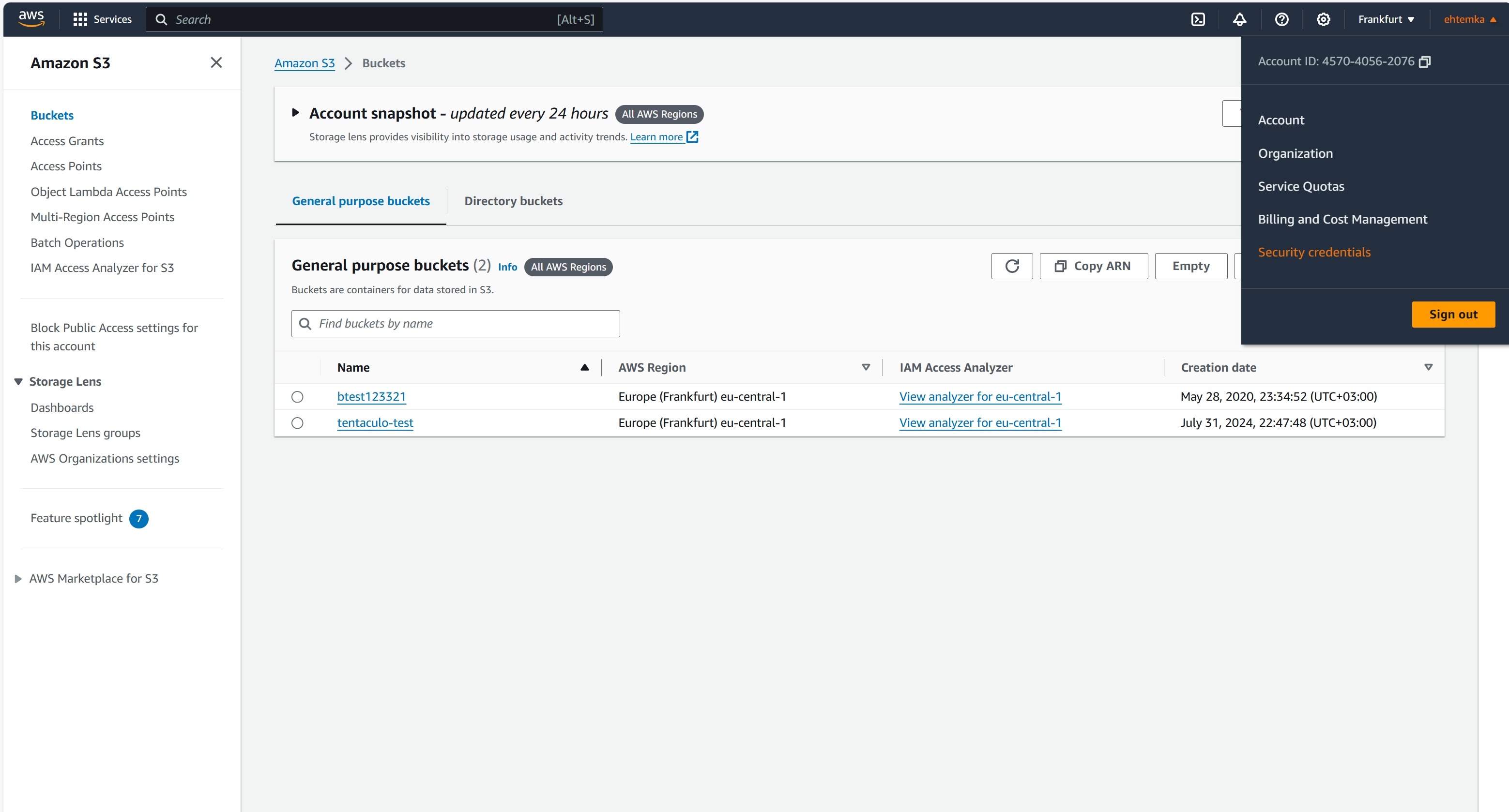
-
Go to the Users section and click the ‘Create user’ button.
-
Enter a username and click ‘Next’.
-
In the Add permissions section, select only AmazonS3FullAccess, then click ‘Next’ and ‘Create user’.
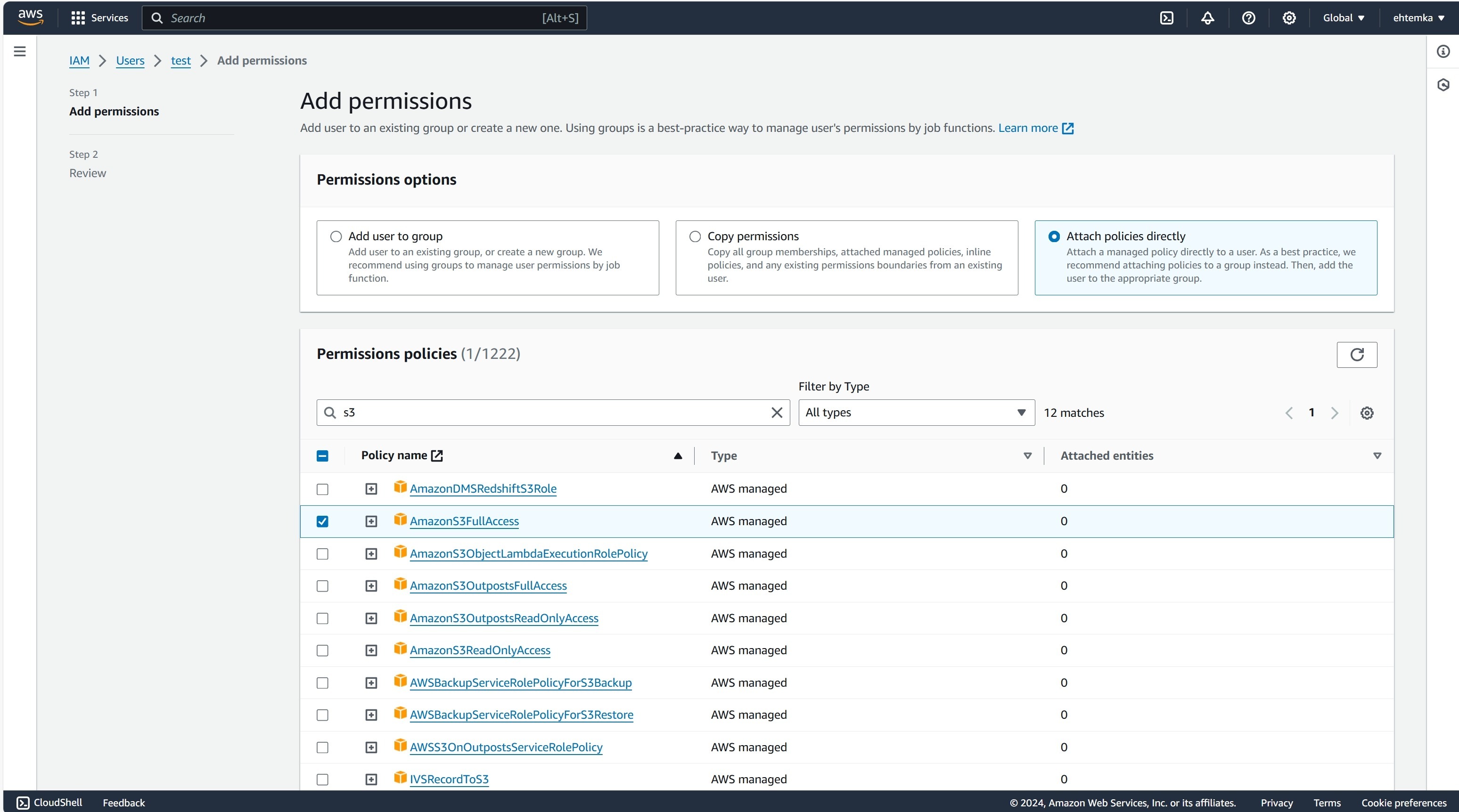
-
In the user list under Users, click on the created user, and in the Security credentials tab, find the Access keys section.
-
Click the ‘Create access key‘ button, select Third-party service in the pop-up window, and click ’Next‘.
-
Enter a tag and click ’Create access key‘.
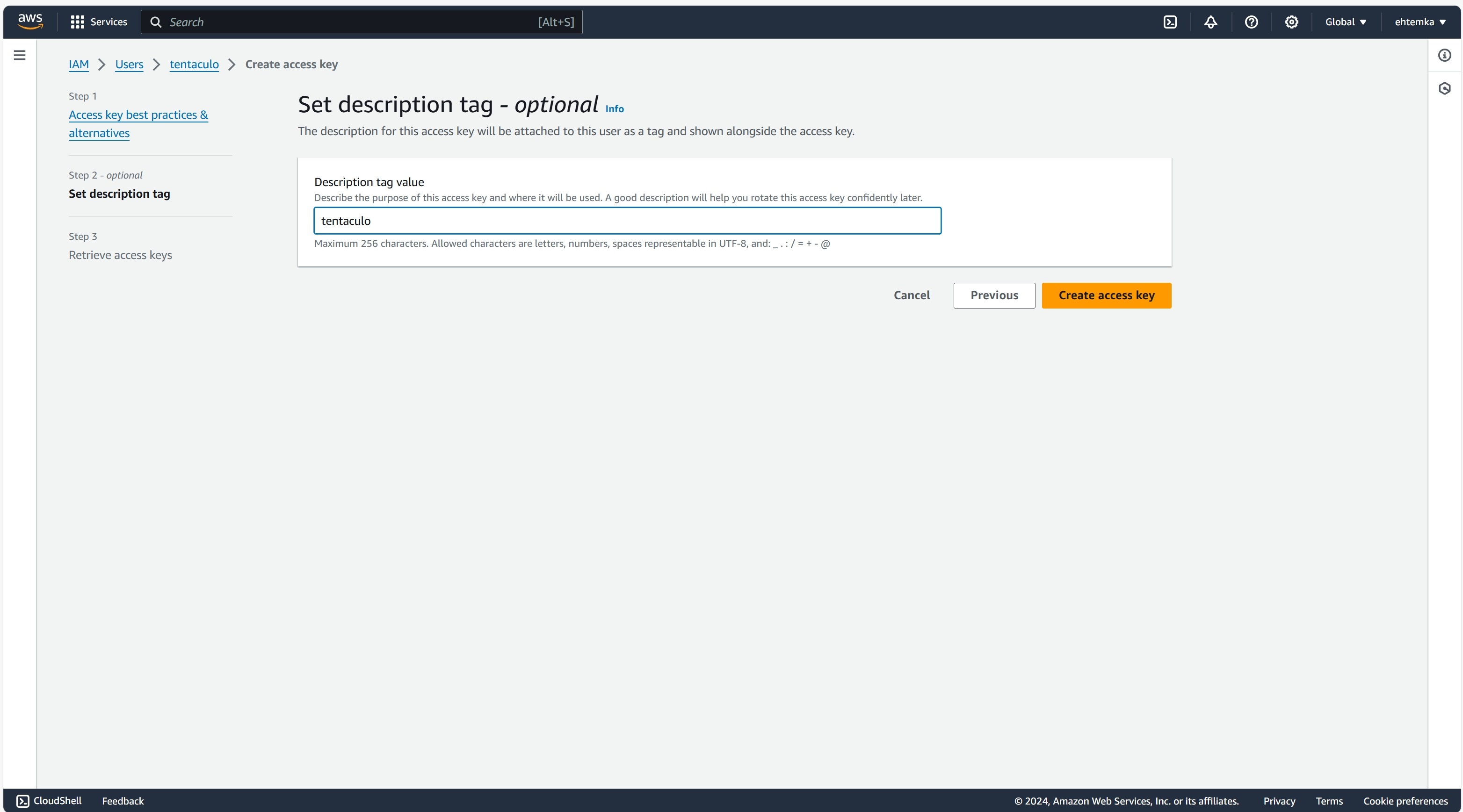
-
In the pop-up window, copy the Access key and Secret access key.
-
In the configuration file, specify the protocol as ’s3:https://s3.region.amazonaws.com/bucket_name‘, where bucket_name is your bucket's name and region is the bucket's region (for example, ’s3:https://s3.eu-central-1.amazonaws.com/tentaculo-test‘).
-
In the Tentaculo settings, enter the key ID and secret key you received, as well as the region that should match the region specified in the configuration file.
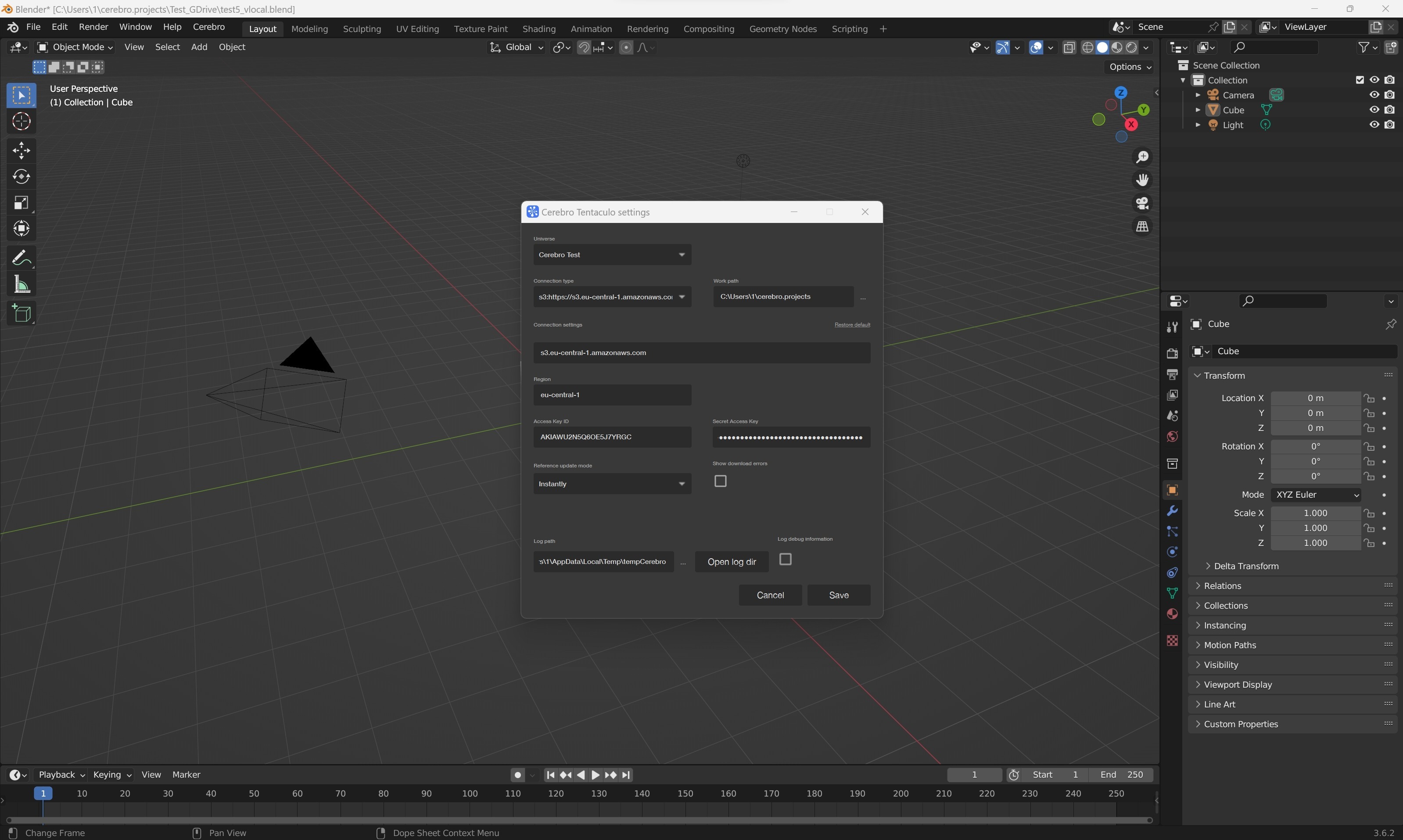
¶ To get a key for Google Cloud Storage
-
Go to the link https://console.cloud.google.com/storage.
-
Create a project or select an existing one from the list.
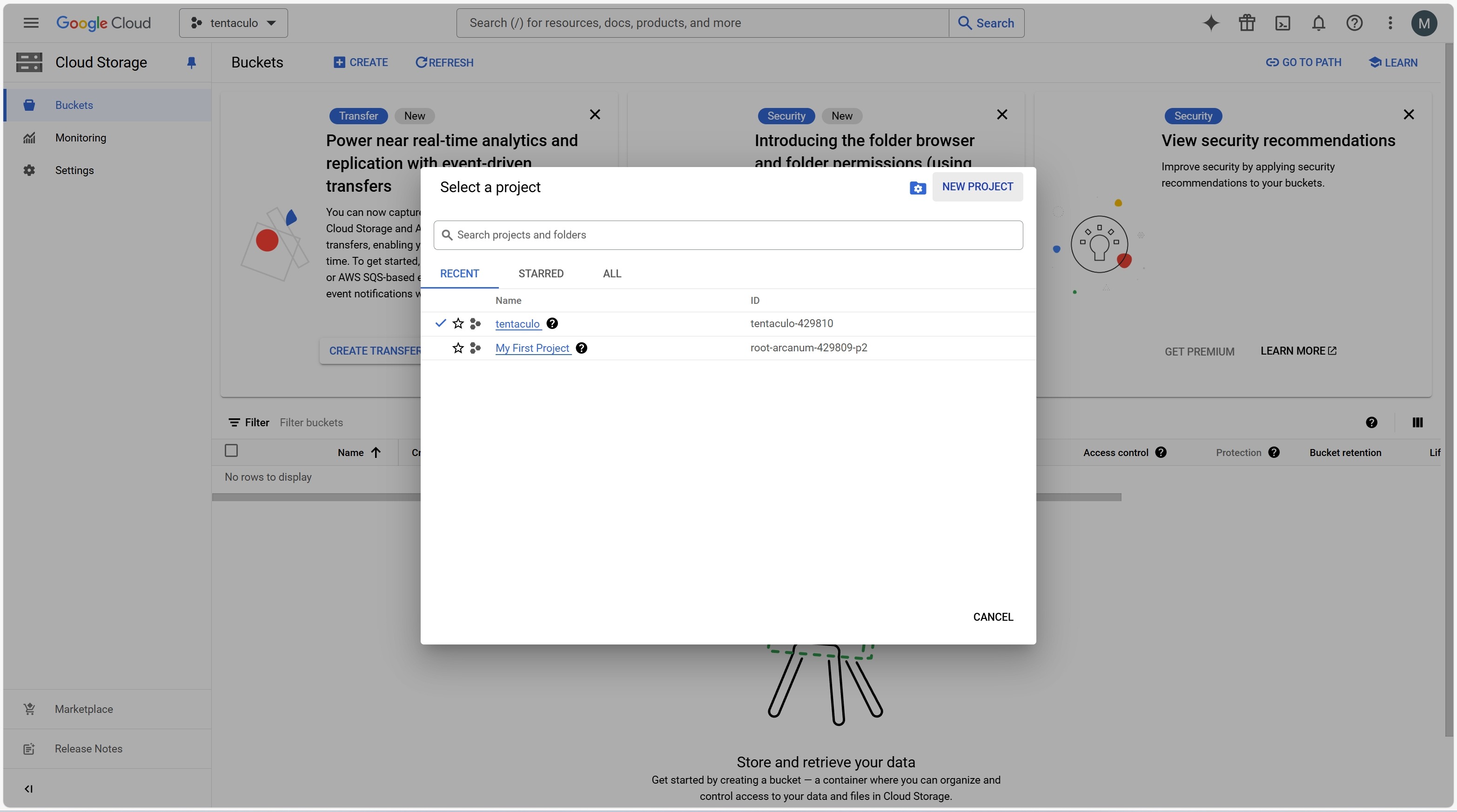
-
Click the ‘Create’ button in the Buckets section.
-
Fill out the fields in the bucket creation form and click the ‘Create’ button.
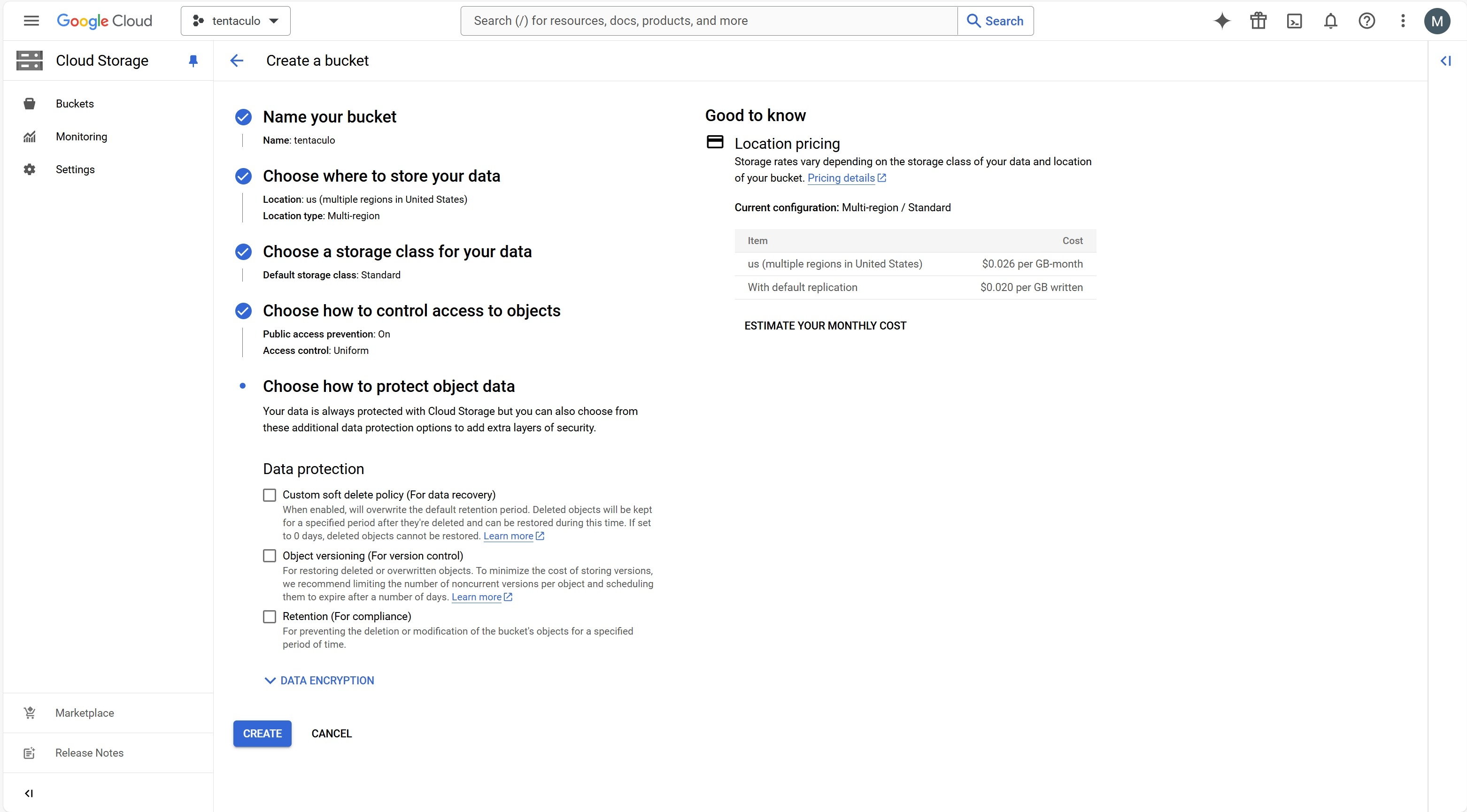
- When the bucket is successfully created, it should appear in the list.
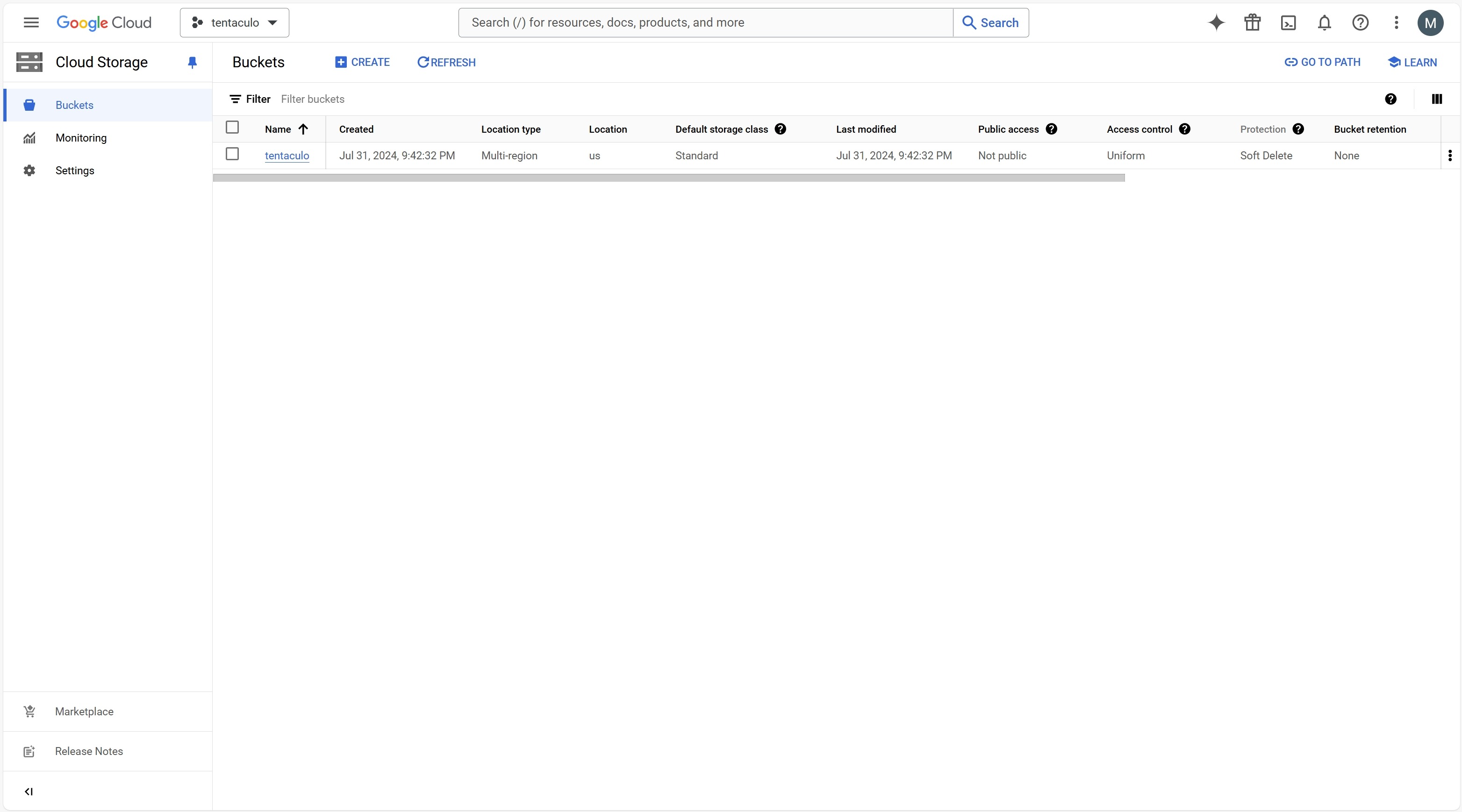
-
In the sidebar under IAM & Admin select Service Accounts.
-
In the pop-up window click the ‘CREATE SERVICE ACCOUNT’ button.
-
In the service account creation form, specify the role of Editor and click the ‘DONE’ button.
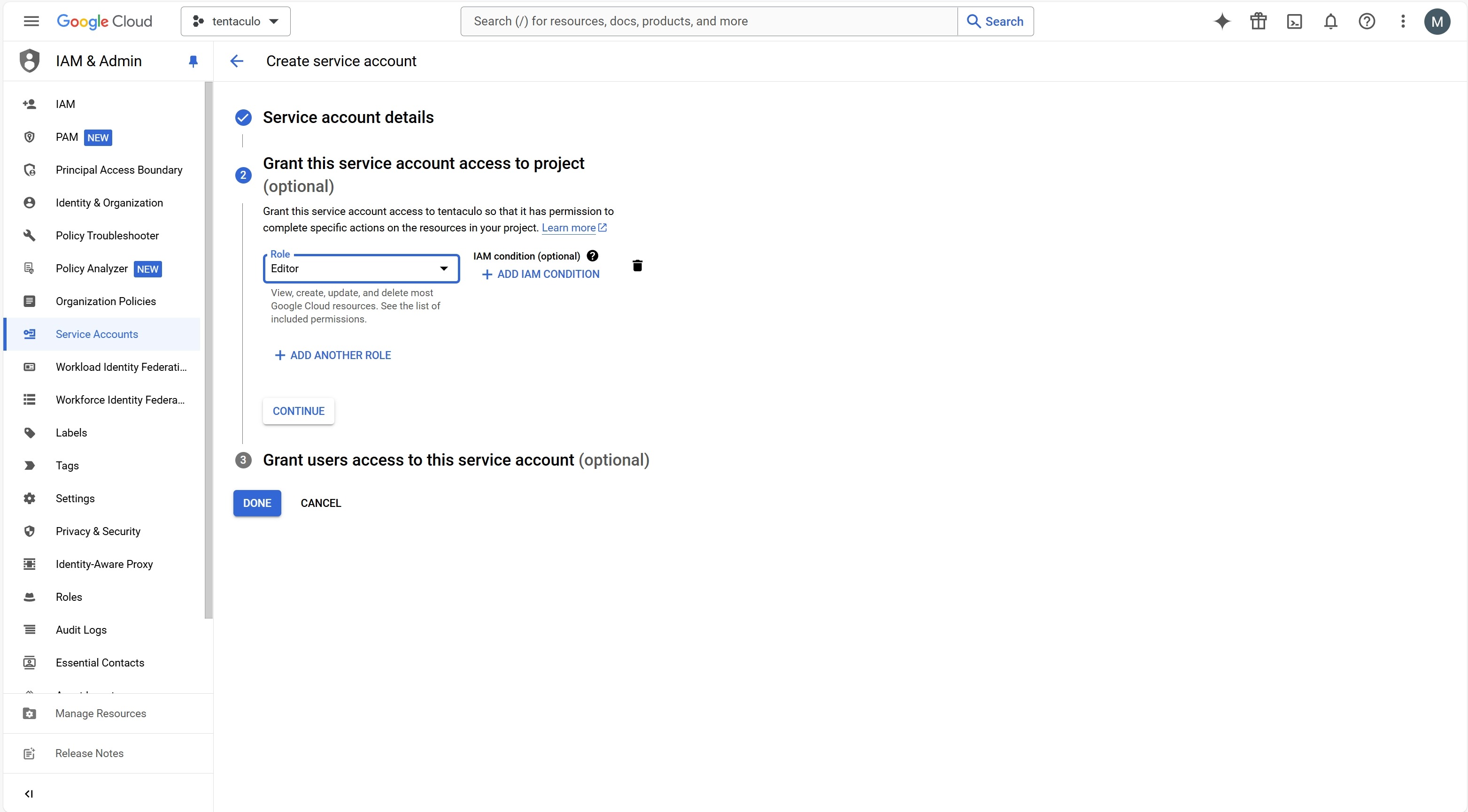
- Through the sidebar, under Cloud Storage, click on Settings.
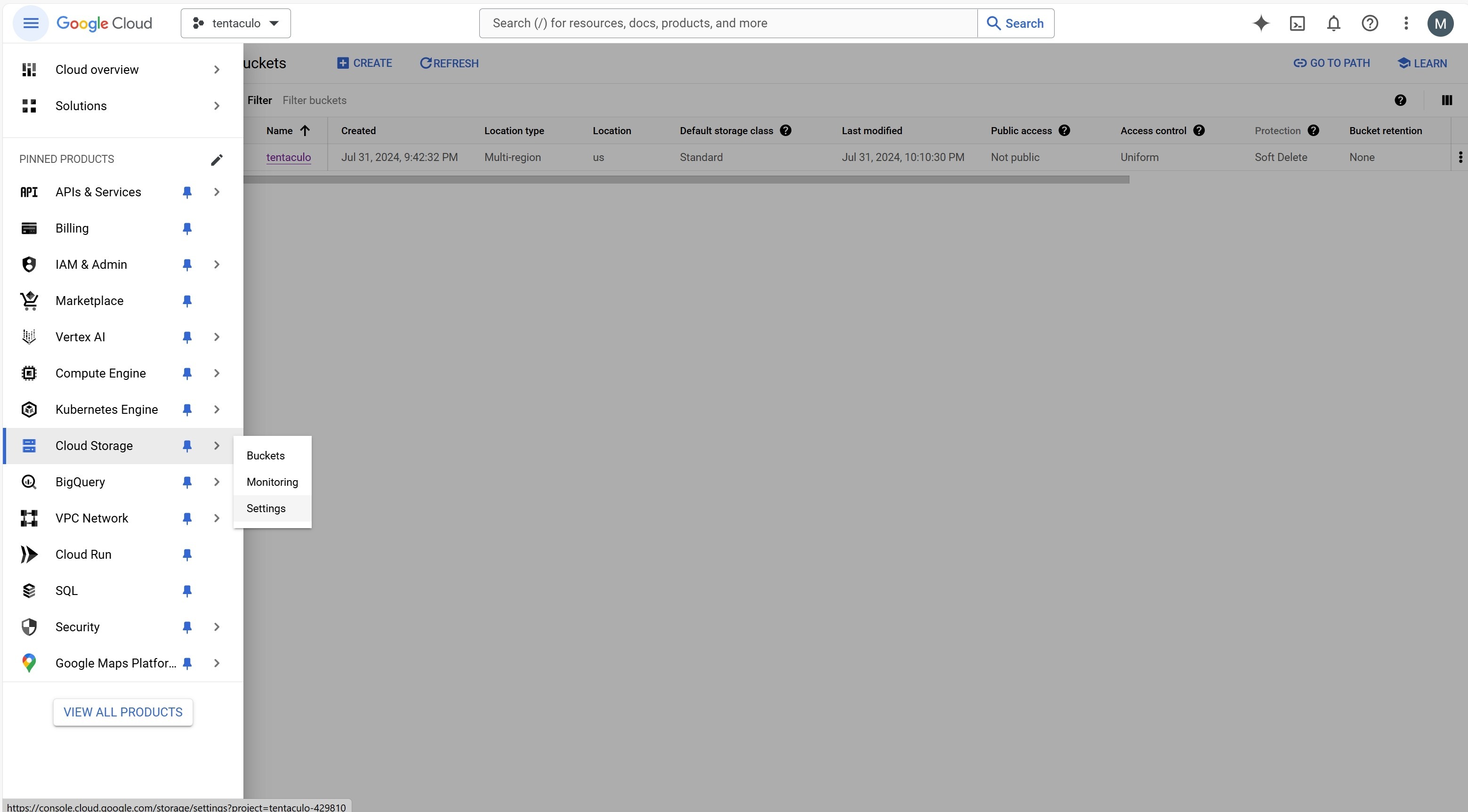
- Go to the INTEROPERABILITY tab, and in the Access keys for service accounts section, click the ‘Create a key for another service account’ button.
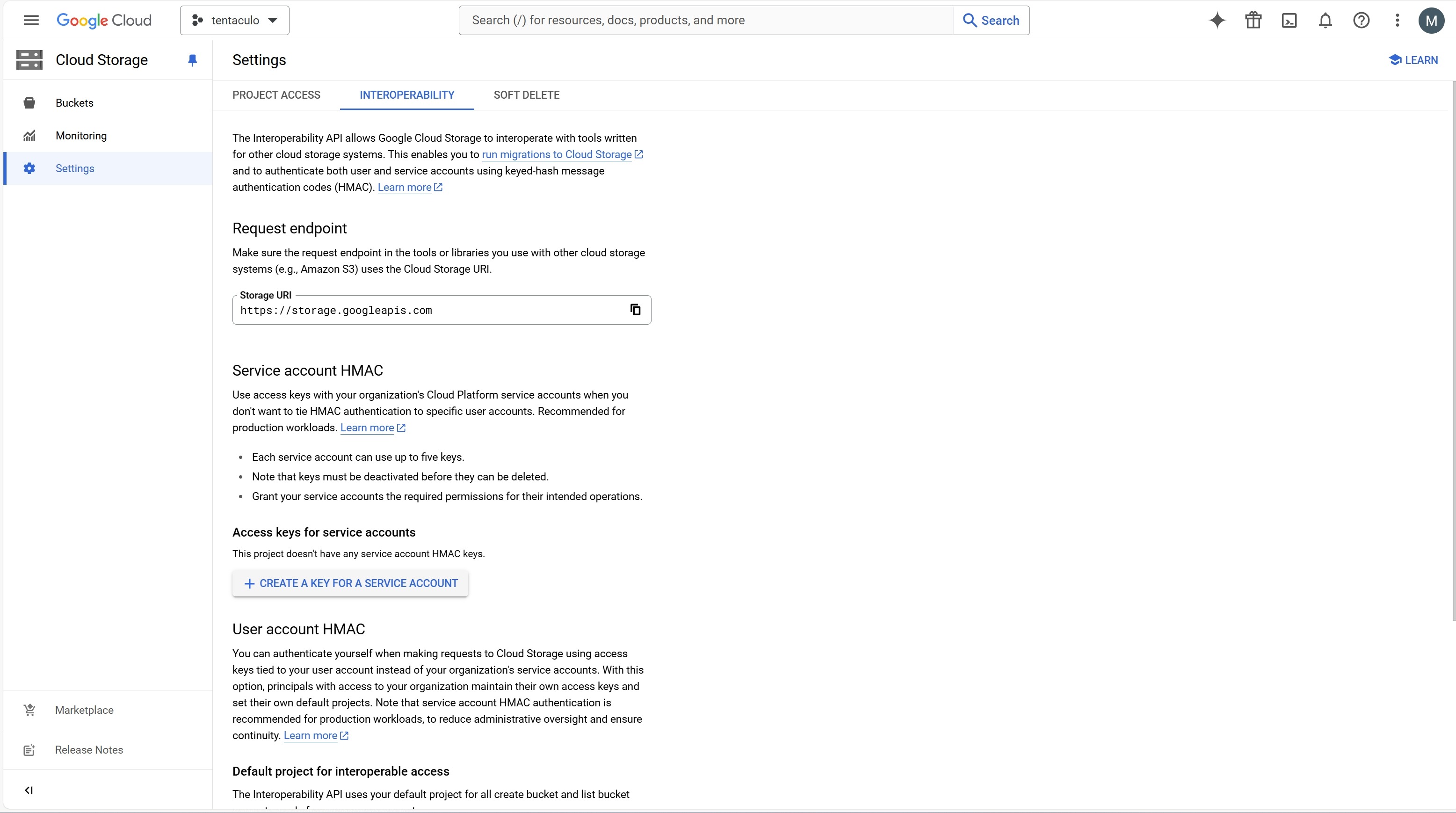
- In the pop-up window select the created service account and click the ‘CREATE KEY’ button.
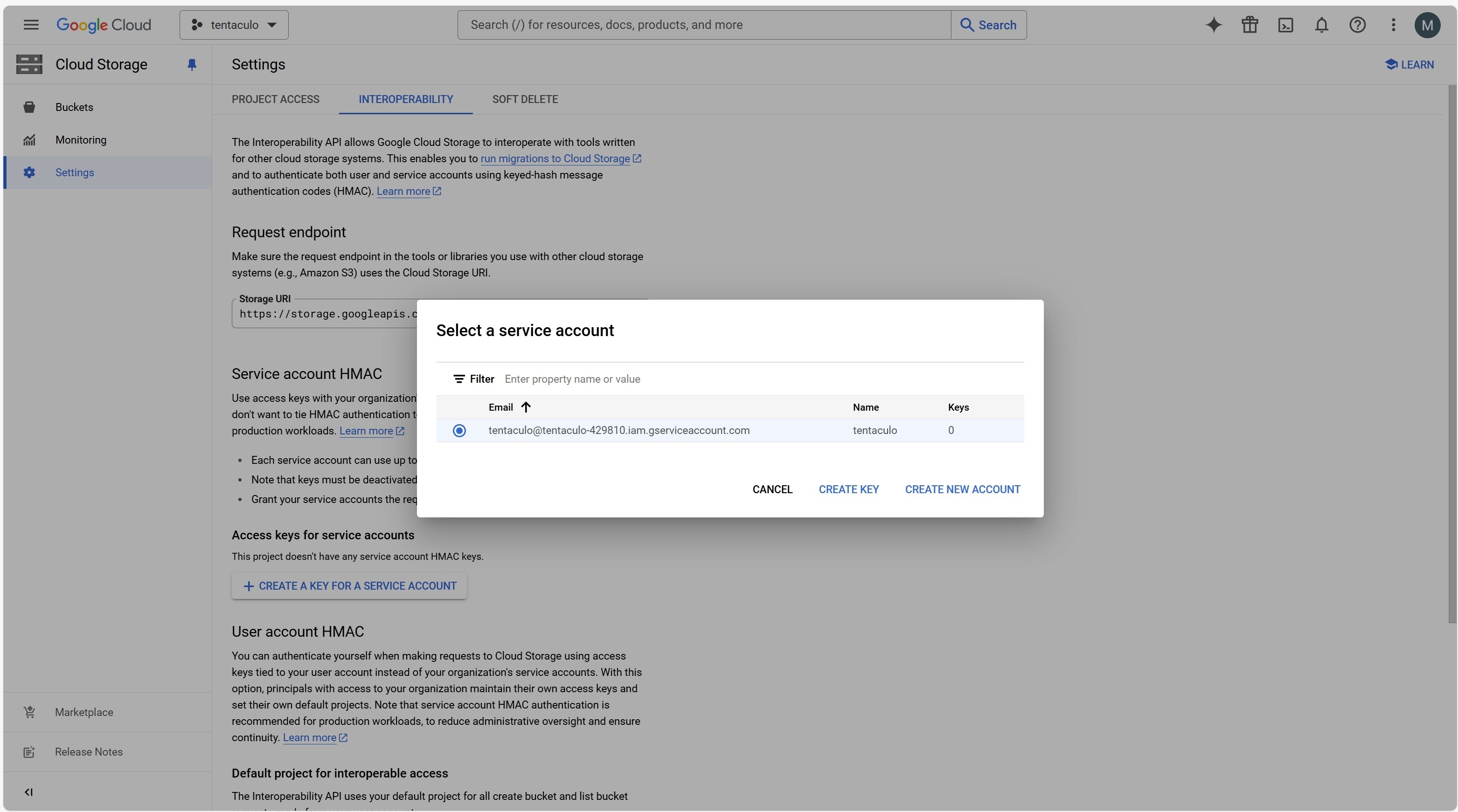
- Copy the generated Access key and Secret.
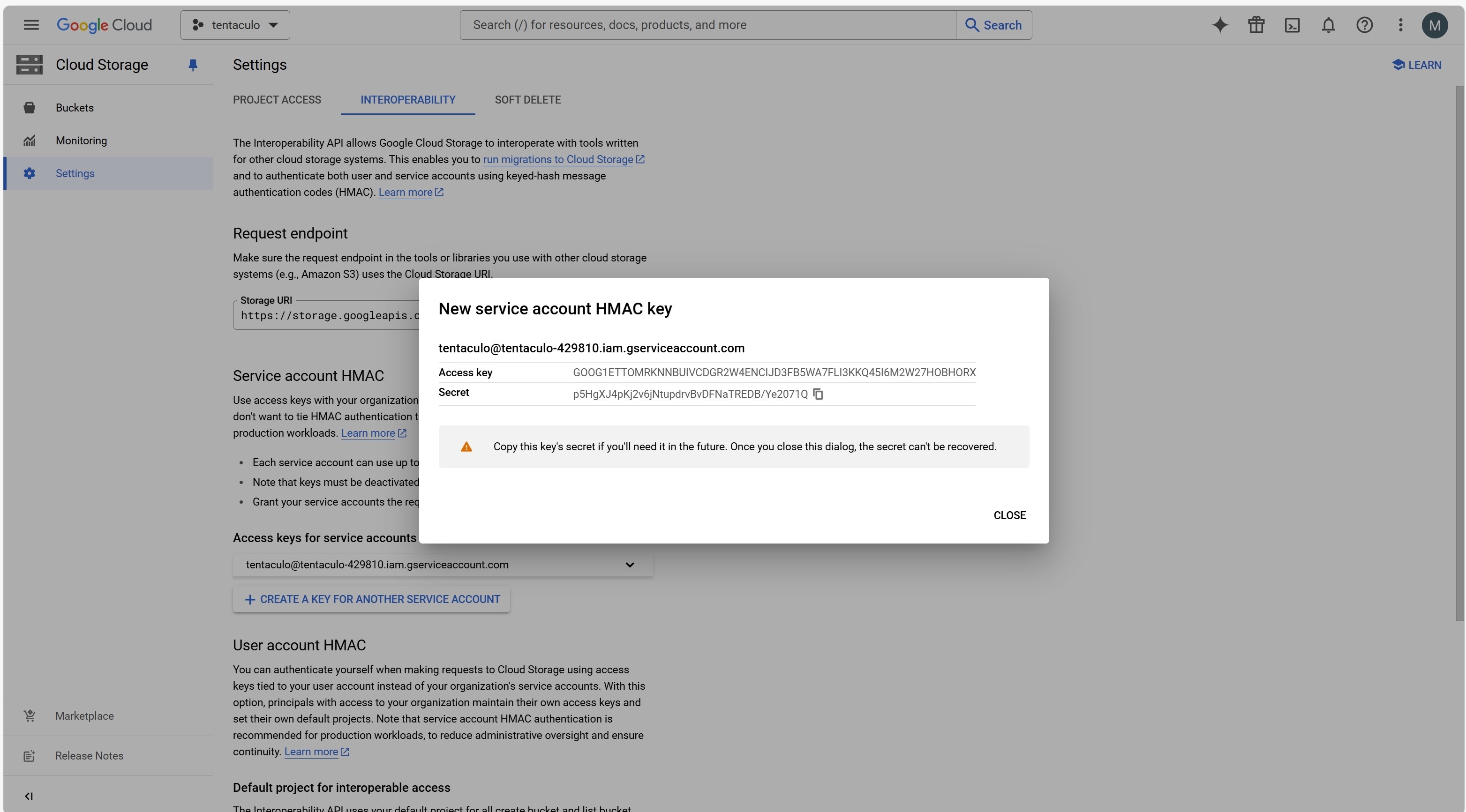
-
In the configuration file, specify the protocol as s3:https://storage.googleapis.com/bucket_name, where bucket_name is your bucket's name (for example, s3:https://storage.googleapis.com/tentaculo).
-
In the Tentaculo settings, enter the obtained key ID and secret key.