¶ Custom Settings
The Cerebro system offers various tools for flexible customization of the program's interface to suit user preferences. To access the settings window, navigate to the main menu → Cerebro → Preferences.
¶ Updates
On the Updates tab, you'll find buttons that allow you to copy details about the application build and browse to the log file's location. In the top right corner, there's a button named Our Updates, which takes you to a page containing articles on past releases.
Additionally, you can manually check for updates or configure automatic checks in this section.
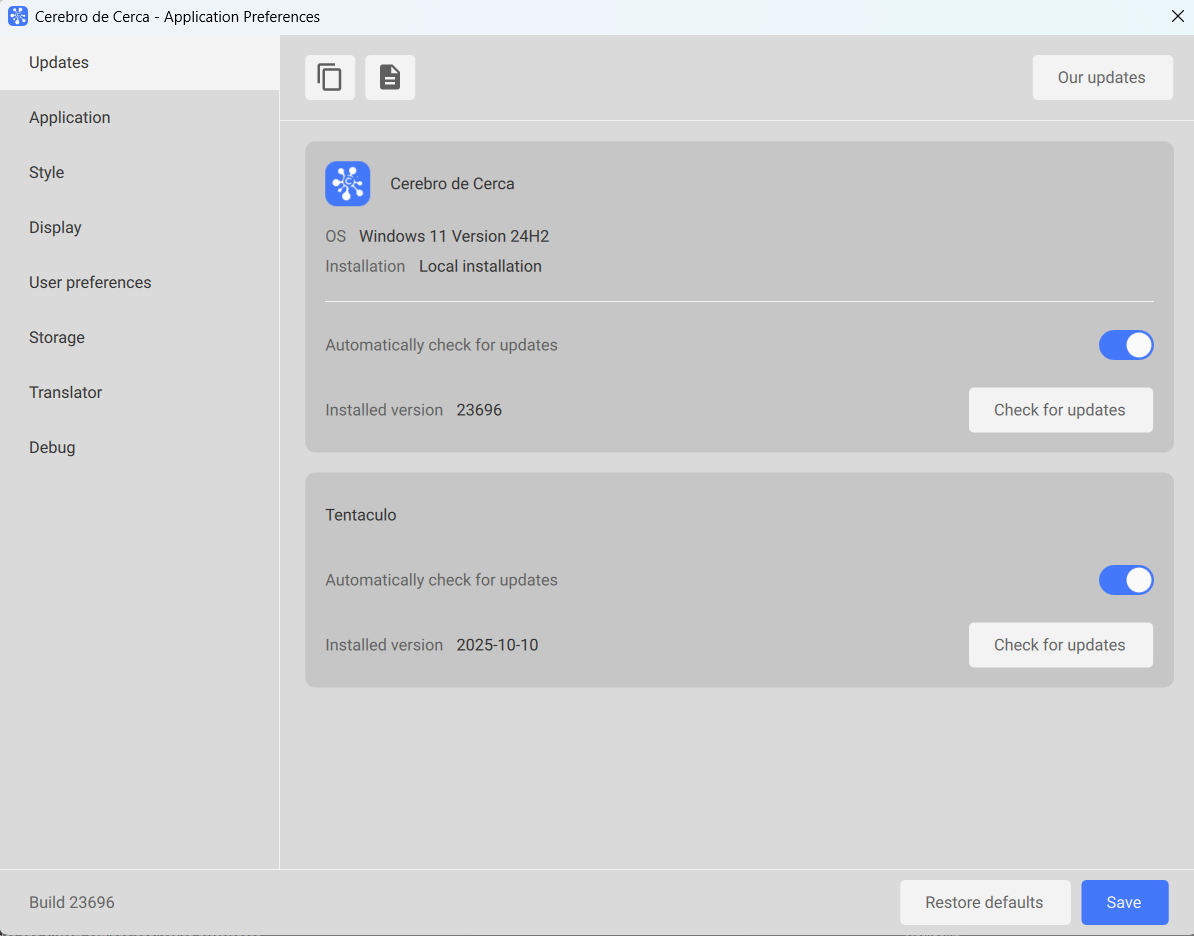
¶ Application
In this window, there are tools that allow you to select the language, interface scale, and calendar type.
General settings include:
• the feature for automatic data updates;
• the feature to minimize Cerebro to hidden icons when the close button is clicked;
• the feature to collect and send usage statistics to Cerebro;
• the configuration for displaying new Cerebro events in the notification pop-up.
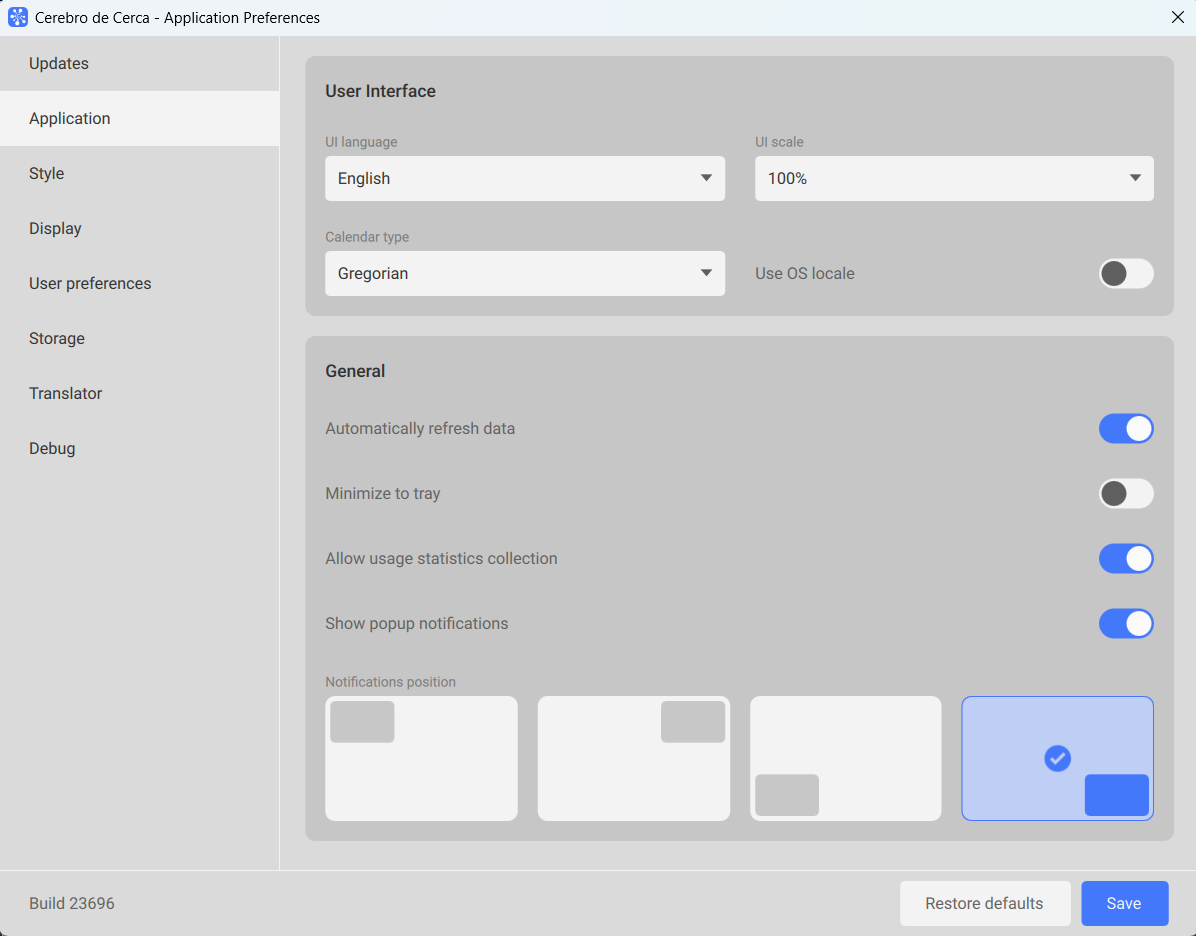
¶ Style
On this window you will find tools that allow you to select fonts and color schemes for various interface components.
The standard version of Cerebro comes with 2 color schemes to select from. Additionally, you can create and adjust your own set of parameters. To create your own theme, choose one of the standard schemes and click Duplicate button. You will be prompted to enter the name of the new theme. In the settings, you can choose a simple palette (12 main interface elements) or a full palette (39 settings covering all interface elements).
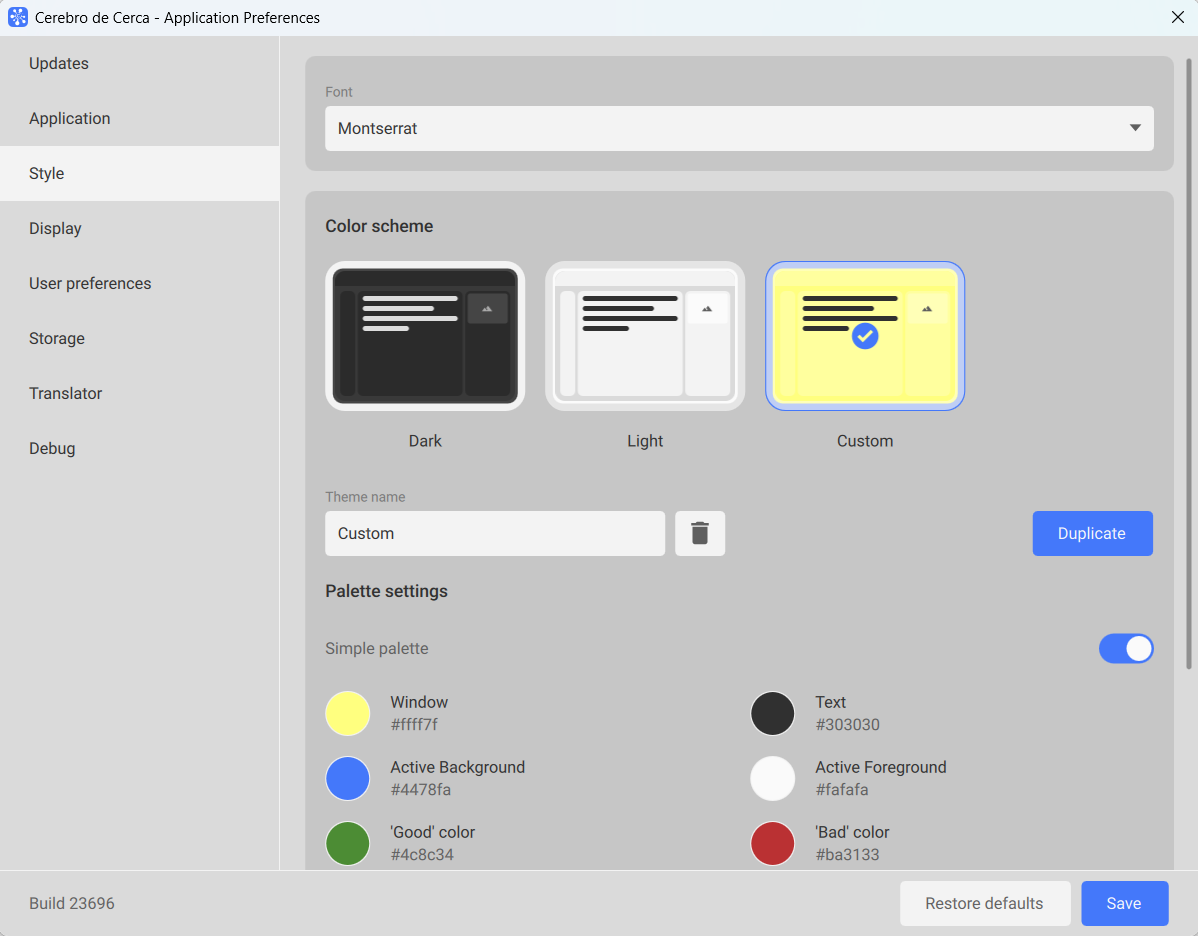
¶ Display
On this tab, you can configure various settings.
-
Forum Display Settings
Here you can choose the notification format for status changes, adjust the size of user avatars in messages, and set the number of messages to expand in Forum. -
Task Tree Display Settings
You have the option to include subtasks in your sorting list and choose the scrolling method for list or tree content. -
Date and Time Display Settings
You have the option to select formats for date and time display according to your needs. For better understanding, examples can be found on the right.
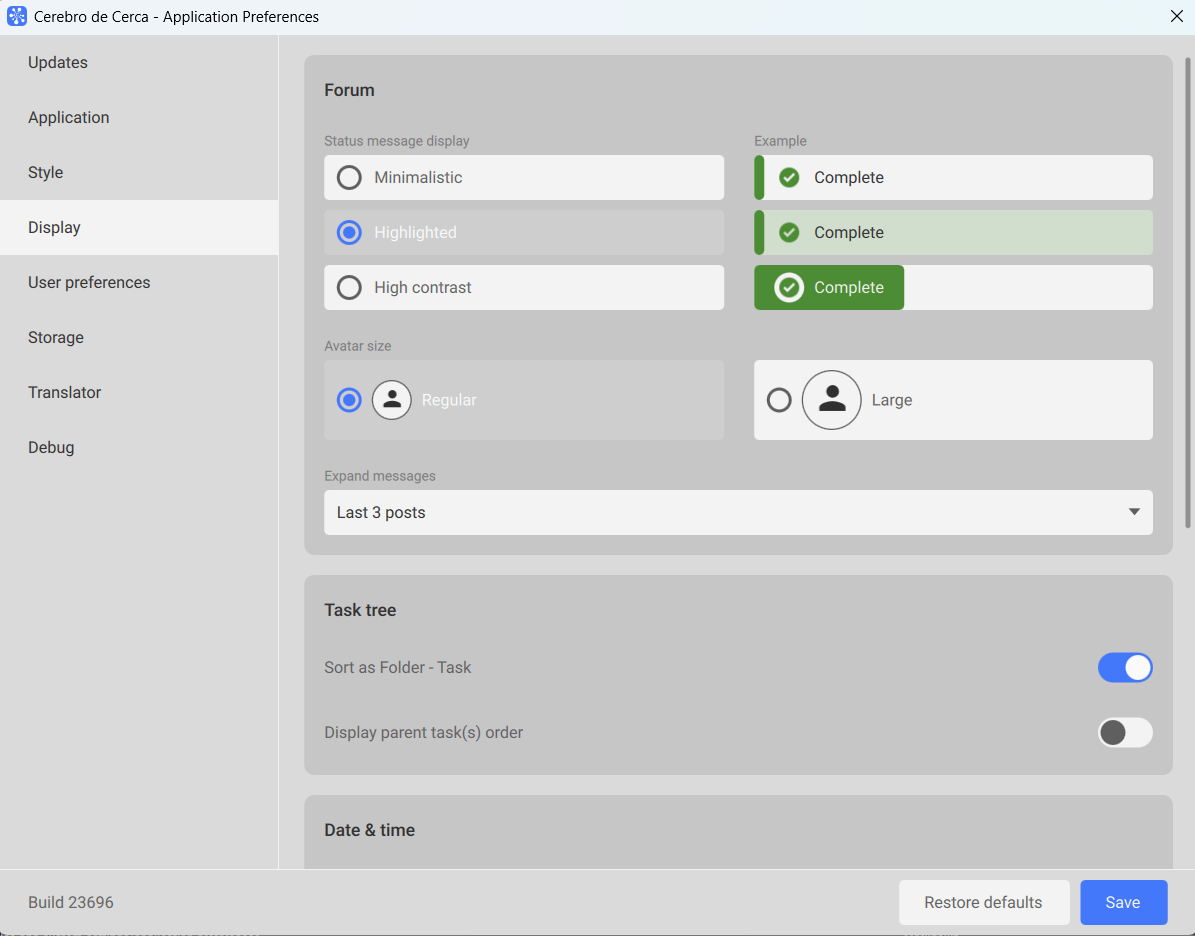
¶ User Preferences
On this tab, various parameters are collected to help you manage tasks effectively.
You can activate the option to remember viewed tasks and set a time frame for how long this history is kept. If needed, you can quickly clear the history using the corresponding button.
You can also configure the default message type for replies in the Forum: options include defining by user access levels, recalling the last choice made, or setting a specific type. There are also settings for actions to take after downloading a file — such as opening it, showing an action selection menu, or doing nothing. You can specify actions for changing statuses and starting tasks within the Forum as well.
Finally, you can enable a header with additional information in the exported spreadsheet files and choose the action that will be performed upon completion of the export.
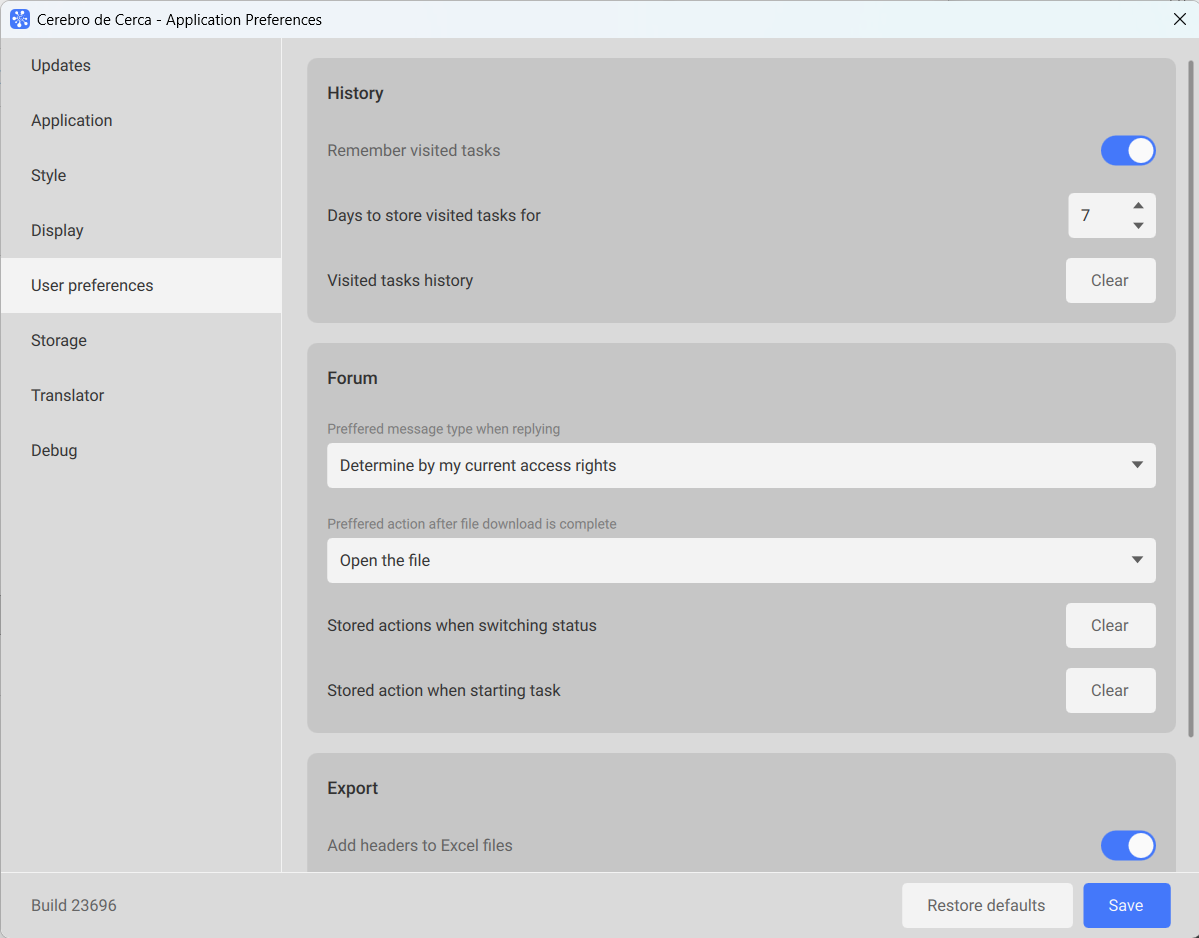
¶ Storage
This settings window allows you to manage the cache for files downloaded to Cerebro. You can set a maximum storage limit, and if this limit is exceeded, the system will alert you and give you the option to clear the cache. You can also view and modify the folder where the cache is stored, if needed.
In the General Settings, you can customize these options:
- The method for loading thumbnails of media files (automatic or manual);
- The option to enforce file sending when using network file storage.
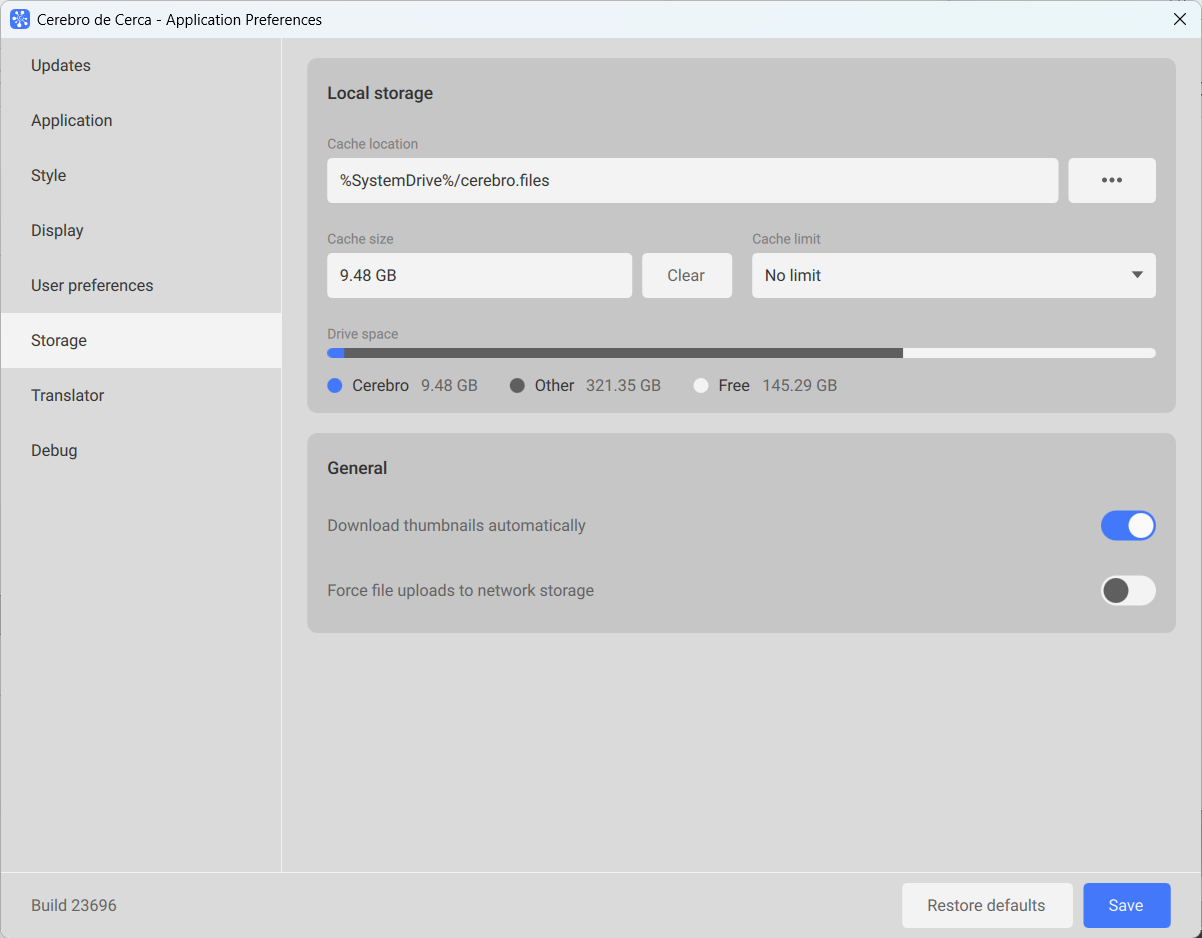
¶ Translator
In Cerebro, there is a built-in feature to translate a message in the Forum into a language you've chosen using the Translate button.
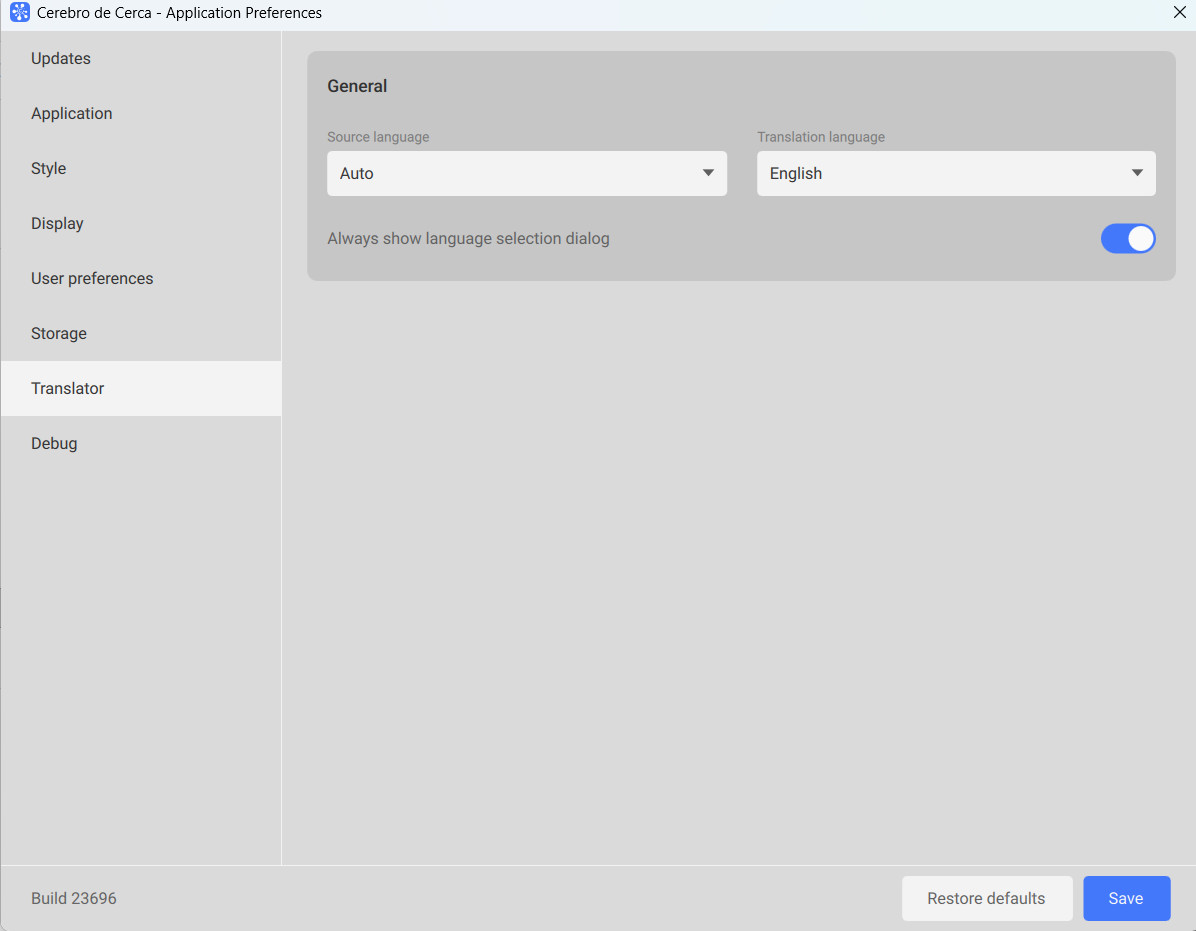
¶ Debug
The last tab allows you to set the Debug Level
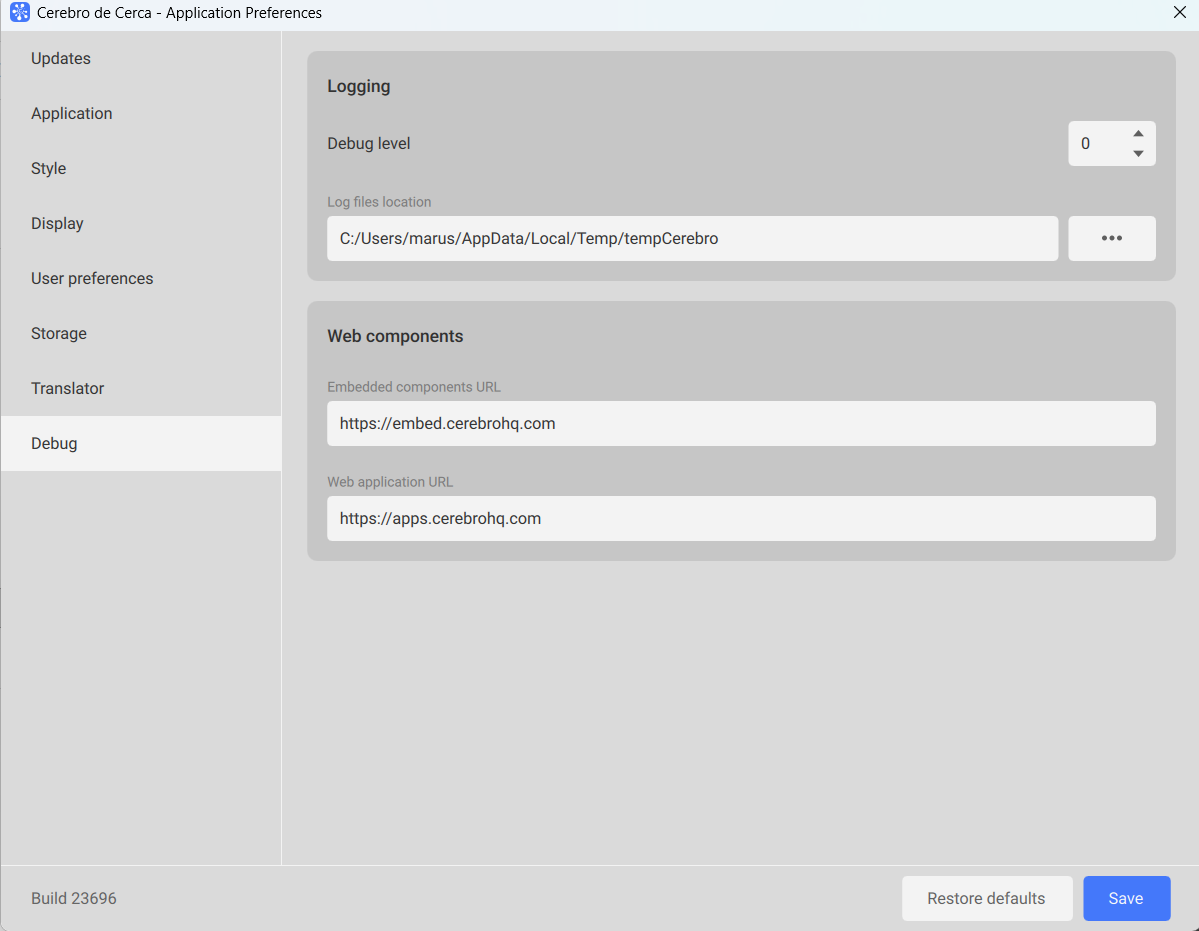
- debug level (default 0) — defines the level of output to log files during work (mainly intended for debugging and diagnosing errors);
- log file storage directory — here you can view the current folder or select a new one for saving log files;
- URL of the embed application;
- URL of the web components;