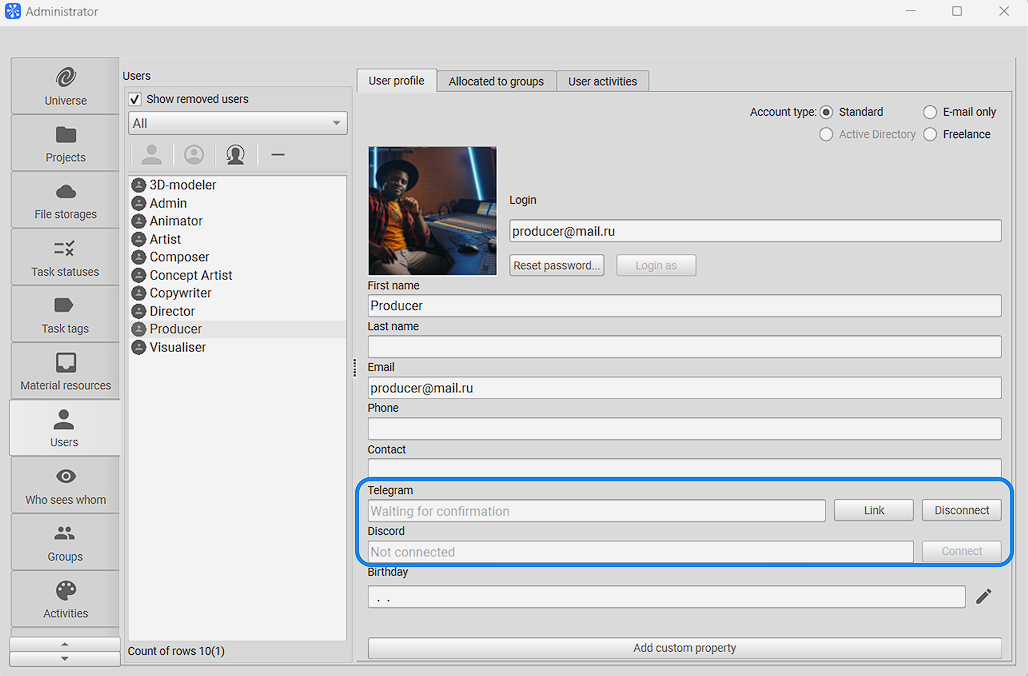¶ Linking Users
Important!
Cerebro does not store any user account data from messengers, except for the ID number and username, which will be deleted when the account linking is removed.
Linking your Cerebro and messenger user accounts makes it possible to send messages and files from chats to Cerebro, as well as execute commands such as status change, report, and task information.
¶ Linking Accounts to Discord
Linking a Cerebro account to Discord takes place in the messenger app.
Any user on your server who has an account with Cerebro can link their account in a chat with the Cerebro Aqui-y-alla bot. To do this, you need to go to the chat with the bot, write the /login command and specify the Cerebro account email. An email with a confirmation code will be sent to this email address. Write the code you receive in a chat with the bot.
After successful linking, the user can send messages and run commands in chats linked to Cerebro tasks and pages.
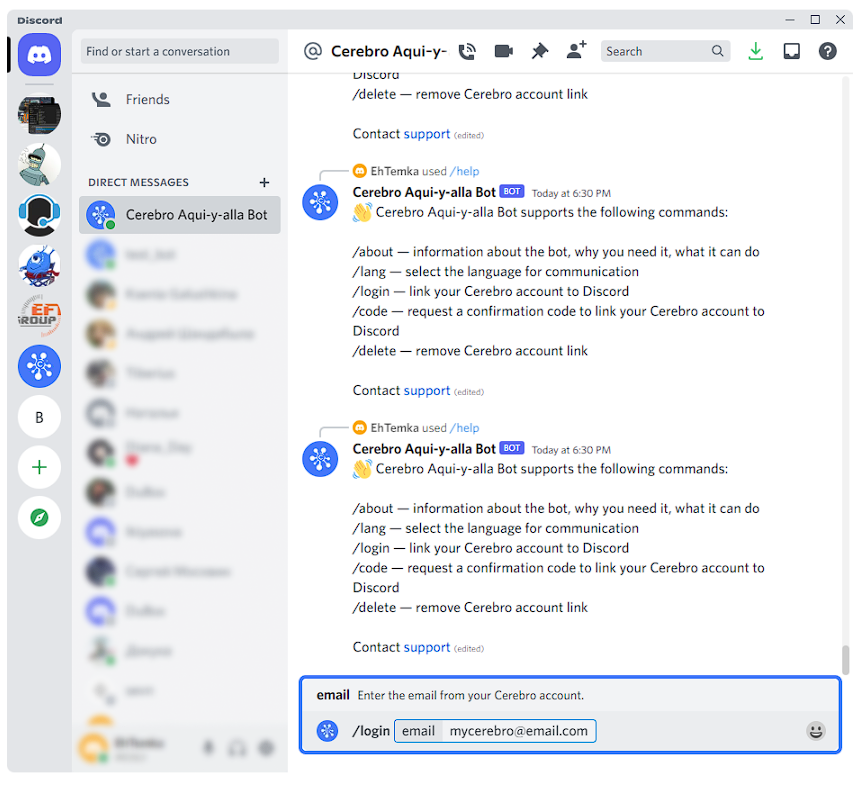
¶ Linking Accounts to Telegram
Cerebro accounts are linked to Telegram when you click an invitation link. There are several ways to get an invitation link.
¶ For yourself
When you create a chat for the first time, an invitation link will immediately be generated for you, by clicking it, you will open the Telegram app. After you start a chat with the Cerebro Aqui-y-alla bot, an email with a confirmation code will be sent to your email account.
The code you receive must be indicated in a chat with the bot. After successful linking, you will be able to send messages and run commands in chats related to Cerebro tasks and pages.
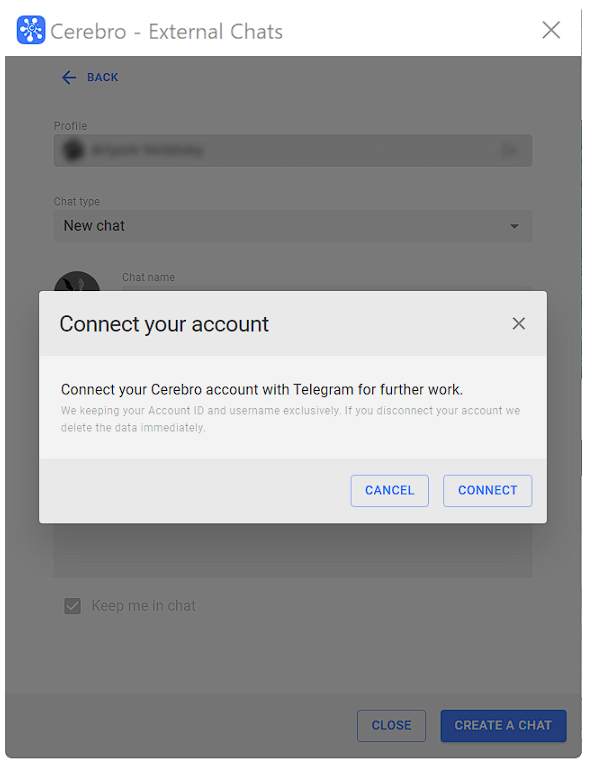
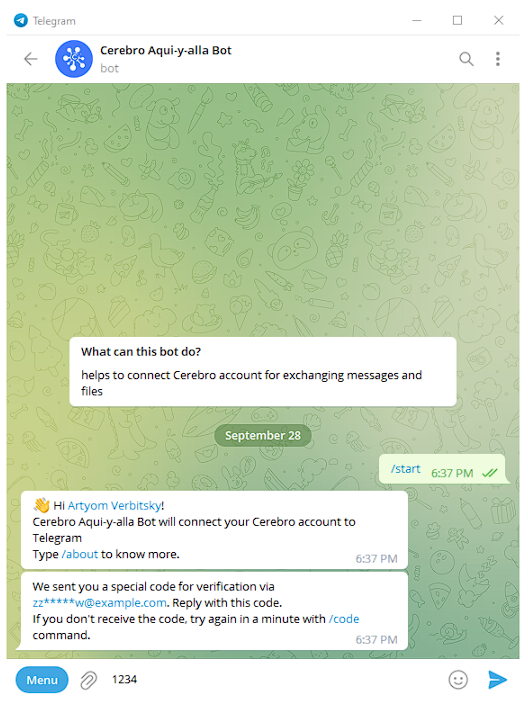
If you do not create chats, but want to connect to Telegram, go to the Cerebro app. In your user profile, click Main Menu — Cerebro — My Profile.
In the profile window, click Connect in the Telegram field.
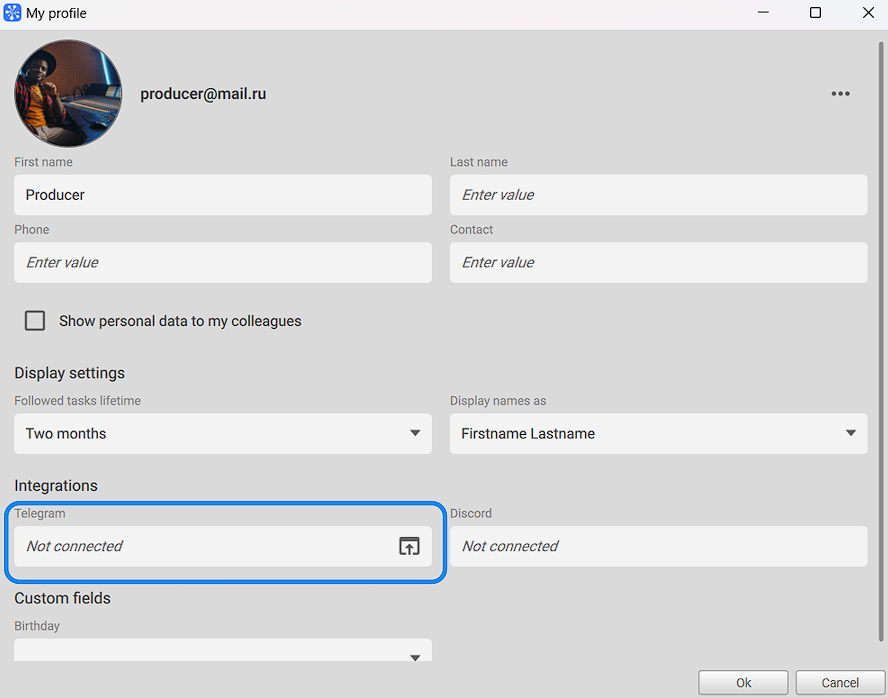
After that, click the invitation link and follow the instructions from the bot.
¶ For colleagues
When you create a chat, you can add Cerebro users to it. If they are not yet linked to Telegram, at the last step invitation links will be generated for them. We will email the links to each user. You will be able to copy the links and send them yourself.
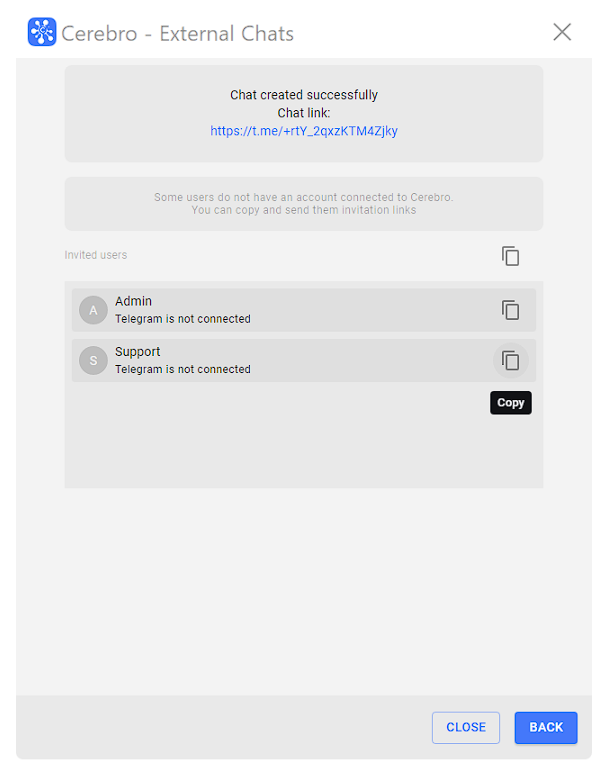
After receiving an invitation link, the user must follow it. The link takes them to a Telegram chat with the Cerebro Aqui-y-alla bot. All that remains is to follow the instructions from the bot.
After successful linking, the user will be able to send messages and run commands in chats related to Cerebro tasks and pages.
If you want to link user accounts before that, this can be done by going to the Users tab in Administrator window. Select the desired user and click Connect button in the Telegram field on the right-hand side of their profile.
After that, an invitation link will be sent to the user's email. You will be able to copy it and send it yourself.
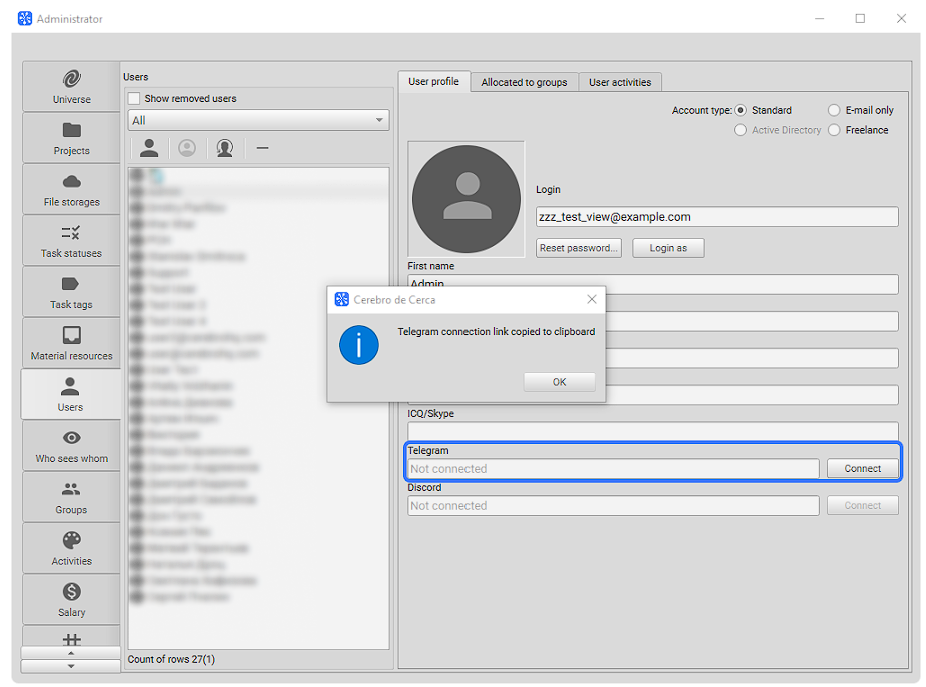
¶ Unlink Account
You can unlink your Cerebro account in the messenger both from the Cerebro app and from the messenger app by starting a private dialogue with the bot.
In the Cerebro app, go to your profile (Main menu — Cerebro — My profile). In the profile window, click the Disconnect button in the Telegram field. After unlinking, all data will be deleted and you will lose the ability to send messages to Cerebro.
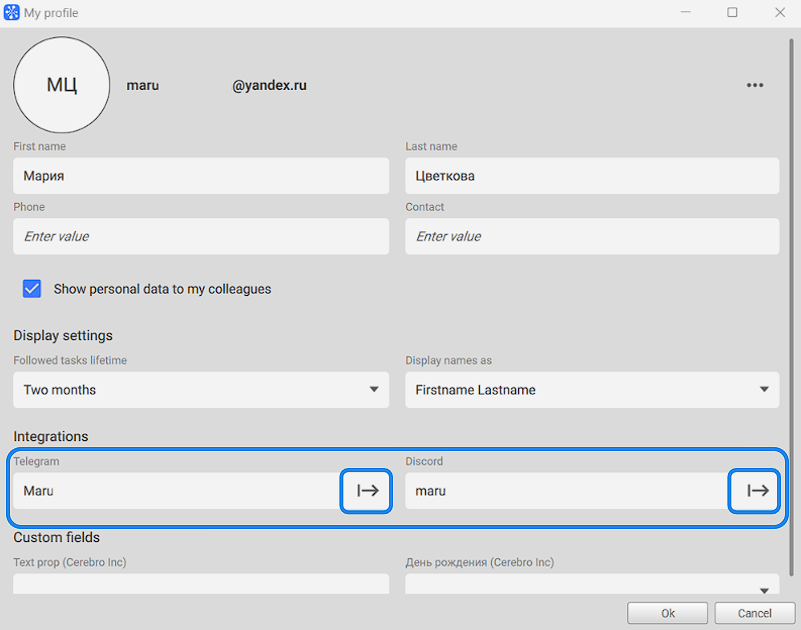
To unlink your Cerebro account from the messenger, open a chat with the Cerebro Aqui-y-alla bot and run /delete command.
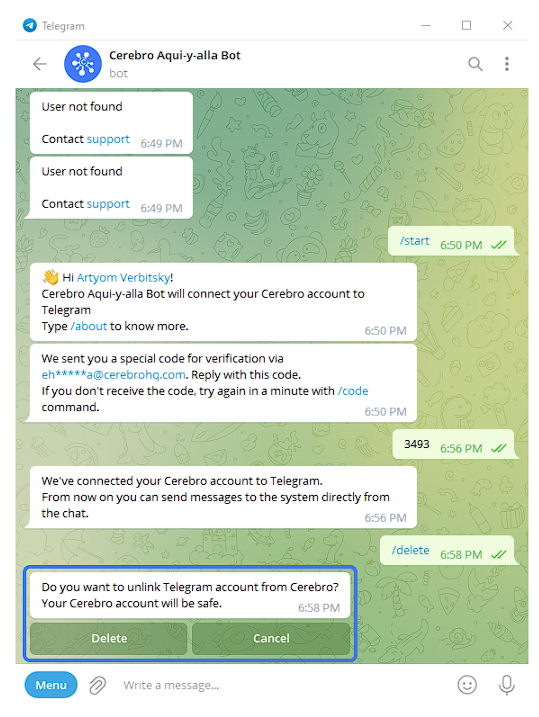
To unlink other Cerebro users, open the Administrator window, Users tab. Select the desired user and click Disconnect button in the Telegram field on the right-hand side in their profile.