¶ Posting and Exporting Comments
Comments are published by pressing one of the buttons at the bottom of Mirada window. Several publication options are available:
- Send comments with message — the Forum message creation form opens. The media file is added as an attachment. The publication in the Cerebro system is performed after the message is sent.
- Send comments — the media file with comments is immediately sent to the Cerebro system. A separate message is created in the Forum of the task and the publication becomes available to other users of your universe.
When you confirm posting, you can use the dialog box to specify whether the forum message should contain a PDF file with comments along with the review in Mirada format (the same file is created when a review is exported to PDF — please see below).
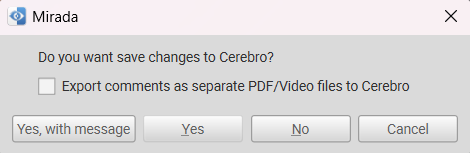
The ability to add a PDF file will be useful to those users who cannot open reviews in Mirada (possible reasons may be associated with an outdated version of the software, incompatible hardware, etc.).
You should also keep in mind that only comments for those playlist items that have changes or new comments are sent to Cerebro. At the same time, several messages in the forums can be created at once, as messages are created separately for each media file from the playlist.
In addition to sending reviews to Cerebro, you can manually save a review to a file on your device using the File/Save Lista or File/Save As… item in the main menu.
In addition, the Comments menu contains a command to export comments from an active media file to documents in the following formats:
- PDF file containing a page-by-page list of all posted comments for the current media file along with the sketches, frame number, comment text and other information;
- SRT file containing a list of all posted comments.