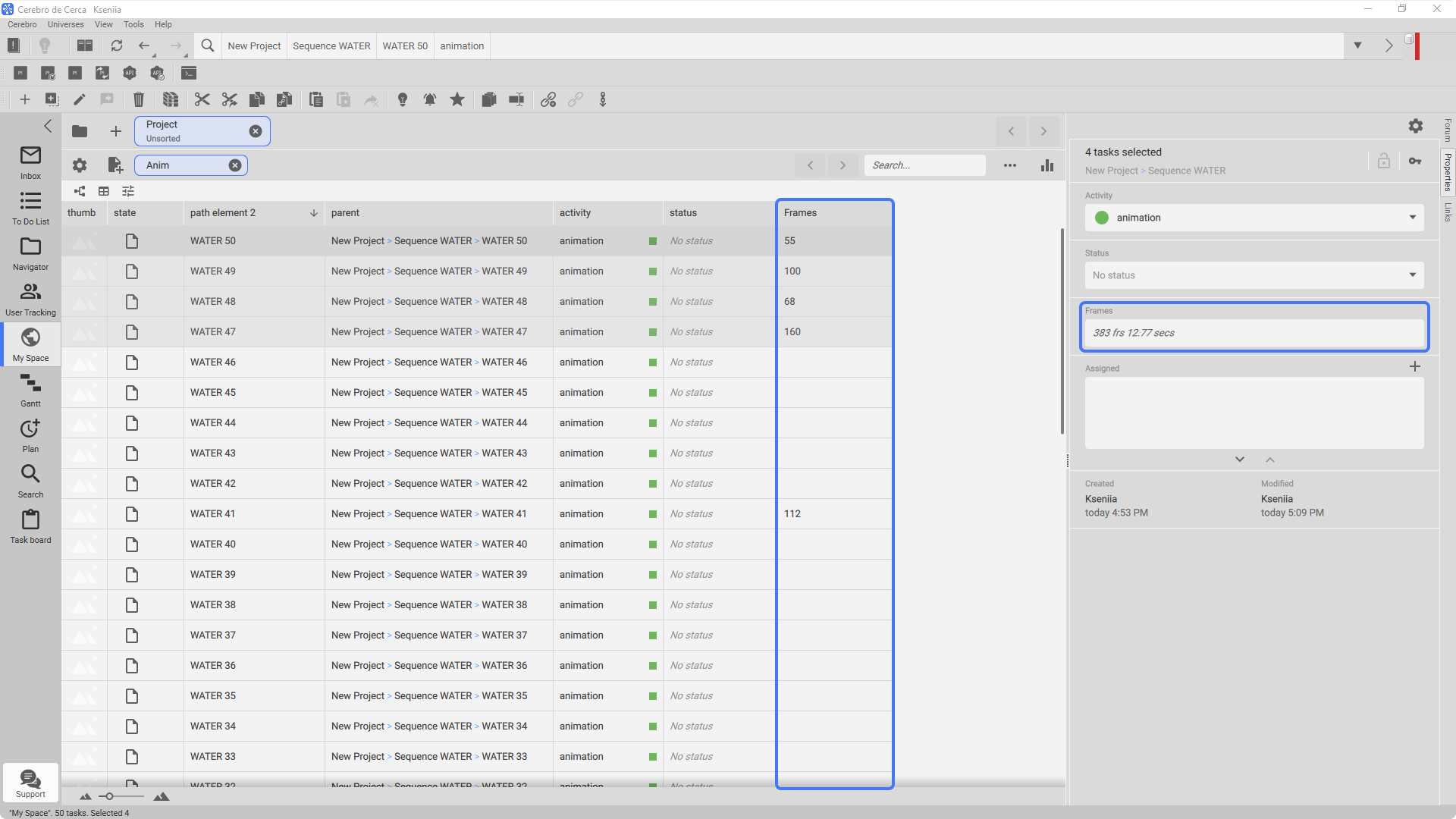¶ Task Tags
The tags system in Cerebro is a universal approach to flexible information management associated with your tasks or projects. For each project or task, Cerebro defines a standard set of parameters-properties (name, creation time, author, etc.). Using tags, you can create additional individual information fields for a more complete description.
You can create tags on the Task Tags tab using the New Tag button located above the list of tags previously created in your universe.
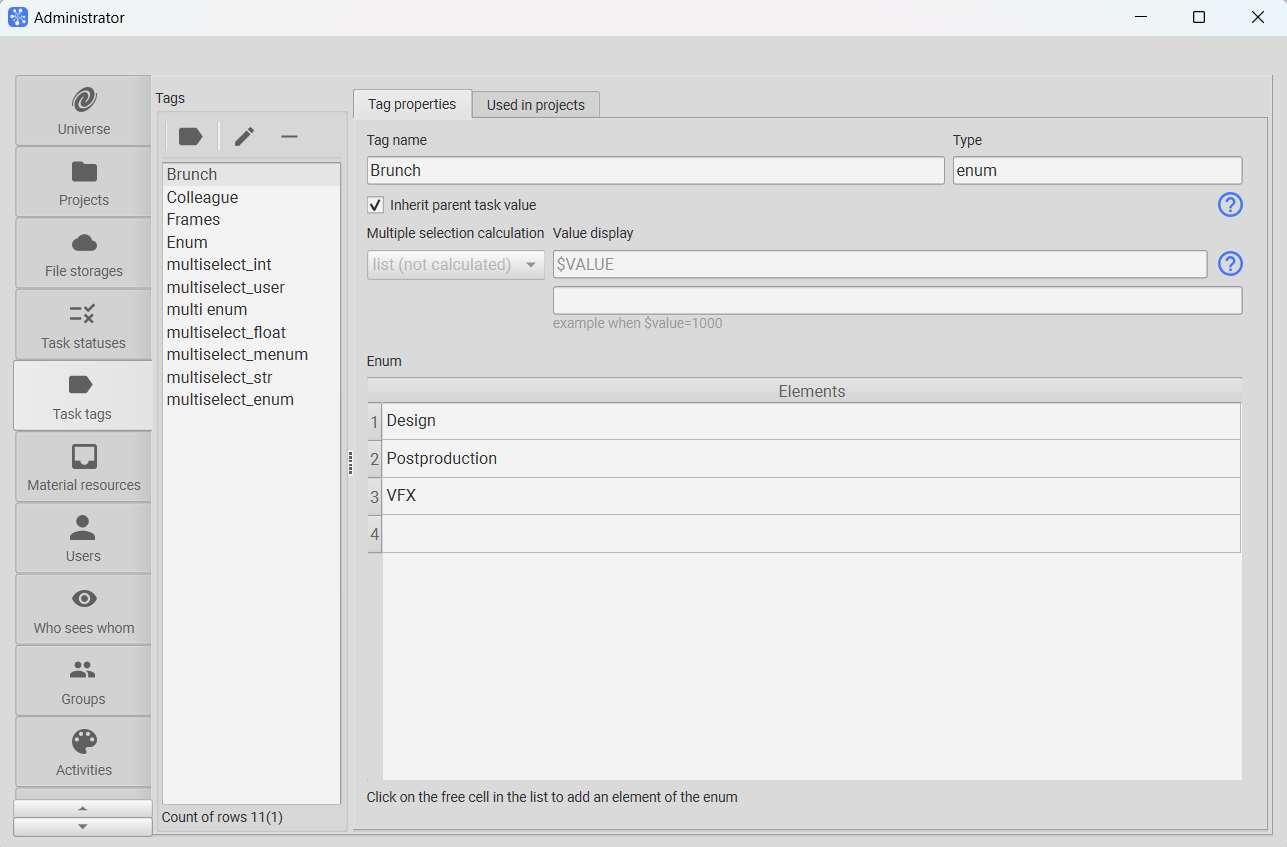
The properties of the selected list item are displayed in the right part of the window.
Cerebro supports the following tag types:
- Integer — integer value (for example, the starting frame number, number of lights, etc.);
- Real — real number (for example, the amount of gamma-correction, aspect ratio, etc.);
- String — string value (for example, name of the shot scene, character name, etc);
- Enumeration — a single value from the list. This type of tag should be used when all the possible values it may have are predetermined (and their number is small). For example, you can make the name of the captured scene of the film as a list instead of a string, and use it to point out which task refers to which scene;
- Multi Enumeration — a set of values from a list. This tag type also includes a set of predetermined values, but unlike Enumeration, it allows a task to have several values from the list as attributes. For example, you can create a list of three-dimensional models, designed for creating special effects in the film. After that, you can specify which models from the list will be used for a particular task.
- User — a single item from the list of all users and resources in the Universe.
- Multi user — a set of items from a list of all users and resources.
In Cerebro you can set up the inheritance of tags from a parent task to its children using Inherit parent task value option, which is located under the Tag name field. At the same time, it is possible to edit the tag value of child tasks.
To be able to use a tag on a project, you have to assign it to the corresponding project.
To do this, in the Administrator Panel on the Projects tab — Tags tab or Task Tags tab — Used in projects, you need to insert the desired tag and move to the Project Tags and Used in projects, respectively. After the tag is added to the project, it becomes available for use in the project.
To add a tag to a task, activate the Tags field in the Task Properties by clicking the corresponding button on the window toolbar, and select the desired tag.
¶ Calculation values of task tags
For numeric tags, it is now possible to specify the calculation type of values when multiple tasks are selected.
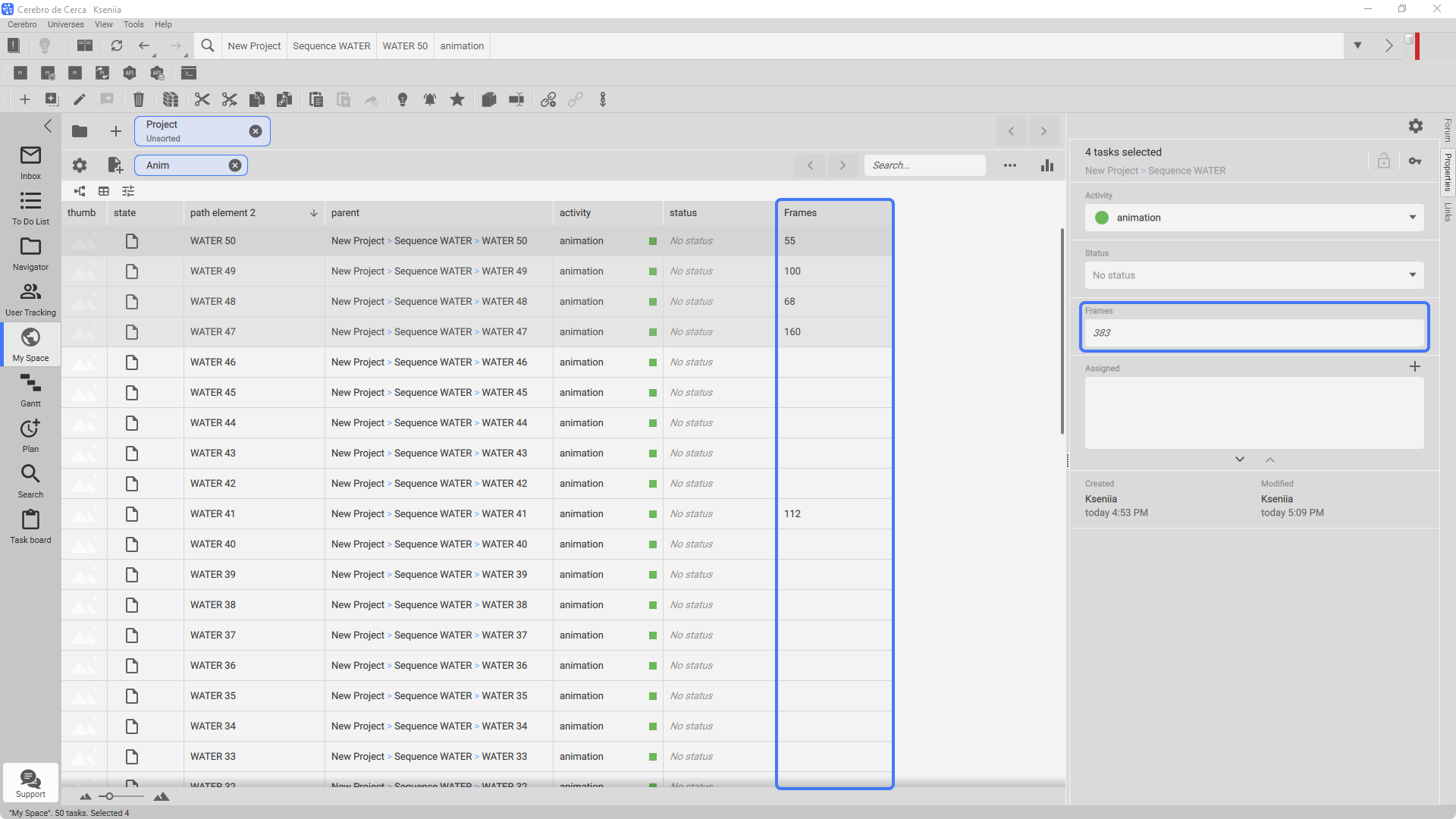
When selecting a calculation type (e.g. 'sum') while selecting multiple tasks, the values of the tags will be summed up, and the resulting value will be displayed in the properties.
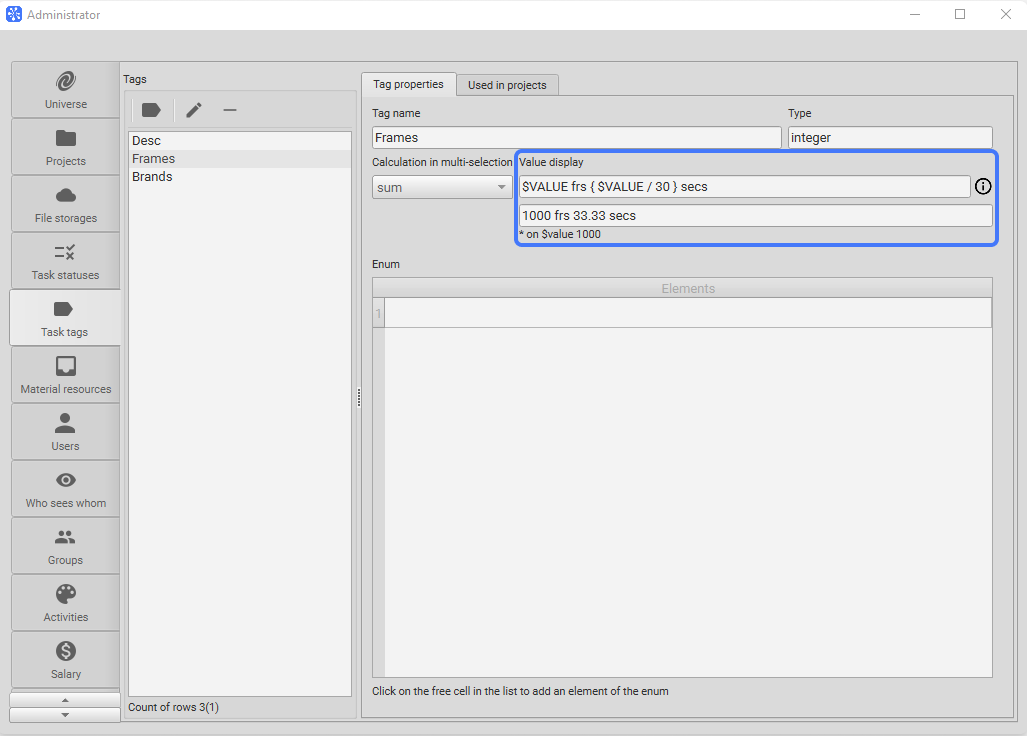
$VALUE is used as a variable for the value. If mathematical operations are required, place them in curly braces {}. There can be multiple operations.
The example field is located below the 'Value display' field, which shows the result of the entered expression when calculated.
For instance, if the tag contains the number of animation frames, and you want the value to be displayed both in frames and seconds.
In the 'Value display' field, you can describe the following expression:
$VALUE frs { $VALUE / 30 } secs
If the tag value is 120, the task property will display:
120 frs 4 secs