¶ Projects
You can create new Cerebro projects (the uppermost-level tasks) and edit existing ones using the Projects tab.
The left side of the tab displays a list of projects in the universe. Using the filter button, you can show/hide projects that were deleted from the list (marked as archived).
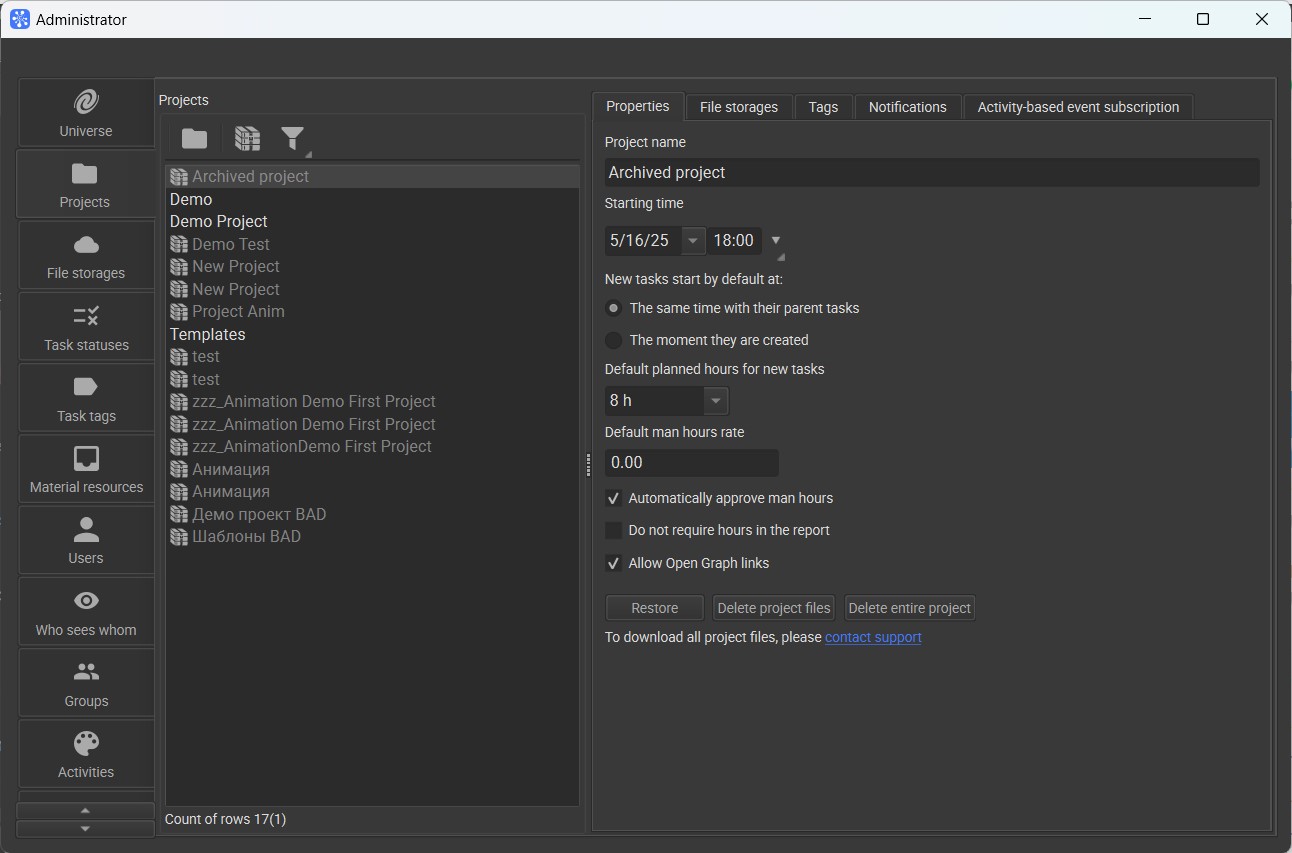
You can create a project using the button above the list of projects, which will open the Wizard (see the instructions for creating a project)
To delete a project or its files, you need to:
- Enable the Allow to delete projects checkbox on the Universe tab
- Go to the Projects tab, select the desired project and archive it. To do this, right-click and select the Archive/Restore project option or the Archive button above the list
- Disable the filter above the list of all projects so that archived ones become visible
- Select a project in the list and click the Delete entire project/Delete project files button on the right side of the window.
On the right side of the window is a set of tabs that contain the attributes of the selected project.
¶ Properties
On the tab, you can view and edit primary project parameters:
- Project name;
- Starting time;
- New tasks start by default at — setting the start time of tasks created in the project, you can inherit it from the parent task or set it equal to the time of task creation;
- Default planned hours for new tasks — default number of scheduled hours for new tasks;
- Default man hours rate — you can also set up man hour rate individually on Salary tab;
- Automatically approve man hours — automatic confirmation of working hours declared in executors' reports, this feature is used to collect project statistics;
- Do not require hours in the report;
- Allow Open Graph links — the links are used for Open Graph previews on social media and messengers. They contain additional information like image, task name or project name.
For archived projects there are 3 more buttons: Restore, Delete project files, Delete entire project.
¶ File storages
On the tab, you can specify which of the file servers in the Cerebro system will be used to store task attachments within the project.
You can use the ‘<<’ and ‘>>’ arrows to move needed storages from the global list (on the right) into the list of current project storages (on the left).
¶ Tags
On the tab, you can assign a set of tags to a selected project.
¶ Notifications
This tab allows you to configure notifications for the project. The project notification settings have a higher priority than the global notification settings for the universe.
¶ Activity-based event subscription
Activity-based event subscription tab is used to subscribe a user to all tasks related to specific activity. For example, you can use it to subscribe an employee responsible for texturing to all tasks related to the ‘texturing’ activity.
To subscribe user to an activity, you should tick the appropriate activity column in the corresponding user row.