¶ Navigator
The Navigator window contains a list of projects and tasks visible to the user, allows the user to navigate the subtasks tree and manipulate the subtasks.
The following controls are available on the Navigator toolbar located in the upper part of the window:
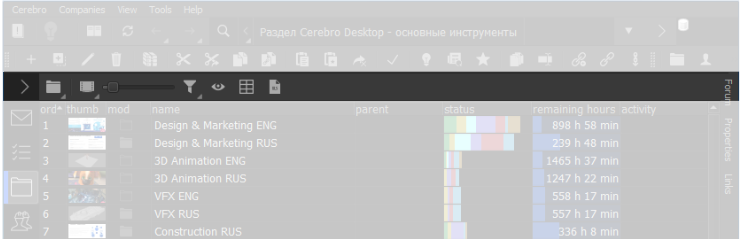
- the button to switch task viewing modes. Tasks may be viewed in three modes:
- Panel — tasks of different levels are located in several separate panels;
- Folder — displays currently selected task’s contents, possible to move up or down a level;
- Tree — a tree of sub-tasks displaying the structure of the projects;
- thumbnail display mode toggle — choose between first, middle or last frame of either oldest or newest media file in forum;
- slider that controls thumbnail size;
- task filter button;
- task highlight configuration button, that allows you to select type of highlighting:
- by activity;
- status;
- priority;
- column visibility toggle button for task parameters;
- spreadsheet export button.
Icons to indicate specific properties of the project/task are located in the Navigator window, in the mod column. The list of available icons is as follows:
- the task has been deleted;
- the task has been moved to the archive;
- priority of the task;
- current status of tasks that do not have subtasks, but have forum instead;
- the task has been added to the favorites list;
- indicates unread message in a task;
- the presence of unread messages in the subtasks;
- active subscription to the task;
- no subscription to the task;
- tasks that have subtasks and forum with at least one message;
- the task indicates an event, for example, a presentation, a meeting, an mid-term deadline, etc.;
- the task forum has been locked for editing;
- there is a reference to this task in another branch of the project;
- the task is a reference to a task located in a different branch of the project.
The context menu in the Navigator window is activated by right-clicking on the selected task from the list and duplicates most of the additional toolbar commands described in the Task Tools section.
In addition, it contains the Search option, which includes the filtering or quick search mode when only tasks with a title starting with letters typed by the user remain in the Navigator list.
Moreover, the Toolbar button that allows to export to spreadsheets is available in the context menu as well.
